When to Use Balance Ragged Lines
The "Balance Ragged Lines" command actually works wonderfully, if you use it on the type of text it was meant for.

The first dozen or so times I used the Balance Ragged Lines command on a too-ragged paragraph, I had one of two reactions: either “I don’t get it” or “What the heck? This is worse!” The problem was that I was using it on the wrong types of paragraphs. Use it on the ones that nature intended, and the results are superb. (You can find the command in the Paragraph panel menu, or the Control Panel menu in text editing mode.)
Below you can see a Before/After of Balance Ragged Lines applied to body text. The body paragraph on the left is Before, the one on the right is After the command was applied. I think the one on the right looks more ragged, more unbalanced.
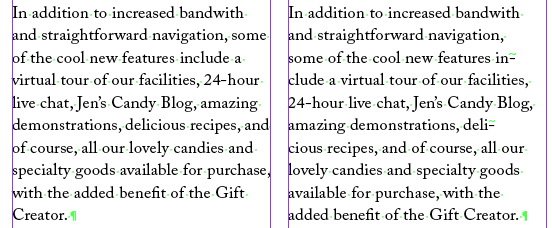
But our clue is what Balance Ragged Lines did to the last line of the paragraph. See how it reset the paragraph so that the last line wasn’t so short? It’s kind of like a “Justify All Lines” (née Force Justify) for left- or right-justified paragraphs. In other words, it can do terrible things to those kinds of paragraphs. ;-)
But when you use the command on centered paragraphs (such as pull quotes) or multi-line headlines, decks, and even subheads, you can see its usefullness.
Here’s a Before/After to a 2-line subhead:
![]()
And a Before/After to a centered pull quote:

Too bad there’s no hidden special character markup when you’ve applied Balance Ragged Lines to text. If you’re looking at a paragraph and you’re wondering, “hmmm why are the lines breaking like this?” be sure to click inside it with your Type tool, and then open the Control panel menu to see if there’s a check mark next to the Balance Ragged Lines command.
This article was last modified on December 20, 2021
This article was first published on October 19, 2009




