What We Learned at CreativePro Week 2023
A roundup of our favorite tips, tricks, and techniques from CreativePro Week 2023

As we’ve said it many times before, no one knows it all. Even after decades of working with our favorite programs, we can still have our minds blown by the tips and tricks we learn at CreativePro Week. And that’s what makes it so much fun! When you attend CreativePro Week, either in-person or online (on-demand passes now available), you know you’ll be getting a massive trove of knowledge that you can put into use to improve your workflow. This is equally true for first-timers and grizzled veterans. We all learn from each other. So we thought it would be fun to share a few of the cool things the CreativePro Staff learned at the show.

David Blatner, CEO
Bert Monroy taught an important lesson in his session: Don’t pay attention to what a feature or tool is called! Instead, pay attention to what it actually does. This simple advice turns out to be at the heart of much of Bert’s success in Photoshop and Illustrator over the past three decades. He used the example of the Motion Blur filter in Photoshop, pointing out that he almost never uses it to actually simulate motion. Instead, it “stretches” stuff, which he uses to create wood grain, rain, and a huge variety of other textures.

There are many other examples of this: Forget the name of InDesign’s Table of Contents feature and focus on what it does: it builds lists of paragraphs! Even fonts… we think about fonts as being “typefaces” but they’re really software programs that automate graphics. The more you think about what things do rather than what we call them, the more you can think outside the box, and the more productive you’ll be!
Mike Rankin, Editor in Chief
I love learning small tricks that I can use throughout the day to be a little more efficient. Even tiny gains add up to something significant over the long run. I’ve been known to audibly gasp when someone demonstrates a keyboard shortcut, obscure preference, or contextual menu item that I never noticed before. So I was front-and-center for The Best of InDesign Secrets, CreativePro, and Design Geek by David Blatner and Anne-Marie Concepción. I was wowed when Anne-Marie right-clicked on the document tab in Photoshop to reveal the Close Others command. I usually keep too many files open that I’m no longer working on, simply because I’m too lazy to go back and close them one-by-one. This little command will break me of that bad habit and probably make Photoshop run a bit faster and smoother.
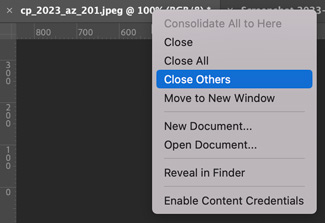
I had a similar reaction when David Blatner showed that you can right-click while dragging a range of empty cells in Excel and instantly fill them with useful stuff like days, weekdays, months, years, etc.
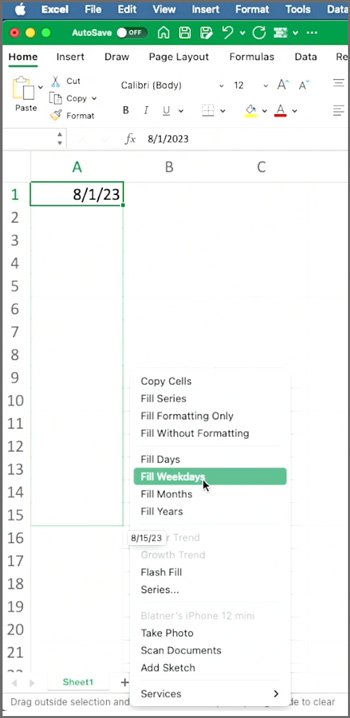
I’ve never been a huge fan of Adobe Bridge but I’m slowly becoming a convert, thanks to tricks like the one Khara Plicanic showed when she right-clicked on a bunch of files to sort them by dimensions, resolution, color profile, etc.

I also love being reminded of tricks that I used to know but completely forgot about. Example: In Photoshop, when you have Auto-Select turned off in the Options bar, you can enable it on the fly by holding Command/Ctrl as you drag with the Move tool.

One more InDesign goodie from Anne-Marie that I have to mention, is her trick for only using the specific ligatures she wants. She makes a “Ligatures Begone” character style and uses Find/Change to apply it to the letter combinations that she doesn’t want to be replaced with ligatures. Sheer brilliance!
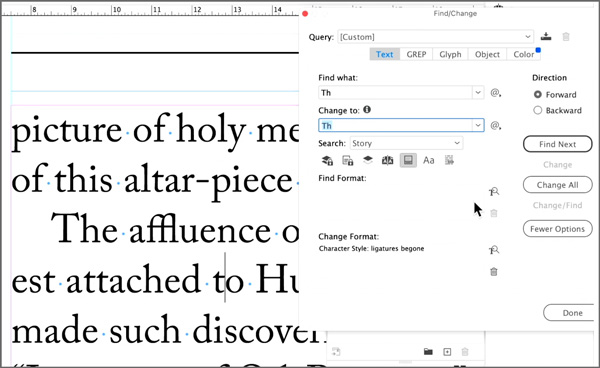
Erica Gamet, Community Manager
I think I was late to the Style Packs party as I hadn’t seen them in action yet, but Bart Van de Wiele’s tip highlighting them at Three Minutes Max blew me away! They are essentially super-charged paragraph style groups that allow you to switch between them to quickly reformat text.
By having multiple style packs containing styles of the same exact names—but with different formatting—you can easily jump between the looks by clicking the Play button next to each pack. Bart showed an album cover laid out using a couple of typefaces. To “try on” another look, he simply selected a different style pack and instantly all of the text changed to the new look.

Style Packs work similarly to media placeholders in presentation software or even InDesign’s own Primary Text Frames where an item is tagged for a function and attributes are assigned on top. In the case of style packs, they redefine what that text will look like.
Also, meeting folks from our various communities at an in-person event like CreativePro Week is always a highlight for me. This year I had the pleasure of meeting several people at the Ask the Experts table. People most often come to me asking if there is a way to use GREP to help them format their type quicker and more consistently. Being able to sit side-by-side with someone and really see what their document looks like and understand how they want it to look in the end is beyond valuable. We can scroll through all the text, I can get a bird’s-eye view of the layout, and we can ask questions back and forth without delay or distraction.

Could we have solved their issue via email? Probably. But when we’re sitting at the table together, we’re just two people who use a tool and who want to help each other get better at it. I see that all week long with folks wanting to share their process, their joys, their frustrations, their big wins. From the Ask the Expert table to lunch table discussions to the variety of topics attendees present at Ignite, I am always energized by the amount of help and collaboration flowing through the halls of CreativePro Week.
Jeff Potter, Editor
In his opening session “PS + AI + IL: The Trifecta,” Bart Van de Wiele demonstrated of how to automatically generate and update digital assets simply by creating layers in Photoshop. By selecting File > Generate > Image Assets and naming layers appropriately, you can synchronize parts of your document in different formats and resolutions that you might need for print or digital use. By adding “.jpeg” or “.png” to the layer name, your layer will be associated with external graphics in that file format. By prepending “300%” to your layer name, Photoshop will re-render at that size.

These capabilities have apparently been in Photoshop for years. Years!
It’s humbling that we can’t know everything about every program we use—even those that we feel like we use fluently. I love that the sessions routinely help us look at our familiar digital production environments through fresh eyes and give us new techniques that have been right under our noses all this time.
Khara Plicanic, Program and Speaker Development Manager
I second what Jeff said. Bart blew my mind with his opening session. I never knew you could generate exported assets from Photoshop just by adding a file extension to the name of a layer, even scaling them by including a percentage!
Brad Miller, Director of Marketing
Besides using Creative Cloud (CC) libraries for accessing resources such as logos, images, and colors, I discovered that they can also store paragraph and character styles. This feature significantly aids in maintaining brand consistency across various documents by allowing swift application of these styles.

Hannah Peterson, Editor
Rob de Winter mentioned this reaction diffusion simulator in his Masters of the Craft session and I was playing with it all weekend. I love the idea of using mathematical/scientific concepts for design inspiration!

Takeaways
To close out CreativePro Week 2023, David Blatner took to the stage to summarize his thoughts on all he had seen and heard during the show. Check out the video below for David’s Takeaways on the emergence of Generative AI, the importance and elements of good design, and more.
This article was last modified on June 19, 2023
This article was first published on June 15, 2023



