Viewing Transparencide

When Tim Cole and Rufus Deuchler posted their “Stop Stupid PDF Syndrome Now” video, they brought to light in a humorous way the effects of transparency flattening. The only way to preserve live transparency, device-independent color, and other fragile properties which are destroyed by using a PostScript workflow is to switch to a native PDF workflow like that offered by the Adobe PDF Print Engine RIPs.
I wrote about the Adobe PDF Print Engine recently, and I promised to write more about advantages of the APPE workflow so this seems like a good time. In the comments written about the video, some questioned the value of saving transparency, and I thought it might be useful to provide a visual example. It’s important to work with your commercial printer: Simply sending them a PDF/X-4 file which, as I wrote in my previous posting, preserves transparency and device independence, is useless unless they have a PDF workflow which can use it!
James Wamser of Sells Printing, an early adopter of the APPE who I quoted in my previous posting, suggests that one of the best reasons to preserve transparency is to keep the PDF live and editable. This can be immensely useful if last-minute changes need to be made after the PDF has been sent to the printer. Flattening transparency immediately breaks objects into small pieces, simulating the appearance of the transparent artwork, but “killing” its editability. Below is an InDesign file which includes a placed Photoshop image with transparency. On the right, you see the InDesign file with the Photoshop image frame selected. By choosing Edit Original on the Links panel (or Option/Alt-double-clicking), the placed Photoshop image is opened. In Photoshop, the checkerboard pattern indicates the transparent background of the image.
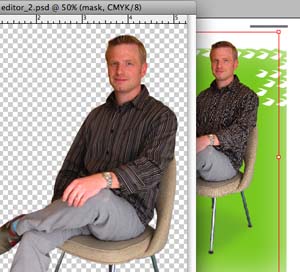
Now imagine that you want to send this layout to the printer by creating a PDF file. The printer has instructed you to create a PDF/X-1a file which requires that any transparency be flattened. Later, if the printer needed to edit that placed image, perhaps to perform a color correction, it’s impossible. If you open the PDF/X-1a file in Acrobat Professional, you’ll see that all the objects on the page have been broken into fragments. The editability has been destroyed.
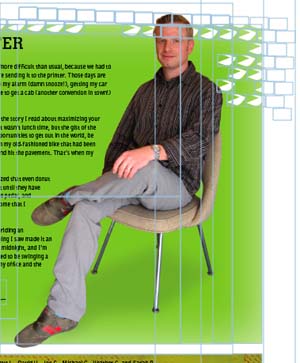
On the other hand, in a live transparency, native PDF workflow, you can create the PDF using the PDF/X-4 preset in InDesign CS3 (you could also choose Acrobat 5 compatibility with another PDF preset). Using this PDF preset preserves live transparency. If you open the resulting PDF file in Acrobat, you can select the image with the Touchup Object tool (found on the Advanced Editing toolbar), and choose to edit the placed image in Photoshop. As you can see below, the Photoshop image is intact, and fully editable. (The PDF file is on the right, the file opened in Photoshop is on the left.)

Since I wrote last, I’ve discovered that Adobe has posted three case studies of printers around the world who are successfully using the Adobe PDF Print Engine. Here’s a link to their stories. Here are a couple quotes which indicate how pleased they are with the results:
Tony McLachlan, Prepress Coordinator of the University of Southern Queensland in Australia reported, “The combination of reliability and flexibility means we get jobs done faster and more accurately. Files are rendering twice as fast as they would compared to our previous system. Our new internal workflow definitely results in faster turnaround on jobs and a better bottom line.”
Patrick Stuart, Technology Marketing Director of The Bureau of Engraving Inc. in Minnesota commented, “With the Adobe PDF Print Engine solution, our ability to get everything right the first time is close to approaching 100%.”
Those of us who have experienced the problems that flattened transparency can bring?text or thin lines getting thicker, transparent effects disappearing, stitching, and so on?will be very happy when more printers adopt the new technology. After my last posting, Anne-Marie expressed the wish that Adobe’s Partner Finder, which can be used to find print service providers who support Adobe products, would list commercial printers who are using APPE. You’ll be happy to know that David, Anne-Marie, and I have expressed that desire to the appropriate Adobe staff people. Hopefully, the Partner Finder will be updated to include that criterion.
Printers are often slow to adopt new technology, but hopefully they’ll come to recognize that a native PDF workflow is a win-win situation for both them and their customers.
This article was last modified on December 19, 2021
This article was first published on May 24, 2008



