Tip of the Week: Using SVG Images in InDesign
How to use SVG images in InDesign with some help from Adobe Illustrator, including how to avoid getting low-res raster graphics and pasting errors.

This InDesign tip on Using SVG Images in InDesign was sent to Tip of the Week email subscribers on May 3, 2018.

Sign up now and every week you’ll get a new tip, keyboard shortcut, and roundups of new articles, plus exclusive deals sent right to your Inbox!
Just scroll down to the bottom of this page, enter your email address, and click Go! We’ll take care of the rest. Now, on with the tip!
Update: InDesign now supports placing SVG images like other graphic formats. The information below pertains to versions older than InDesign 2020.
Got an SVG graphic that you’d like to use in InDesign? At first, it might seem like you’re out of luck, since InDesign doesn’t play well with SVG. It can’t place SVG files directly, and it lost the ability to export to SVG in CS6.
But there is a quick workaround: that amazing InDesign “plug-in” called Adobe Illustrator. Illustrator can open, edit, and save SVG files, so all you have to do is open the graphic in Illustrator…

Then copy and paste it into InDesign. The graphic will come in as live vector objects that you can edit, recolor, resize, etc.

Pretty simple, right? Well, there are a couple things to watch out for.
First, make sure that the objects you’re copying have a stroke or fill applied in Illustrator, otherwise you won’t be able to paste them into InDesign.

Second, since SVG images are composed of XML code, they can also be opened as text files. So if you happen to have your cursor in a text frame when you copy/paste an SVG graphic from Illustrator, it comes in as text and not a vector object.
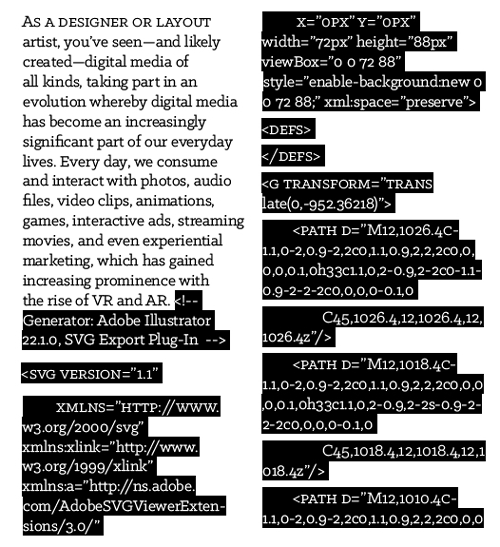
Even worse, if you Undo, switch to the Selection tool, and try pasting again, InDesign still thinks you want the text.

At this point, you have to go back to Illustrator and copy the object again to be able to paste it into InDesign.
There is a preference in Illustrator that you can set to have it ignore the code. Go to Preferences > File Handling & Clipboard, and deselect Include SVG Code On Copy.
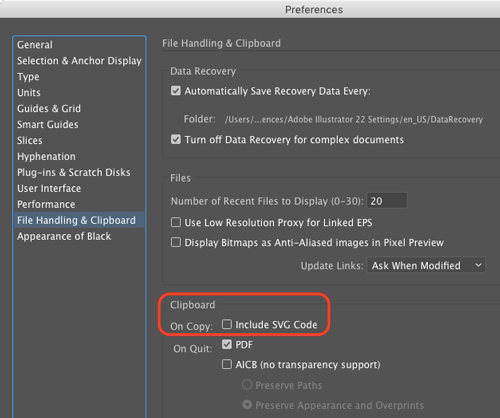
But I wouldn’t recommend doing that in most cases, since without the code, if you paste into InDesign, you just get an uneditable low-res embedded raster version of the graphic.

Yuck.
Alternatively, you could do a Save As in Illustrator and change the format to AI, to give yourself the ability to place the file as a linked vector graphic, with all the wholesome goodness thereof.

This article was last modified on August 30, 2021
This article was first published on May 8, 2018




