Using Illustration Tools to Create Logo Art in Photoshop
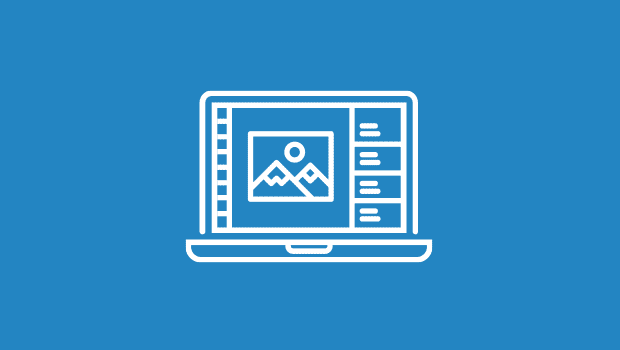
Versions: 4, 5
Operating systems: Macintosh, Windows
The folks at Extensis have done a good job of creating plug-ins for Photoshop and other graphics applications that shorten, simplify, and improve the methods employed by designers. Such is the case with two of their plug-ins: PhotoGraphics, which puts illustration tools for creating basic vector shapes and advanced text capabilities right inside Photoshop, and PhotoTools, which is a collection of versatile and usable special effects for print and Web design. You can download these plug-ins from Extensis’ Web site (www.extensis.com) and use them for free for 30 days.
In this article, we’ll show you how to use these plug-ins with Photoshop to create the design shown on the cover of this issue, a design that previously would have been hard to execute in Photoshop. Best of all, we’ll do it with all the efficiency and precision we’d get from a drawing program like Illustrator, without ever leaving our Photoshop file.
Creating a shape
With a Photoshop file open, go to the Extensis menu and choose PhotoGraphics to display the PhotoGraphics workspace. Use the Ellipse tool from the Extensis Toolbox to draw a circle in the center of the workspace. Next, click and hold on the Fill Color Selector icon at the bottom of the Toolbox, as shown in Figure A.
Figure A: You can choose the fill and stroke colors by using the Selector icons at the bottom of the Toolbox.

The Graphic Fill Color box that displays, shown in Figure B, gives you the opportunity to change the color of the fill.
Figure B: Click and hold on the Fill Color Selector icon to display the Graphic Fill Color box.

Select a shade of gray to fill your circle. Then, click and hold on the Stroke Color Selector icon and set the stroke of your shape to None.
Now click the Apply To New Layer button at the bottom right of the PhotoGraphics workspace, as shown in Figure C.
Figure C: After you’ve created your shape in the PhotoGraphics workspace, click the Apply To New Layer button.

The gray circle is placed on its own layer in your Photoshop file. You can now size it and move it just as you would any object that’s on a layer.
Text on a path
The next step is to add some text. Before doing so, however, you need to delete the circle you just created in the PhotoGraphics workspace. Re-open PhotoGraphics and notice that the last object you created with it is still present in the workspace. This is handy if you need to edit a shape or some text you just created. But it can also be confusing as PhotoGraphics will repeatedly apply the shape you made earlier to your image (and sometimes, if they’re lined up right on top of each other, you won’t even see them). So, in the PhotoGraphics workspace, select the gray circle with the Arrow tool and delete it. You’ll see that the circle you already applied to the Photoshop image is still present. (If you can’t see it, choose Composite Preview from the PhotoGraphics View menu.)
In the Toolbox, set your fill and stroke colors to None and draw another circle the same size as the gray circle. With the new circle selected, choose the Text tool and click on the part of the circle where you want your text to start. Go to the Text palette, shown in Figure D, and choose a typeface and adjust it with all the options available. (If you can’t see the Text palette, choose Show Text from the Window menu.)
Figure D: The control afforded by this plug-in’s Text palette should be a Photoshop standard.

The Text palette gives you the control over your text that ought to be in Photoshop in the first place. Now enter some text. The text is applied to the path of the circle. Once again, click the Apply To New Layer button, and the text is placed in the Photoshop image on its own layer. Resize it using the Free Transform command in the Edit menu (Layer menu in Photoshop 4) so it fits around the outside of the gray circle.
Vector shapes
Now let’s make a star. Go back into the PhotoGraphics workspace and double-click on the Polygon tool in the Toolbox to display the Polygon dialog box, as shown in Figure E.
Figure E: Use the Polygon dialog box to create a star shape.

Check the Star Shape check box, and change the Sides and Radius options to suit your image. Then click OK. Click and drag with the Polygon tool to create the star. Don’t forget to set your fill and stroke colors the way you want them.
Resize the star either with the Arrow tool in the PhotoGraphics workspace, or simply click the Apply To New Layer button and use the Free Transform command in the Photoshop image. Then place the star in position over the gray circle.
Bézier curves
Next, we’ll go back to the PhotoGraphics workspace and create the stem and leaves using the Pen tool. This Pen tool uses the Bézier method to create the curved sections of a line, but it takes some practice. It operates differently from the Pen tool in Illustrator. So, if that’s what you’re used to, it will be awkward at first.
To begin, select the Pen tool and then the Selector icons at the bottom of the Toolbox as before to set the fill to None and the stroke color to green. To draw the stem, click once to set an anchor point, then click again below it and hold and drag the Pen tool to create the curve. Once you have the stem drawn to your satisfaction, go to the Options palette, as shown in Figure F, and set the Stroke option to 12 points.
Figure F: Use the Options palette to control the weight of the stroke for the stem.

Before you draw the leaves, reset the stroke color to a dark shade of green and the fill color to a light shade. After the leaves are drawn, use the Arrow tool to move them into position on the stem.
Special effects
Once you’ve created the elements of your image and placed them each on their own layer, it’s time to apply some special effects using PhotoTools. To produce a dish-like effect in the gray circle you made earlier, choose PhotoGroove from the Extensis menu and use the settings shown in Figure G, or experiment and create something more suitable for your image.
Figure G: In the PhotoGroove dialog box, you can create a wide variety of edge effects.

For a bit more depth, apply a radial gradient inside the gray circle. In the Photoshop image, click on the New Layer icon at the bottom of the Layers palette to create a new layer above the layer your circle is on, and then draw a round selection with the Elliptical Marquee tool. Now double-click on the Radial Gradient tool, select the Black, White option from the Gradient dropdown menu in the Radial Gradient Options palette, and click and drag a radial gradient inside the selection. (In Photoshop 4, double-click on the Gradient tool to choose the Type and Gradient options.) When you have it the way you want it, use the Move tool to move the gradient into position inside the gray circle, and then deselect it.
Now select the layer the stem is on and choose PhotoBevel from the Extensis menu. To duplicate the effect shown in the cover image, use the settings shown in Figure H, or change the settings to create different effects.
Figure H: In the PhotoBevel dialog box, you can create a wide variety of bevel effects.

Final effects
The last thing you need to do to create your vector-art flower is flatten the layers. You can also apply other effects such as a drop shadow. To do so, in the Layers palette, turn off the visibility of the Background layer and then choose Merge Visible from the Layers palette dropdown menu. Turn the Background layer visibility back on and apply a drop shadow.
Conclusion
Photoshop is such a wide and deep program that there are an infinite variety of ways to accomplish specific tasks, such as the creation of logo art. In this article, we’ve shown you that with the help of some plug-ins, it’s now easier and faster to do some of the basic work, like creating vector shapes and manipulating text, in Photoshop than it is to switch back and forth between Photoshop and a drawing program.
Extensis is owned by Creativepro.com, Inc., the publisher of creativepro.com.

Copyright © 2000, Element K Content LLC. All rights reserved. Reproduction in whole or in part in any form or medium without express written permission of Element K Content LLC is prohibited. Element K is a service mark of Element K LLC
This article was last modified on January 3, 2023
This article was first published on August 4, 2000






