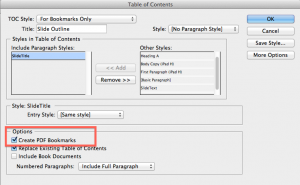Use InDesign Table of Contents to Make PDF Bookmarks
Do you want bookmarks in your PDF, but don't want to create them manually in Acrobat? The Table of Contents feature can make them for you.

One of the great things about InDesign’s Tables of Contents is that you can use it to automatically generate bookmarks in your documents. But sometimes you want bookmarks without actually including a table of contents anywhere in your file. Can do!
This article starts with the basic assumption that your paragraph styles are set up properly for a Table of Contents, as described in these posts:
- Formatting Headings for Inclusion in a Table of Contents
- The InDesigner ? Episode 34: Long Documents, Part 2 ? Tables of Contents
First, go to Layout > Table of Contents.
Add your Level 1 Heading to the left hand side of the panel. My level 1 heading is called SlideTitle, but yours will undoubtedly be different. Then check the “Include PDF Bookmarks” checkbox.
Normally, now is where we’d start the tedious process of setting of TOC paragraph styles and numbering, but if we’re exploiting the Table of Contents for it’s bookmark-creating abilities, we can just click OK. You’ll get a place gun, loaded with your table of contents. Click off to the side of your page somewhere, on the pasteboard.
Now, go to Window > Interactive > Bookmarks Panel. You should now see bookmarks.
Multiple Bookmark Levels
So, what if you want multiple levels of bookmarks? Go back to Layout > Table of Contents. Add your level 2 paragraph style. Then click on the “More Options” button.
Once you click on the More Options buttons, you’ll get an expanded version of the Table of Contents dialog box.
The big black box in the image below covers up all the tedious things that normally take so much time when setting up a Table of Contents. But great news! For our purposes today, those options don’t matter! There are only two things we need to be concerned with in this dialog box:
- PDF bookmarks should be checked
- The second level heading should have a number 2 in the Level text field.
Now, it’s worthy to note here that the “Level 2” in this dialog box has nothing to do with how the table of contents will display on the page. The “Level 2” means that this paragraph style will be second in the hierarchy of the Bookmarks. Like so:
So, back to the original objective: I want bookmarks, but not the table on contents. So at this point, all you have to do is simply leave the table of contents on the pasteboard. The bookmarks are already living happily inside the Bookmarks Panel, and can be included when you export the PDF. You’ll need to be sure to check the “Include Bookmarks” checkbox when exporting your PDF.
Now, when you view your PDF in Acrobat, you’ll have bookmarks.
The great thing about using a Table of Contents to create your bookmarks in InDesign is that if your content changes, or your pages reflow, updating the bookmarks is as simple as updating the Table of Contents and re-exporting the PDF.
This article was last modified on December 21, 2021
This article was first published on July 29, 2012