Understanding Illustrator's 9-Slice Scaling
One of the new features in Illustrator CS3 is called 9-slice scaling. The feature is a bit misleading on several points, so I want to clarify exactly what 9-slice scaling is, and what it isn’t.
What Is It?
The generic description of 9-slice scaling is that it’s a way to intelligently scale objects.
9-slice scaling is an attribute found in the Flash Player. Basically, you can “program” a Movie Clip symbol to scale in a certain way when that symbol is displayed with the Flash Player. (Think of it as a run-time effect.) This certain way of scaling is only applied in the Flash Player — and this point is significant for two reasons:
- 9-slice scaling is useful only when applied to symbols that will be viewed with the Flash Player (as SWF).
- Since it’s an effect applied in the Flash Player, you won’t be able to preview the result of a 9-slice scale unless you’re viewing your art in the Flash Player.
If you haven’t figured it out by now, 9-slice scaling is useful only when you’re creating SWF files from Illustrator or when you’re moving art from Illustrator into Flash. 9-slice scaling (unfortunately) has no use at all in the world of print. Hopefully this changes in a future version of Illustrator.
How Do I Use It?
To use 9-slice scaling, you must first define a symbol (F8). In the Symbol Options dialog box, check Enable Guides for 9-slice scaling. The symbol must be defined as a Movie Clip (Figure 1).
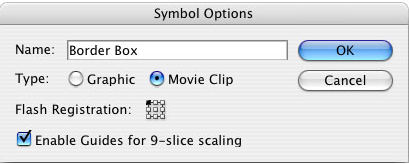
Figure 1.
Next, double-click on the Symbol (either on the artboard or in the Symbols panel), and you’ll see two horizontal guides and two vertical guides. You can position the guides to determine how the artwork will scale. Refer to Figure 2 to understand what each section represents.

Figure 2.
Double-click on a blank area of the artboard to save the symbol.
After performing this action, I think I figured out why Illustrator CS3 has guides unlocked by default, because if guides are locked, you can’t position the 9-slice scale guides. To prevent users from thinking the feature was broken, Adobe unlocked guides so that you can just edit a symbol, edit the guides, and get out. Nice if you care about 9-slice scaling and Flash workflows, but I can’t imagine that the majority of Illustrator users (who don’t currently use Flash) are happy about this. But I digress…
Now that you’ve specified the 9-slice scaling, you’re done, and you can scale the object.
How Do I See The Result?
So now you scale your symbol on your artboard in Illustrator, but you don’t get the result you expect. The entire artwork is scaled, without any difference in appearance than you would get with a normal scale (Figure 3).
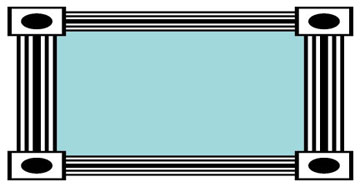
Figure 3.
Remember that earlier I mentioned that you can only preview the result of 9-slice scaling in the Flash Player, so you won’t see the result on your artboard in Illustrator. The easiest way to see what your artwork will really look like when played back in the Flash Player is to choose File > Save for Web & Devices and to select SWF for the file format. The file will correctly display with the 9-slice scaling in the preview there (Figure 4).

Figure 4.
Alternatively, you can export a SWF and view it in your Web browser.
If you’re bringing your symbol into Flash CS3 (either by copying and pasting the symbol into Flash or by importing a native Illustrator file onto your stage), you can preview the proper 9-slice scale result by checking Enable Live Preview from the Control menu (Figure 5). From what I can tell, it’s on by default.

Figure 5.
What About Fireworks?
FireWorks CS3 also has a 9-slice scale feature for Symbols, but unfortunately, there’s no way to bring an Illustrator symbol into FireWorks. You can import Illustrator files, but the Symbol attributes aren’t preserved.
It seems that FireWorks CS3 treats 9-slice scaling a tad bit differently than Illustrator and Flash. First, FireWorks CS3 can display the result of 9-slice scaling on your screen. No need for previews or anything — it simply works as you would expect. Also, FireWorks CS3 seems to treat text differently. If you have text that is fully contained within the center area, then the text itself does not scale at all. That’s cool when you’re creating and resizing buttons and tabs in Web navigation elements and user interface designs. You can bring symbols from FireWorks CS3 into Flash CS3, at which point the 9-slice scaling behaves according to Flash’s way of doing things.
This article was last modified on December 14, 2022
This article was first published on August 17, 2007




