Underline Every Line of a Paragraph, All the Way to the Edges
It's not hard to make custom underlines, but what if you want them to extend to the edge of the frame?

CL wrote:
I want to style a paragraph where every line is underlined. No problem. However, I want those lines to extend the length of the text frame, regardless of text length. Full justification is not an option.
That’s a tricky proposition, CL. As you noted, underlining all the text in a paragraph is no big deal. You can even make a paragraph style that has the Underline style applied to it. (You could also apply a character style that underlines the text, but my basic rule is: Try hard to avoid applying a character style to every character in a paragraph. If you find yourself needing to do that, you’re probably better off making a new paragraph style instead.)
I can think of two ways to achieve your goal, neither of them particularly elegant. First, you could anchor a group of lines into the paragraph. For example, I drew a red line across the length of the frame, then used Step and Repeat to make as many rules as there are lines of text in the paragraph (using the same vertical offset as the text leading):

Then I selected all those lines (I dragged a marquee around them with the Selection tool, then Shift-clicked the frame itself to deselect it), then grouped them (Object > Group). At this point, I created an object style for this group, which makes it easy to change it in the future. Then I anchored it into the paragraph (cut with Selection tool and pasted into the first line of the paragraph with the Type tool). Here’s the Anchored Options pane of the Object Styles dialog box:
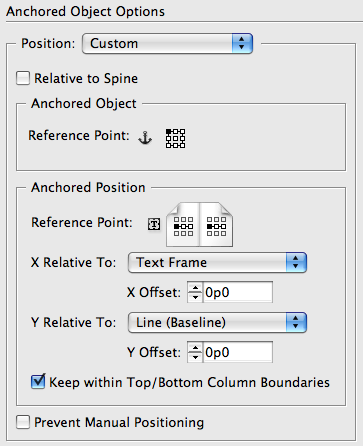
Later, you may want to apply this to another paragraph. No problem: Just copy the anchored group and paste it into the first line of the target paragraph. If there are too many lines, you can easily delete one or more with the Direct Selection tool. (If you need to add more lines, it’s harder… you’d have to unanchor, ungroup, add, regroup, reapply the style… oh, it’s not pretty…)
Multiple Paragraphs
The second way to handle this would be multiple paragraphs. This, too, is far from optimal. Basically, you would have to add a paragraph return at the end of each paragraph. Then those paragraphs could have a paragraph style that applies a Rule Below:
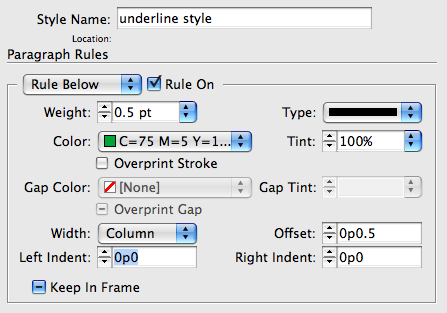
The key there is to make sure the Width pop-up menu is set to Column (not Text) so that it stretches to the edges of the frame.
Of course, this technique would be a problem if the text is going to be edited further. Or exported later.
Specialized Stripes
Okay, I just thought of another (somewhat insane) method: Create a customized stripe. Here, I have a four-stripe stroke made by choosing Stroke Styles in the Strokes panel menu:

Then you can apply this single stroke as a single Rule Below (or Above) to a four-line paragraph:
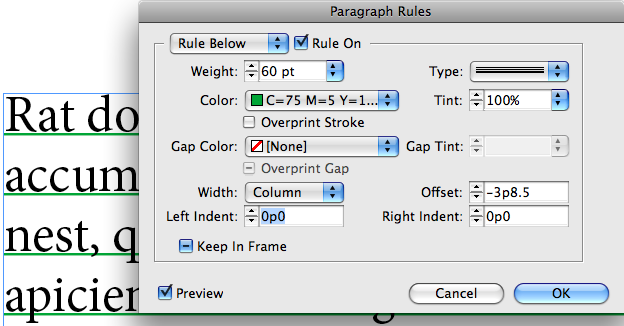
The Weight should be (I think) the leading multiplied by the number of lines. Getting the Offset just right is tricky, but doesn’t take long with trial and error with the Preview checkbox on.
My heart says there has to be a better way, but my brain says sometimes you have to suffer for the sake of art.
This article was last modified on December 19, 2021
This article was first published on August 10, 2009





Comments are closed.