Under the Desktop: A Brief Reflection Upon Installing Panther

Creative professionals on the Macintosh have taken their sweet time to move to Mac OS X. And that reluctance is understandable. After all, I experienced a bit of that feeling this week when installing OS X 10.3, or Panther. And I’ve been using the OS X operating system day in, and day out since it was released.
While Apple noted this summer that there were 7 million users of then OS X Jaguar, I’ve noticed that many (or even most) graphics professionals have stayed with a Classic Mac OS workflow. This observation was recently confirmed by the findings of an as-yet-unreleased survey of the market.
Over the past couple of years, I’ve heard many good excuses voiced by creative pros to avoid the transition to OS X: their software wasn’t native yet; they were waiting for the next generation of desktop machines; and it’s all just too much trouble and who needs it anyway?
All understandable reasons, but most have been addressed. Software vendors have released stable new OS X-savvy versions. Apple recently shipped its Power Macintosh G5 series. And I know for a fact that one local film maker running Mac OS 9.2 grew very tired of my constant litany of “you know, this doesn’t happen under OS X,” as I helped her with a technical problem last week.
However, moving from an established workflow is difficult and filled with uncertainties. Still, the new operating system holds promise, especially for performance and stability. The next-generation hardware platform only runs the next-generation operating system. And after working through the kinks, you will have a more-reliable system.
Still, whether one is making the big leap to a whole new OS or just the small step of an upgrade, installing an operating system is a pain and a time waster, regardless of whether the process goes smoothly or not.
With that in mind, productivity concerns (and a touch of laziness) led me to install the upgrade last weekend. Here are a few thoughts upon installing Mac OS X 10.3. I will examine more of its 150 new features in a later column.
Minding Permissions
There are a couple of things to keep in mind when approaching the installation of Panther: the preservation of your data and customization settings.
As longtime readers know, I’m a stickler about backup and everyone should plan for recovery when heading into something really serious to your workflow such as updating its operating system. And this is especially critical under Mac OS X, with its foundation of Unix.
Mac OS X really cares about permissions, or the settings of who owns what resource or data on your computer. This is a very good thing for a multi-user operating environment, but its implications can prove confusing to users who have grown up on Classic Mac or Windows, which were started as single-user machines. The system tracks who you are with the Users and Groups settings and decides what kind of access you will have to files with the Permissions settings.
Like a virtual hall monitor, these permissions can determine which files you can read, write or even view. The settings (or changes to the settings) can also determine whether or not your applications will run the way you expect. So being casual about backup could hold unforeseen (and negative) consequences.
Just minding your data may not be good enough for a Mac OS X machine. You have to pay attention to the permissions as well. For example, dragging files to another volume or performing a casual backup is a common practice on Mac Classic machines. But those files have trouble when you go to restore a missing file or application under OS X.
So being casual about backup could hold unforeseen (and negative) consequences. I encourage the use of OS X-savvy backup software instead of a home-spun process.
But the backup can bring its own share of nuisances and nuanced practices.
In the moments before installing the update, I decided to try out a new backup program (ask me why I did this and it’s a mystery even to me). This backup process resulted in a half-day delay in installing the Panther update.
With my mind focused on backup, I clicked the Backup button in the program. Now, usually this would be a fine thing, however, not so much for my needs at that moment. This command started a progressive backup, for the first time, causing the program to process each and every file and check its permission for the backup. I think it even compressed the files. All this action took many, many hours, since I have a large hard disk filled with plenty of files. I could have stopped it but that would ruin the test.
When the backup ran its course, I did what I should have done at the beginning and clicked the Copy button, which created an exact copy of my hard drive to another volume. This way, if something really bad happened, or I was simply balked in my workflow under Panther, I could simply reboot from the copy and continue in my work under the older system. And it takes less than an hour.
At the end, all of this went smoothly enough.
FireWire 800 Warning
In addition, users of FireWire 800 drives should be extra careful when approaching this backup process as well as with their general storage workflow. Apple last week put out a “special message” to users warning of problems of data reliability with FireWire 800 drives. They identified the problem in the particular version of firmware found on the drives and issued a blanket warning.
On Tuesday, Apple notified users that at least seven storage makers were now offering updaters for their drives. The list of drives with links to drive vendors is here.
Owners of drives should only use the updaters supplied by their vendor; there’s no “generic” updater. Some of the vendors warned customers against using their FireWire 800 drives with a Panther-based Mac until the patch is applied — so you will need to run the firmware updater on Jaguar or a machine running the Classic Mac OS.
Destination Please
Meanwhile, the Panther installation went smoothly. Still, there is one option that’s often overlooked.
Apple provides three ways to install the update: Upgrade, Archive and Install, and Erase and Install. These settings can be found through the Options button on the Select a Destination window in the Setup Assistant. It’s easy to miss.
As I mentioned last year when installing the Jaguar update, the default installation option, called Upgrade keeps everything as it is and swaps any changed files in and out of the system. And that’s the easiest course, since some programs add files to the global system folder and these are retained with this selection.
I prefer the middle course, which is a so-called “clean install,” creating a new set of system files, while maintaining your User and networking preferences. Remember that with this installation, any items put into the System folder itself will be lost; your applications and the items in your User directories will be maintained. (Actually, the items in the old System folder are not really lost, since they’re moved to another folder. While that’s fine for fonts and some other items, most system-level items in OS X can’t just be dragged around from folder to folder and continue to work. Most applications employ some form of installer.)
Of course, Erase and Install wipes out everything and starts you from
scratch.
I was pleased by the smooth operation of the installer program, even though it required three discs. The whole installation took about 30 to 40 minutes. I paid some bills while I waited.
Exposed For the First Time
I will only touch on one new Panther feature this week and that’s Expose, the new navigation method for uncovering windows buried on the desktop. It’s one of the things that new Panther owners show off to everyone they meet.
On large screens (or even small ones), it’s easy to open a bunch of windows on the desktop with many applications. Yet it’s often tough to find a single window amid the clutter.
Worse, at times a window can seem to have a mind of its own. Under OS X, windows aren’t tied to an application as they were under the Classic OS. If you click on one window, the rest stay buried — this is one of the biggest complaints of users moving from the Classic Mac OS to OS X (see Figure 1).
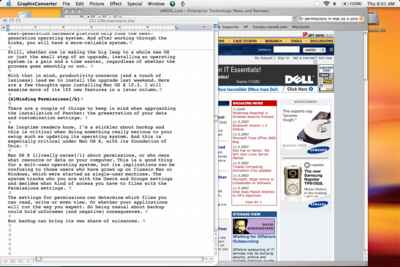 Figure 1: Where’s Waldo? Or more importantly, the other Microsoft Word document that I need. It’s under that browser window…I think.
Figure 1: Where’s Waldo? Or more importantly, the other Microsoft Word document that I need. It’s under that browser window…I think.
One solution that Apple offered to find things on the screen was translucent windows in the Finder (see Figure 2). I found this a useful feature and an interesting invocation of Quartz, OS X’s graphics foundation based on PDF technology.
 Figure 2: Under OS X 10.2, or Jaguar, windows were translucent, letting viewers see items several layers down. Some thought it a mess, but I liked it. Still, navigation was difficult.
Figure 2: Under OS X 10.2, or Jaguar, windows were translucent, letting viewers see items several layers down. Some thought it a mess, but I liked it. Still, navigation was difficult.
In Panther, Apple supplants this translucent navigation with Expose. With a single click (or just by moving the cursor to a user-defined corner) users can show all the windows of the top-most application, reveal a tiled view of the windows on the screen (see Figures 3, 4), or hide all the windows, similar to the Show Desktop button in the Windows OS.
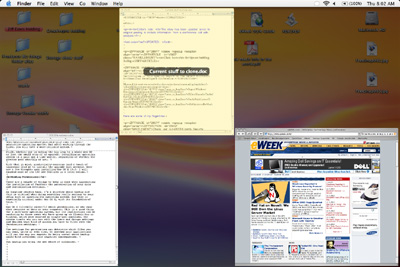 Figure 3: Here is a view of the tiled desktop for the windows open in Figure 1. Now I can easily see the two Word documents. If I put my cursor over a document, its name appears. Interestingly, this Expose view shows only windows open on the screen, not any “hidden” windows in the Dock or taken from view with the Hide command.
Figure 3: Here is a view of the tiled desktop for the windows open in Figure 1. Now I can easily see the two Word documents. If I put my cursor over a document, its name appears. Interestingly, this Expose view shows only windows open on the screen, not any “hidden” windows in the Dock or taken from view with the Hide command.
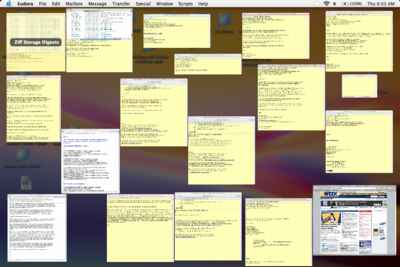 Figure 4: If I bring out the windows I’ve hidden, here a large number of e-mail messages, then the show-everything desktop picture becomes confusing. I can move the cursor around and read the titles. However, in this case it would be better to click on a document in the program you want and then use Expose’s application-centric view.
Figure 4: If I bring out the windows I’ve hidden, here a large number of e-mail messages, then the show-everything desktop picture becomes confusing. I can move the cursor around and read the titles. However, in this case it would be better to click on a document in the program you want and then use Expose’s application-centric view.
Expose really must be seen and used to appreciate its power and functionality. Even after a day or two with the update, I find myself using this feature constantly.
As the medieval sage Bahya Ibn Paquda suggests: “The man who accepts tradition without examining it, with his own intelligence and judgment, is like a blind man led by others.” Don’t take my word for it, you will see that Expose is no simple “eye-candy.”
This article was last modified on January 18, 2023
This article was first published on November 7, 2003



