Typesetting Hebrew and Other Languages in English InDesign
We had to insert Hebrew text in Judaism For Dummies. InDesign made it easy!

I’m feeling grateful and wanted to share it with the world. As you may know, I’m the author or co-author of several other books, including Judaism For Dummies (with Rabbi Ted Falcon). I like to point out that this is one book where I’m really The Dummy!
Anyway, last year the publisher asked us to work on a second edition. We found the idea rather funny; after all, what has changed in Judaism in the past 12 years? But it turns out that with the help of a terrific editor we were able to make a much cleaner, clearer book. Plus, we were able to add some stuff that had to be cut from the first edition, and add one whole new chapter.
But this blog post isn’t about the book; it’s about the Hebrew in the book! We didn’t include a lot of Hebrew — mostly just blessings in one appendix. But it was crucial that we get it right. With the help of InDesign and a great plug-in, we were able to accomplish the task easily.
Copy and Paste
My co-author sent me various files with Hebrew in them and I tried to place them into my American version of InDesign. No go. The text got messed up, the fonts were a disaster? we could not get it to work. Similarly, copy and paste from a word processor didn’t work. But then someone suggested we copy and paste from a Web browser, and believe it or not, it worked!
So Ted would write in his Hebrew word processor, save it as an HTML file, and send that to me. I opened the HTML file in Safari, copied the text out, and pasted it into an InDesign text frame? where it showed up as pink rectangles:
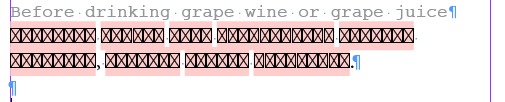
Obviously, the wrong font was being applied, so I selected the text, chose Adobe Hebrew (an OpenType font which ships with InDesign, I believe), and set the paragraph to Right Aligned (because Hebrew is read right to left):

World Ready Paragraph Composer
Unfortunately, I neglected to learn Hebrew in my youth, so it wasn’t until I compared this with a PDF that Ted sent me that I realized it was totally messed up. And then I remembered: Turn on the World Ready Paragraph Composer from the Control panel menu:

That flipped the text around and applied the diacritical marks properly:
![]()
But remember that Hebrew reads right to left, so what’s that dot (period) doing at the right end of the text? This would have completely flummoxed me, except that I had just read Diane Burns’ excellent InDesign Magazine review of the World Tools Pro plug-in from In-Tools. In it she mentioned that InDesign can do most of the Hebrew (or Arabic, Chinese, Japanese, or Korean) typesetting properly, but not everything. To get everything you need, you have to either use the ME or CJK versions of InDesign or use the (much less expensive) World Tools plug-in.
World Tools
Harbs at In-Tools was kind enough to send me a copy of the plug-in to try, and — holy mackerel — it works great!

With one click, the punctuation moved to the correct place. World Tools does far more than that, of course, but that’s the main thing I needed. I was happy as a clam. (I mean, um, a kosher clam?)
Of course, once I got one of these paragraphs set up, I saved it as a paragraph style, so it was easy to apply to all the other Hebrew I pasted in.
As I noted earlier, World Tools isn’t just for Hebrew — it works on a wide variety of languages, including vertical Japanese and Chinese text, Korean, and so on. It’s definitely worth checking out.
And, in case you’re wondering, the 2nd edition of JFD will be out in the spring. :)
This article was last modified on December 30, 2021
This article was first published on January 5, 2013




