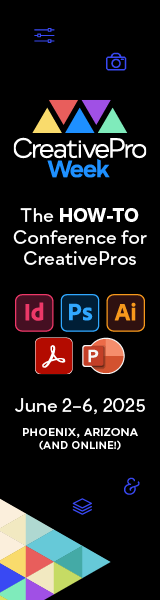In InDesign – in the Type>Glyphs and choose Wingdings, there's a STAR glyph in there.
Insert that in your text
Then go to Edit>Keyboard shortcuts and go to Product Area>Panel Menus
Scroll down to Glyphs – there's an option for Insert Most Recently Used Glyph
You can then set a shortcut for the glyph. Something like Ctrl # or something it will tell you if the shortcut is in use or if it's unassigned.
You can then set a GREP style to colour the stars GOLD.
See image below
Blue = Paragraph Style
In the “Body Text with Gold Stars” PARAGRAPH STYLE – I went to the GREP Style.
Here I put in the Unicode value for the Wingding character and set the CHARACTER STYLE to GOLD STARS.
In the character style you nominate the colour value.
So as soon as I start typing CTRL # in the text the LAST GLYPH I used is inserted (should be the star if not you'll have to reselect it in the Glyph panel).
Now with the Paragraph style set the Gold star is applied the character style automatically
Here's the file (can be opened in CS5 or CS4) – https://www.filedropper.com/untitled-2_2
(you'll have to set the Keyboard Shortcut as Described above and select the Glyph in the Glyphs Panel first).