To Embed or Not to Embed Graphics in InDesign Files
You don't have to link to external graphics files; you can embed them! But do you want to?

When you use File > Place to import an image, InDesign links to it — that is, it includes a low-resolution proxy in the InDesign file, and then remembers where the file was on disk. The Links panel keeps track of all these connections to files on disk and lets you relink if the file goes missing, update modified files, edit the original, and so on. But there’s another option that most InDesign users don’t talk about: You can embed the graphic inside the InDesign file itself, so that it is no longer linked to the file on disk.
To do this, select the image (either on the page or in the Links panel) and choose Embed Link from the Links panel menu:
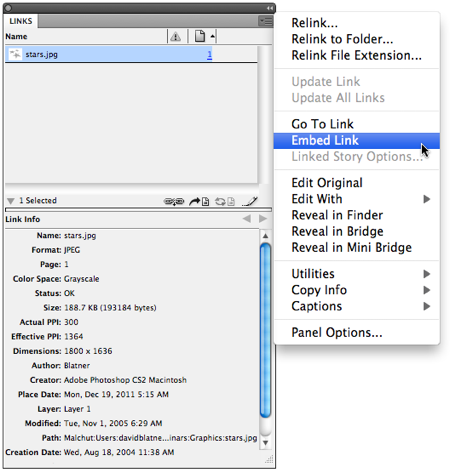
The file still appears in the Links panel, but it has a special “embedded” icon next to it, in the Status column:

In the old PageMaker days, embedding graphics was dangerous, so there’s this holdover superstition that you shouldn’t do it. But trust me: It’s okay! You can embed all your graphics if you want. However, just because you can doesn’t mean you should.
Here are some reasons not to embed your graphics:
- However large the image is (on disk), after you embed it, your InDesign file becomes that much larger.
- If you need to edit the graphic, it’s a pain (see “Unembedding” below).
- It freaks out some people who might look at your file and wonder where the images are.
In other words, this is a safe thing to do, and InDesign can manage embedded graphics just fine, even when it comes time to print or export. However, you should use embedding with caution, and probably avoid it for large images. (What does “large” mean? There’s no hard and fast rule. I would have no problem embedding a 200K vector logo, but I probably wouldn’t embed a 10 Mb Photoshop image.)
(Random note: Want to embed everything, super fast? Here’s a script you can use!)
Unembedding
The coolest thing about embedding your images is that you can easily un-embed them again! If you need to make a change to a graphic, or you just want to go back to the traditional linked file workflow, you can select the graphic and choose Unembed Link from the Links panel menu. InDesign will ask you if you want to relink to the original file on disk or not:

I find this dialog box somewhat confusing. Basically, clicking Yes means “relink to the original file on disk,” and it only works if the original file is in the same place it was when you placed the graphic. If the image got moved, it just fails. The alternative, clicking no, means “save the file out to disk,” and InDesign will ask you where you want to put the file.
(One thing I do find odd: The file that it unembeds and saves to disk is usually a slightly different file size than the file that was placed. I don’t understand this. The data is not changing — the image is exactly the same, even if you compare pixel to pixel in Photoshop. Even metadata seems to still be there. I know it’s a silly thing, but can anyone spot what’s different?)
This article was last modified on December 21, 2021
This article was first published on December 20, 2011




