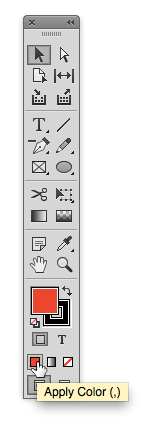Tip of the Week: Color Shortcuts

This tip was sent to Tip of the Week email subscribers on September 18, 2014.

Sign up now and every week you’ll get a new InDesign Tip of the Week and Keyboard Shortcut of the Week, along with roundups of new articles at InDesignSecrets and CreativePro, plus exclusive deals sent right to your Inbox!
Just scroll all the way down to the bottom of this page, enter your email address, and click Go! We’ll take care of the rest. Now, on with the tip!
Swatches are great and you should use them whenever possible to maintain consistent, easy-to-manage colors in your documents. But sometimes the Swatches panel isn’t the quickest way to apply a color. You can use the keyboard shortcuts , (comma) and . (period) to instantly apply the last-used solid color and the last-used gradient. To change a stroke or fill to None, press / (slash).
If you use a 2-column Tools panel, you can see these shortcuts (and buttons that perform the same functions) in a row near the bottom of the panel.
Note that these shortcuts will apply colors and gradients to either the fill or the stroke, depending on which is foremost in the Swatches and Tools panels. If the fill is foremost and you want to target the stroke (or vice versa), press X first. If you want to swap the stroke and fill of a selected object, press Shift+X.
This article was last modified on March 12, 2021
This article was first published on September 23, 2014