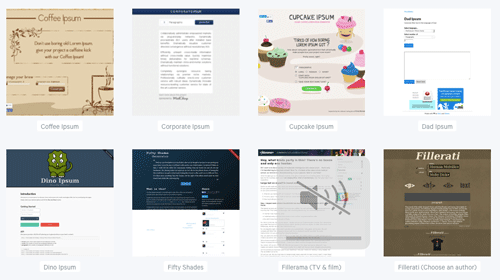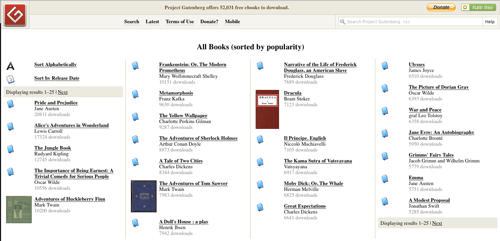Tip of the Week: Upgrade Your Placeholder Text
Learn how to use any text as InDesign placeholder text with this simple tip. And find some cool websites where you can get placeholder text from classic literature or current...

This tip was sent to Tip of the Week email subscribers on May 26, 2016.

Sign up now and every week you’ll get a new InDesign Tip of the Week and Keyboard Shortcut of the Week, along with roundups of new articles at InDesignSecrets, plus exclusive deals sent right to your Inbox!
Just scroll all the way down to the bottom of this page, enter your email address, and click Go! We’ll take care of the rest. Now, on with the tip!
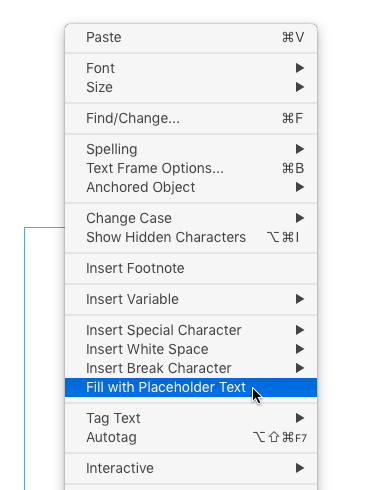
But how many times in your life can you look at that same old Lorem Ipsum text before you go batty? Well the good news is, you can replace the default placeholder text with just about anything you like.
Just get some text you want to use as placeholder text, save it in a plain text document with the name placeholder.txt in the InDesign application folder.
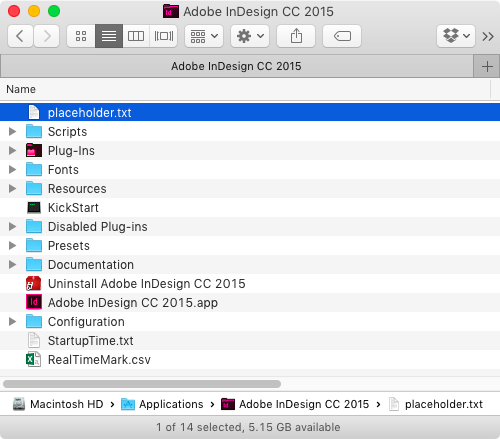
You don’t need to quit or restart InDesign. The next time you invoke the Fill With Placeholder Text command, you’ll get your custom text. If there is not enough text to fill the story, the text will be repeated.
Or you can head to Project Gutenberg and grab the text from over 50,000 public domain books. Moby Dick is my go-to text, but you can just as easily get your hands on Pride and Prejudice, Treasure Island, Alice in Wonderland, Ulysses, the works of Shakespeare, etc.
If you’re using the text from these sites, you may need to perform an extra step to preserve the paragraph returns. Copy the text from your browser and paste it into InDesign. Then with your cursor in the text frame, choose File > Export. In the Export dialog box, choose Format: Text Only, with Default Platform encoding, and save the file as placeholder.txt in your InDesign application folder.

If you ever want the default Lorem Ipsum stuff back, move the placeholder.txt file out of your InDesign application folder (or leave it in there and just change its name).
This article was last modified on July 25, 2019
This article was first published on May 24, 2016