The Remote InCopy User

Specific InCopy workflows come in all different flavors, and because InCopy is so versatile, you can use it to meet the needs of each one of those workflows. One workflow that consistently presents a challenge to users, is the workflow that contains remote users. That is to say users that don’t work within the walls of the organization but instead work in a satellite office or from home. Fortunately, InCopy can and does work quite well for the remote user using the package feature. Before we dive into how the package feature works, it’s worth mentioning that if you have a fast enough internet connection and VPN access to your company’s server it is possible to work remotely using InCopy as if you were sitting in an office at corporate HQ. Smaller companies however, don’t always have this capability, and the bandwidth of your home internet connection might be two reasons why this setup might not work for you. Another excellent solution is to use DropBox or Google Drive as a server for the InCopy workflow. We’re hoping to have a blog post on this topic soon.
Packaging Files in a Remote Workflow
InCopy and InDesign have the ability to package files from an InCopy Workflow to facilitate the editing of stories in InCopy as well as the updating of those files in InDesign. The process begins in InDesign and one requirement of this feature is that an Assignment needs to be created as a vehicle for transferring stories back and forth in a remote workflow. Move the stories that you intend to send to the remote user(s) into an Assignment. In the figure below, the assignment is named Remote. From the Assignment panel menu, choose Package for InCopy or Package for InCopy and Email. Both commands package the assignment and the stories within into an icap file (InCopy Assignment Package), however the Package for InCopy and Email option automatically loads the packaged file into your default email application. The Package for InCopy command is useful if you are sharing the file using another method such as DropBox. Once the files are packaged, they are marked as checked out in the Assignments panel in InDesign.

Unpacking the files
When the InCopy user receives the .icap file, a simple double-click opens the package in InCopy. Visually, the user sees the assignment as well as the available stories just as they would if they were opening the assignment from a server back at the office. Simply check out the stories and edit as usual, check the stories back in when you’re finished.
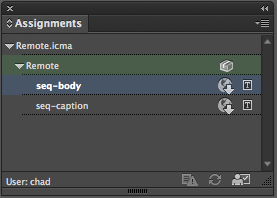
The package file can be forwarded to other users as needed to expand the workflow by choosing the Forward for InCopy and Forward for InCopy and Email commands found in the Assignment panel menu. When the package is ready to be sent back to the designer, the Return for InDesign and Return for InDesign and Email commands, also found in the Assignment panel menu is used for the task. This command creates an .idap file (InDesign Assignment Package).

Upon receiving the .idap file, the designer double-clicks the file to open it and the file becomes available within InDesign with all of the changes made in InCopy applied. Adobe did a good job of making the remote workflow a seamless one while still providing all of the same capabilities as working directly on the network. If you have remote users as part of your workflow, it’s a lifesaver.
Have questions or comments about the remote workflow? Leave them in the comments section below. We’d love to hear from you!
This article was last modified on July 11, 2020
This article was first published on November 10, 2014




