The Hidden “Join Paths” Command
Cari Jansen, InDesign expert extraordinaire, came to the rescue in a recent discussion on the InDesignTalk listserv when she mentioned the existence of a Join Paths command in InDesign CS2....

Cari Jansen, InDesign expert extraordinaire, came to the rescue in a recent discussion on the InDesignTalk listserv when she mentioned the existence of a Join Paths command in InDesign CS2. A Join Paths command? Where? It was surprising, but welcome news to everyone (working stiffs and ID pros alike) who were following the subject and trying to help out.
The “Joining Straight Line Segments” thread started as a simple question: “How do I join two straight line segments in InDesign CS?” For example, in this illustration, how can you join the apex of the open triangle so it becomes one line with three points?

If this were Illustrator it’d be easy. You could drag a marquee around the top two endpoints with the Direct Selection tool and choose Object > Path > Average > Horizontal and Vertical, which would move the selected points on top of each other; then keeping those points selected, choose Object > Path > Join. Et voila, one path with three points.
InDesign CS lacks both of those commands. Solutions offered in the thread included faking it with the Object > Compound > Make command (which has the same end effect as grouping the two lines – no actual “corner” is created), or doing it the manual way with the Pen tool.
The Pen tool way: Click on an endpoint of the first path, then click on the endpoint of the second path. InDesign joins the two paths with another path segment. Now you can delete one of the endpoints you clicked on to remove the extra path segment and redraw the single path. (Note the special appearance of the Pen Tool cursor in the first two illustrations below, indicating it’s about to join two paths.)



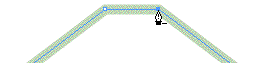

That’s how the job is done in InDesign CS, and in InDesign CS2 if the two endpoints are more than 6 points away from each other.
But Cari pointed out that if you’re using CS2 and you can drag the two endpoints close together (no more than a measure of 6 points separating them), you can use the Paths > Join command to hook ’em up, a la Illustrator. The command also averages the position of the two points before it joins them, so there’s no extra segment to delete.
Strangely, the Join command isn’t found in the Object > Paths flyout menu. You can only use the feature if you first assign a keyboard shortcut to it in Edit > Keyboard Shortcuts (Product Area: Object Menu), and then use that shortcut after you’ve selected the endpoints.
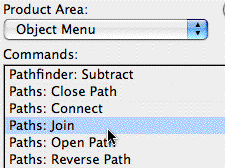
This article was last modified on December 18, 2021
This article was first published on August 2, 2006




