The Fine Art of Linking In

The popularity of LinkedIn.com, the professional networking site, has hit a tipping point. When I joined LinkedIn a few years ago, for the most part I only found colleagues in tech-related professions on LinkedIn. These days, people in all sorts of professions — from accountants to actor-slash-waiters — are popping up with new profiles.
With all this growth, there’s bound to be a backlash. A few months ago, I visited the blog of my friend Chris Bell, a journalist in New Zealand, and found a post in which Chris wondered whether there was any advantage to being connected on LinkedIn. Chris linked to several rants by other bloggers with even stronger negative feelings, including one who called LinkedIn “the digital equivalent of a chain letter.”
Ouch!
Clearly, some folks just don’t click with LinkedIn (Figure 1). Even if you embrace it yourself, there will probably always be a few colleagues who are missing from your LinkedIn Connections list. And that’s fine. The world needs its rebels and outsiders.

Figure 1. LinkedIn gives you a full set of professional networking tools.
Reasons to Like LinkedIn
If you depend on your professional network to keep work flowing in each month, LinkedIn can provide three very useful benefits:
- LinkedIn gives you ways to strengthen bonds with people who can either hire you or help you find work.Just sending a colleague an invitation to link creates a certain psychological backscratching effect and can solidify a feeling of being allies. And you can also cement relationships with contacts by using LinkedIn’s Recommendations feature (more about that below).
You may even find that you can use LinkedIn to steer work to friends. If a contact calls with a job when you’re booked up, you can say, “Hey, Paula Pixeldust would be a great fit for this gig — take a look at her profile in my LinkedIn Connections list.” It’s always gratifying to be able help a friend, and who knows? The good karma may result in your friend returning the favor in the future. - Your LinkedIn Connections list can serve as a dashboard for finding new projects when work is scarce.When those occasional slow periods hit, it’s useful to look at a list of people you’ve worked with in the past — all of whom like you well enough to have given you that LinkedIn vote of confidence — and say, “Who here haven’t I talked to in a while? Who should I check in with, who might have a good lead?”
- LinkedIn helps you remind people who can give you work that you exist.This may be the single most important benefit because sometimes getting a great gig is simply a matter of popping up on the right person’s radar at the right time.
Several years ago I landed a job when my calendar software notified me that it was the birthday of one of my clients. I dashed off a quick “happy birthday” email, then went back to working. Moments later I got a response: “Thank you! Nobody ever remembers my birthday! And by the way, I have a brochure project I need a writer for — interested?”
I’m not suggesting I got the gig because I wished my client happy birthday, but saying happy birthday gave me the opportunity to remind him that I existed at precisely the right moment.
And that’s one of the best things about LinkedIn. It provides a number of ways to remind your contacts that you exist — and you don’t have to wait till it’s their birthday.
Seven Tips for Using LinkedIn Effectively
If you’ve decided to make LinkedIn one of your networking tools, try these seven tips to get the most out of it.
1. Spend a little time on your profile.
Adding detail to your profile helps it do a better job of selling you. It also helps old friends and former colleagues find their way to you as well, so you can turn them into current colleagues (and possibly future business partners).
Don’t stop after listing your current job — list all the positions where you’ve made important contacts. If you don’t want to duplicate your entire resume, identify at least your three most significant positions and list those.
Be sure to list the schools you’ve attended, too, so former classmates can find you (Figure 2).
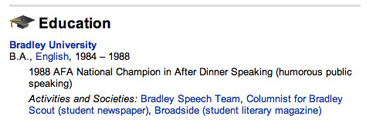
Figure 2. List your alma mater, as well as activities, teams, and organizations you participated in, so old friends can track you down.
2. Use Recommendations to solidify bonds and strengthen relationships.
One of LinkedIn’s best tools is the Recommendations feature. A Recommendation is a short, snappy rave review that one member writes for another (Figure 3).

Figure 3. The Recommendations icon appears at the top of your profile, advertising how many of your Connections have written you a thumbs-up review.
Don’t sit around waiting for someone to Recommend you. Take the initiative and write someone else a Recommendation first (Figure 4). This earns you goodwill and gratitude, and in my experience, the recipient usually returns the favor.

Figure 4. An example of a Recommendation on LinkedIn.
Here’s another bonus of using the Recommendations feature: Once you have Recommendations you like on your profile page, they function as handy prefab references you can share with prospective clients and employers. I recently responded to a call for a Web content manager from a creative agency I’d signed up with, and the email asked me to supply three references. In addition to my references’ basic contact information, I was able to copy the reviews they’d written for my LinkedIn profile and paste them into the body of the email. I got the assignment.
Remember, too, that writing a Recommendation for a colleague results in your name appearing on their profile page, if and when they approve what you wrote for display.
So recommending your colleagues can be a way of getting some face time outside the boundaries of your own profile page. If you express yourself well, seem insightful, or just strike an appealing note, it may result in a prospective client or partner clicking through to your own profile to learn more about you.
3. Keep your profile and contact info up to date.
This one might seem obvious, but it’s amazing how many people don’t update their profiles after they change jobs (Figure 5). When valued colleagues or clients are trying to track you down, you don’t want them to wind up in the cul-de-sac of your last job.
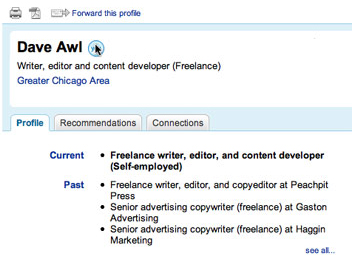
Figure 5. Keep the current position info at the top of your profile up to date.
Use a portable email address, rather than one owned by an employer (Figure 6). If necessary, set up an account with Gmail, Yahoo, Hotmail or some other free service. That way, when you change jobs, your contact email is still correct and you won’t have any trouble accessing your profile. It may also make it easier to access your LinkedIn emails on the weekends or evenings, when you’re away from the office.

Figure 6. Click the Accounts & Settings link to update your email address and other important info.
4. Put together your A-list.
Your Connections list will serve you best when it includes your best connections. Start the process of building your list by writing down your ten most important contacts and searching to see if they have profiles. If they do, invite them to connect with you. If not, send them an invitation to join LinkedIn. At worst, if they decline to follow up on your invitation, you’ve reminded them you exist and let them know you value them as a contact. On the other hand, if they accept, they may think of you as the person who turned them on to that terrific networking tool.
5. Keep an eye on the LinkedIn Home page to help your network grow.
Your LinkedIn profile page is obviously important, but the other main hub for your LinkedIn experience is the Home page. Make it a habit to click that Home link once a week — or even once a morning if you’re looking for work. The Home page notifies you when people from the places you’ve worked and schools you’ve attended register for LinkedIn (Figure 7). Keep an eye peeled for old friends who are just arriving at the LinkedIn party.
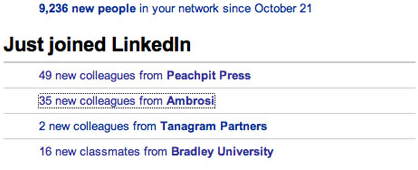
Figure 7. Check the Just Joined area of the Home page regularly to find colleagues and classmates who are new to LinkedIn. Click the name of an employer or school to see the new members.
The Home page also tells you when someone you’re connected to adds new connections (unless they’ve set their privacy preferences to block this feature). That way you can see whether those new contacts are people you know, too, and invite them to connect with you if they are.
6. Look through your colleagues’ Connections lists.
Speaking of which, one of the best ways to build your own network quickly is to search your connections’ Connections lists for mutual colleagues. Colleagues who have been on LinkedIn longer than you may have already rounded up many of the same people you’d search for, not to mention a few you might not think of immediately, or wouldn’t expect to find on LinkedIn but would be more than glad to reconnect with.
7. Get the LinkedIn Companion or toolbar for your browser.
If you really want to ramp up your LinkedIn experience, download a Web browser extra for Firefox or Internet Explorer.
The LinkedIn Companion add-on (Figure 8), which works with Firefox 1.5 and later on Windows and the Mac, lets you search LinkedIn’s records from your Firefox searchbox. It also installs a handy dropdown menu that gives you quick links to your Profile and Home pages, as well as the LinkedIn JobsInsider (which flags relevant LinkedIn connections for job listings you find on sites like Craigslist).

Figure 8. The LinkedIn Companion’s dropdown menu gives you quick access to a set of useful features.
If you use Internet Explorer 6 or 7 on Windows, the LinkedIn toolbar functions similarly to the LinkedIn Companion.
Share Some Connections of Your Own
I’ve just scratched the surface here. If you’re a LinkedIn user, I’d like to hear your tips, too. What features and techniques have you found most helpful? Do any seem pointless or even counterproductive? Share your insights by clicking on the VoxBox icon in the column to the left of this article and keep the conversation going.
This article was last modified on December 14, 2022
This article was first published on January 18, 2008



