The Digital Dish: Kill the Widows and Orphans!

As the R.M.S. Titanic began to sink in the icy waters off Newfoundland on April 4, 1912, some of the passengers sought refuge in the lifeboats. The rule “Women and children first” governed the order by which the passengers were allowed to evacuate. I’ve always wondered about that rule. When you restrict a rescue to women and children first, you’re bound to wind up with a lot of widows and orphans. Shouldn’t there be an effort to keep families together?
This thought came to me as I was pondering another of publishing’s unfortunate calamities: widows and orphans. For just as we are touched by the sight of widows and orphans in life, so too do they bring tears to eyes of typographers when encountered in page layout.
Page Layout’s Widows and Orphans
While in life there’s universal agreement as to what constitutes an orphan and what makes a widow, the distinction is less clear in page layout. Let me show you what I mean.
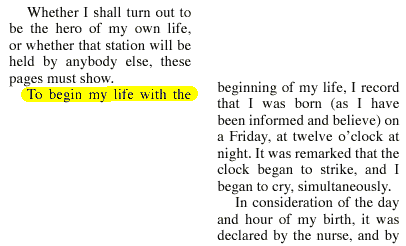
Typographic problem #1: The first line of a paragraph is left behind when a paragraph breaks across a column or page.
The first type of layout problem is when a paragraph breaks across a column or page leaving the first line separated from the rest of the copy, as shown above. I’ve always considered this bad form because it doesn’t give the reader enough substance to the paragraph before jumping across to the next page. By the time the reader turns the page, the thread of this lonely line may be forgotten. Others may not like it because if the paragraph is indented, it leaves a little white space at the bottom of the page instead of a clean left margin.
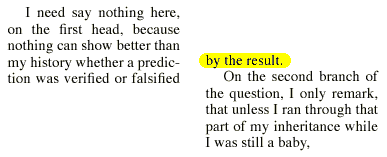
Typographic problem #2: The last line of a paragraph is sent all alone to the next page when a paragraph breaks across a column or page.
The second type of layout problem is the reverse of the first. This is when the last line of a paragraph is sent, all by itself, across a page or column break, as shown above. This type of problem is especially awful if the last line is a short one. Look at all that ugly white space at the top of column!
The confusion as to what to call these problems is rampant. Some sources call the first problem a widow and the second an orphan. Others reverse the two. Still other sources call both problems widows. And then others call both problems orphans. I’d rather call both problems “line orphans.” The word “line” explains that we’re talking about a line of text and the word “orphan” explains that it is has been separated from its family.
Controlling Line Orphans
Fortunately, word processing and page layout programs have made it very easy to control line orphans. Both QuarkXPress and Adobe InDesign have controls that can automatically keep lines together. In QuarkXPress, choose Style > Formats to open the Paragraph Attributes dialog box (Figure 1).
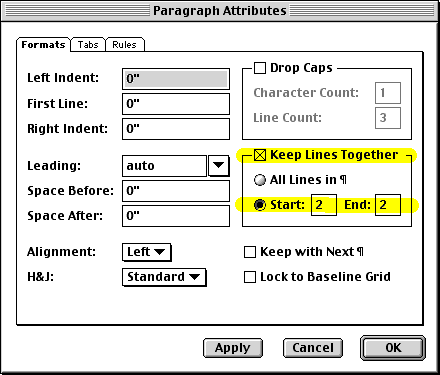
Figure 1: The Keep Lines Together control in QuarkXPress
In InDesign, choose Keep Options from the Paragraph palette menu. This opens the Keep Options dialog box (Figure 2).

Figure 2: Keep Lines Together in Adobe InDesign
The Start and End values let you specify how many lines must stay together to start or end a paragraph. Enter a number for the Start value to ensure that there are at least a certain number of lines at the start of a paragraph. Enter a number for the End to ensure that there are at least a certain number of lines at the end of a paragraph. Once set, these commands work automatically to move lines across the page break. For instance, if there aren’t enough lines at the end of the paragraph, some lines from the previous page will be forced to the next page. If there is only a single line at the bottom of the page, the command will move it to the next page with the rest of the paragraph. This will create a line of extra white space at the bottom of the previous page. Some layouts require some adjustment to the interparagraph spacing to eliminate that extra line, though many designers don’t mind the extra white space.
The Evil Word Widow
In addition to what I dubbed “line orphans,” another typographic problem is also called a widow. In keeping with my own logic, I call these “word widows.” Most people define this as “the last line of a paragraph that consists of a single word.” Word widows look worst when they occur with text that has indents for the first line of a paragraph. Take a look at the block of text in Figure 3 below. It’s bad enough when a single word stands on a line of its own, but a short word is even worse. The horribly short two-letter word at the end of the first paragraph creates a huge white gap between the two paragraphs.
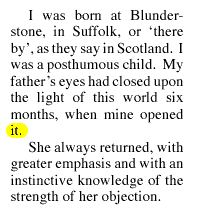
Figure 3: The single word at the end of the first paragraph — I call it a “word widow” — must be eliminated.
A two-letter word, such as the one shown here, is obviously a problem. But what happens when you have a paragraph that in a longer word such as “retirement” in Figure 4? Certainly that shouldn’t be considered a widow, should it? In this case, I think you can get away with it. Not only is the word long enough, but the column itself is narrow enough to achieve balance with the single word. (Disagree? Please comment in the Vox Box.)
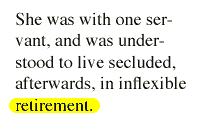
Figure 4: This single word on the last line of a paragraph is far too long to be considered a word widow.
The best set of guidelines I have seen on this come from Walton Harris, production coordinator of the University of Georgia Press. Single words (and their final punctuation) that fall by themselves on the last line of a paragraph are allowed provided that:
- the word and punctuation have a minimum of six characters.
- the word is complete and not the second part of a hyphenated word.
- the word occupies more space than a regular paragraph indent.
These guidelines show that the last line in Figure 4 isn’t a word widow. However, the text in Figure 5 is an excellent example of a word widow that comes from a hyphenated word. In my mind, these are the worst kind of word widows. They are easy enough to fix (more on that in a bit) and not doing so reflects badly on all involved. (My editor says that she sometimes fixes these hyphenated fragments by adding or deleting text to fill out or pull up a line. Horrors! But as my editor she can do what she wants.)

Figure 5: There is no excuse for a word widow that’s a hyphenated word fragment.
The example in Figure 6 poses an interesting problem. Technically it should not be considered a word widow because it is two words. However, these two words are less than six characters. Are they too short to hold the last line by themselves? Again, look at the space around it. It looks like a widow to me. What do you think?

Figure 6: This situation should be considered a widow, even though it consists of two words on the last line.
Fixing Word Widows
Despite their impressive automatic controls for handling line orphans, neither QuarkXPress nor InDesign have any features to automatically fix word widows such as the one in Figure 7.
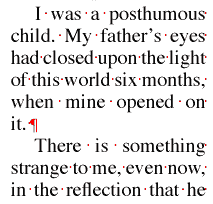
Figure 7: The word “it” on the last line of the paragraph definitely qualifies as a word widow.
So what’s a conscientious page-layout artist to do? How can you deal with typographic widows and orphans with compassion? One method is to insert a non-breaking word space between the last word of the paragraph and the word before it. The benefit of this method is that it can be automated using AppleScript or Visual Basic Script. (XPress and InDesign support AppleScript on the Mac, and InDesign uses Visual Basic on Windows.) Unfortunately, as seen in Figure 8, is that while it fixes one problem, a non-breaking space can create another by leaving horrible gaps in the previous line. You can insert a non-breaking space in XPress by pressing Cmd-Spacebar (Mac) or Ctrl-space (Windows). InDesign uses the keystroke Cmd-Opt-X (Mac) or Ctrl-Alt-X (Windows).
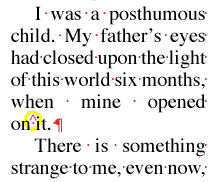
Figure 8: A non-breaking space between the last two words of the paragraph can fix a word widow.
A second method is to use manual line breaks to re-rag the text. {Both XPress and PageMaker use Shift-Return for line breaks.) Instead of allowing the program to break lines for you, you choose where you want the breaks to occur. This gives you slightly more control over the text, but as Figure 9 shows, still can cause huge gaps between words.

Figure 9: A line break can also fix a word widow.
My favorite method is to add some negative tracking to the entire paragraph. Tracking subtly removes space between individual letters, slightly smooshing the letters and the spaces between words together. I try to limit the tracking to -5 or less. For most situations, that’s all that’s needed to pull the widow back into the previous line as shown in Figure 10. Rather than gaps, the tracking pushes the text together. However, I would rather have too tight word spacing than too loose. Again, you need to use your judgment. One tightly tracked paragraph next to one without tracking will look off balance to your reader. You don’t want spacey text next to words tightly jammed together.

Figure 10: Applying tracking of -3 has forced the last line back into the rest of the paragraph.
My dream feature would be a way to set a last line percentage for widows. The setting would allow me to specify a percentage of the column width that the last line must be greater than. If the last line is smaller than that amount, the paragraph would be rearranged to fix the widow. This should not be a problem for InDesign’s Multi-line Composer but might mean some tracking changes in QuarkXPress.
With a little care and attention, you too can reunite widows and orphans with their lost paragraphs. What a happy reunion that can be.
Read more by Sandee Cohen.
This article was last modified on March 10, 2025
This article was first published on August 8, 2001



