The Creative Toolbox: Upgrade to Photoshop 7.0?
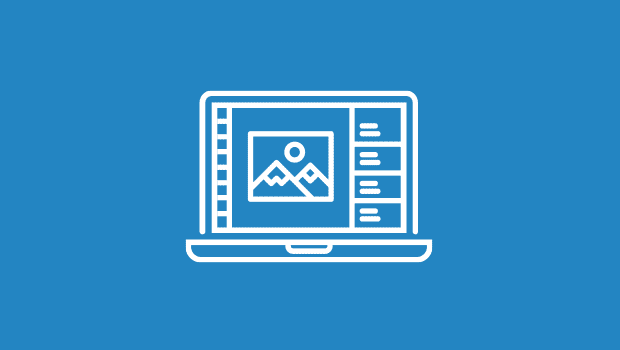
A Picture’s Worth a Thousand Filenames
Over the years, we’ve grown used to finding and opening our images within Photoshop by deciphering cryptic filenames in a clunky dialog box or traversing through the operating system’s file system. Radical as it may seem, it might actually be easier to locate and open images by browsing through the images themselves and not relying on filenames. Those freethinkers at Adobe thought such a tool might come in handy and, after giving it a test run in Photoshop Elements, have introduced it in Photoshop 7.
The File Browser lives as a palette or a full-view window that gives you a direct visual interface to your images by quickly generating thumbnail previews of any images found within the targeted folder. Those of you who use Apple’s iPhoto or iView Media Pro should find the File Browser’s interface and functionality very familiar. With a click of a button, you can quickly rotate thumbnails on the fly, select an image to get a larger preview, or even select multiple images for batch renaming or opening. Selecting an image in the browser also calls up detailed information about that particular image as well as EXIF (Exchangeable Image File) information saved by digital cameras. The File Browser is a feature that has been a long time coming. Although it might take some a while to reprogram themselves to use it instead of going for the standard Open dialog, it’s a tool that has obvious benefits the minute you start using it.

Figure 4: Locate images the easy way, using the File Browser.

Figure 5: The File Browser includes a straightforward batch-renaming function.
The Incidentals
It’s easy to consider the Healing Brush, File Browser, and the new painting engine the crown jewels of Photoshop 7, but there are several minor features and enhancements found in this upgrade that are worth highlighting. Although it may seem odd to find a spell-checker in Photoshop, I’m sure somebody has wished for such a thing at one point or another. Sure, why not? Photoshop 7 now includes a multi-language spell checker and find-and-replace capabilities that can be performed on a selected layer or all layers of your document.

Figure 6: Check spelling across all layers in an image or just the currently targeted. Multiple languages are supported, too.
A new Pattern Maker filter joins the ranks of full-screen filters such as the enhanced Liquify filter, all of which find a new centralized home directly under the Filters menu. The Pattern Maker filter makes quick work out of generating seamless background tiles or abstract patterns with plenty of tools to get around obvious repetitions. Tool settings and workspaces can now be stored and quickly loaded at any time. And longtime Photoshop users can rejoice: Double-clicking a layer name allows you to rename that layer in place instead of bringing up the Layer Styles dialog to do so as it annoyingly did in 6.0.

Figure 7: Photoshop 7 lets you save and then call up often-used tool presets.
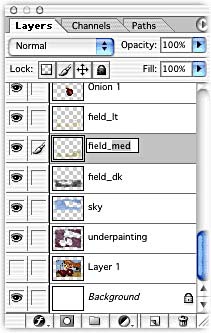
Figure 8: Believe it: I’m actually renaming my layer in place. Finally the way it should be.
This article was last modified on January 3, 2023
This article was first published on May 7, 2002




