The Creative Toolbox: Share and Share Alike with Illustrator and Photoshop
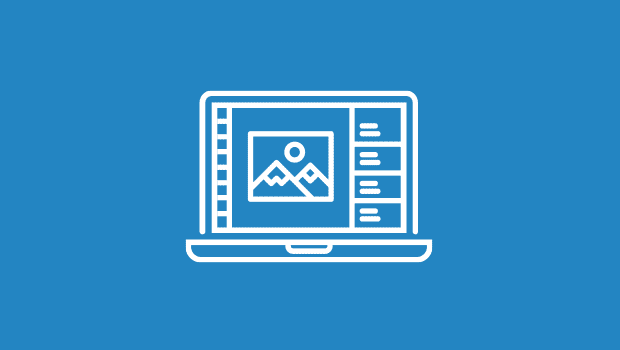
Maintain Those Layers
Over the years, layers have become the crucial organization and management tool of both Photoshop and Illustrator. Although layers have been available in both applications for years, the ability to import and export layers between the two didn’t show up until recently. Let’s continue to look at the Photoshop Export dialog and the options that relate to layers.
Selecting the Write Layers option will export each top-level layer as an individual Photoshop layer. If you have built your artwork using sublayers, also known as nested layers, you may also want to select Write Nested Layers (see figure 3). Doing so writes top-level layers out as Photoshop layer sets. Otherwise, your nested layers are flattened into the top-level layer. If the option to Write Nested Layers is unavailable, it’s a telltale sign that your document isn’t currently using nested layers.
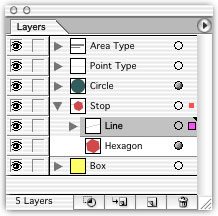 Figure 3: Sublayers live under your top-level layers in Illustrator. Be sure to have this option enabled in the Layers options.
Figure 3: Sublayers live under your top-level layers in Illustrator. Be sure to have this option enabled in the Layers options.
If you find the resulting Photoshop file unexpectedly merges or drops layers, try isolating any blend modes you’ve applied. Select the objects in question and in the Transparency palette click Isolate Blending (see figure 4). If you’re not happy with this effect, try applying the blend mode overall to the layer if possible.
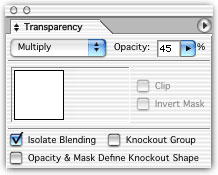 Figure 4: Isolating blending can make it possible for Illustrator to render out certain layers it normally wouldn’t be able to if certain blend modes are applied.
Figure 4: Isolating blending can make it possible for Illustrator to render out certain layers it normally wouldn’t be able to if certain blend modes are applied.
This article was last modified on March 13, 2022
This article was first published on July 30, 2002



