The Creative Toolbox: Illustrator's Almost-Perfect 10

Soon after graduating art school I found myself a respectable job at a service bureau. There I got my first taste of Adobe Illustrator 88. Although its feature set would be laughable by today’s standards, at the time it was a revolutionary application. It’s amazing to see how this modest application that was created to assist in mapmaking has come so far.
Now some 13 years later, Adobe has released Illustrator 10, which marks Adobe’s first product release to offer both Windows XP and OS X compatibility (it also runs on Mac OS 9 and on several flavors of Windows). The carbonized application sports a polished interface to complement the two new operating systems’ visually arresting user interfaces, Luna and Aqua respectively. But underneath the slick veneer of the interface, Illustrator 10 brings an assortment of new tools and features to foster creative freedom and boost productivity.
Your Toolbox Runneth Over
Once you become acquainted with the new dimensional, shaded look of the tools in Illustrator 10’s toolbox, you’ll notice a crop of new tools has been added to the mix (see figure 1). Some are so obviously useful, you wonder what took Adobe so long to include them. Others leave you wondering when the need would ever arise to use them.
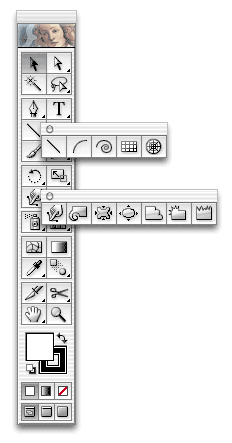
Figure 1: New drawing and distortion tools (most notably Liquify) show up in Illustrator 10’s toolbox, along with a new shaded style to all the icons.
The new Magic Wand tool behaves much like its Photoshop counterpart, a welcome addition for anyone who’s spent time trying to select objects with similar attributes in an overly complex drawing (see figure 2). A whole new set of drawing tools — Arc, Rectangular Grid, and Polar Grid — can be found under the back-from-the-past Line Segment tool. A unique Flare tool provides a totally vector-based yet photo-realistic lens flare effect (see figure 3). Seven new Liquify tools such as Warp, Twirl, Pucker, and Scallop offer an interactive approach to distorting artwork. Other tools have been introduced to handle the latest features in Illustrator 10, such as Envelope Warping, Symbols, and Slicing. With all these new tools at hand, you’re sure to find just the right tool for the job.

Figure 2: Illustrator’s new Magic Wand tool includes a palette to adjust tolerances for selections based on color or other attributes.

Figure 3: The Flare tool lets you create realistic lens flare effects that are vector-based.
Warping the Envelope
It’s been a long time coming but Illustrator finally gains envelope distortion and warping. Envelope distorts allow you to make custom-styled text, bend and twist artwork, and make text appear to wrap around 3D objects such as bottles or cans. It’s a feature competing products have had for quite some time but Illustrator users had to look to third-party plug-ins for envelope effects. But just as transparency effects came a little late to Illustrator, when they finally did show up, there was little left to complain about.
Envelope distorts turn up in much the same manner. You can easily make envelope distorts from 15 preset warp styles, using a mesh or just about any other shape you like (see figure 4). The former Gradient Mesh tool has been reinvented as simply the Mesh tool, doing double-duty for envelope distorts and gradient meshes. Almost any shape can be defined as an envelope and then tweaked using the conventional path tools. The envelope’s distorted contents are dynamically updated during manipulation. What makes this feature all the more compelling is the fact that all text remains editable no matter how much you distort it. Envelope distorts and warping aren’t limited just to vector artwork either. Imported or rasterized images can be distorted as well.
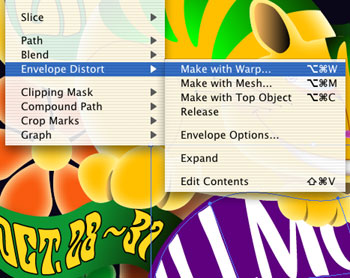
Figure 4: Envelope Distorts live under the Object menu. Here you can toggle between editing the contents of the envelope (text or artwork) or editing the envelope itself.
There’s Symbolism in Everything
Another feature new to Illustrator but not to the vector world is Symbols. Macromedia FreeHand adopted the concept of symbols from Flash and has had it for a couple of versions now. Symbols are art objects that can be stored as sources and reused in a document as symbol instances. Replace the symbol and all placed instances of that symbol automatically update. The benefit is reduced file size and improved management of your artwork. When saving to Flash SWF and SVG files, Illustrator 10 takes advantage of the symbolism framework and includes them in the exported formats.
Once symbols are defined, instances of them can be quickly added in volume by using the Symbol Sprayer tool. FreeHand’s Graphic Hose and Painter’s Image Hose are similar to the Symbol Sprayer. However, Illustrator 10’s other symbolism tools truly set this feature apart (see figure 5). The Symbolism Shifter, Scruncher, Sizer, Spinner, Stainer, Screener. and Styler make it possible to interactively adjust your symbol instances to make them appear more natural in appearance and distinct from on another. Symbolism probably isn’t the most remarkable feature of the bunch but when your artwork needs some added spice, or just huge amounts of foliage, it’s good to know the Symbol Sprayer is there for you.

Figure 5: Symbolism tools provide an easy way to create similar yet slightly different artwork such as these trees.
Something New for Everyone… Print and Web
Whether you produce for print, the Web, or both, Illustrator 10 includes a host of productivity features to alleviate repetitive and time-consuming tasks. Print producers can look forward to the Overprint Preview mode that shows how transparency, blending, and overprinting will appear once color-separated. The Flattener Preview adds sophisticated controls for getting those nice transparency effects to best output to your printer.
Web designers haven’t thought twice of using anything but Photoshop as their graphics tool of choice, but this may change once they check out what Illustrator 10 has to offer. Full-on Slicing support arrives on the scene. Slices can be dynamically linked to an object or created manually — identical to how they behave in Photoshop and ImageReady (see figure 6).

Figure 6: Slicing tools along with the ubiquitous Save for Web dialog work their way into Illustrator 10.
Enhanced Flash SWF export takes advantage of the new symbolism feature. SVG is now supported as a native format, letting you import, export, and add SVG filters. Separate lines of type can be set to varied levels of anti-aliasing including none at all. And other features such as live compounding of objects (see figure 7), support for dynamic data (see figure 8), workgroup collaboration, and full scripting support for JavaScript, AppleScript, and Windows Visual Basic to automate routine tasks. Features like these should be helpful regardless of the media for which you design.

Figure 7: The simplified Pathfinder palette now offers live compounds. Shapes appear united yet remain editable on their own.

Figure 8: Create graphical templates with variables that link to data sources for dynamically data-driven graphics — all this from an old vector drawing application!
Is 10 a Perfect 10?
After spending some quality time with Illustrator 10, I have to admit that it’s hard to find anything major missing from this release. But with an update to such a mature application, I wouldn’t expect to. I ran the application under Mac OS 10.1, but then ran some tests on Mac OS 9.2. Running under OS X 10.1 supplies the application with greater stability and memory management. But performance on Mac OS 9.2 was a bit disappointing — Illustrator 10 ran about the same as Illustrator 9.0.2 does on the same OS, so no marked improvement there. Illustrator 10 also boasts tighter integration with other Adobe products such as Photoshop, InDesign, GoLive, LiveMotion, and Adobe’s new image server, AlterCast. In fact, transparency and shadow effects are expected to transfer directly over to InDesign 2.
Is Illustrator 10 a perfect 10? In my book, it’s really, really close. Is it worth the upgrade? If any of the new features highlighted here interest you, or you’re running or plan to run the latest operating systems in the near future, then yes, it’s worth it. This upgrade definitely seems intended for the type of user who squeezes every last drop of usefulness out of the application. So if you feel you hardly scratched the surface of Illustrator 9 then this upgrade may not add much value to you.
Adobe has done an excellent job putting out this update to one of their most venerable products. Not only does it present us with OS X and Windows XP compatibility but includes a collection of powerful features and tools we’ve been hoping for… and some we didn’t even know we wanted.
Read more by George Penston.
This article was last modified on July 20, 2021
This article was first published on December 11, 2001




