The Case of the Disappearing Text
A client of mine sent me a problem child InDesign file -- a legacy file in which she needed to move threaded text frames around and modify them -- and...

A client of mine sent me a problem child InDesign file — a legacy file in which she needed to move threaded text frames around and modify them — and this question:
I managed to lay out the text in a chapter the way I wanted but when I got to the end I started having trouble with the questions and problems text. The subhead “Problems” and all the text following it seems to have disappeared completely. I tried looking at the text threads but still can’t seem to find the text, although I know it’s there.
I opened the file and went to the last page that had visible text. This is what it looked like, zoomed out:
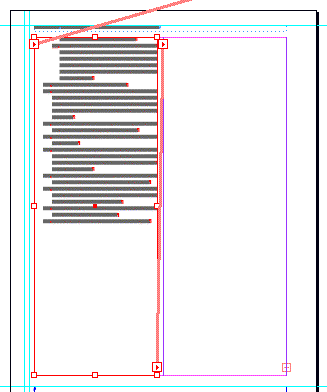
Even though at this view scale it’s greeked text (the grey bars), you can see from the lines connecting the red text frames (View > Show Text Threads) that there is plenty of room in the first frame for more text following the last paragraph, and in the empty one that’s threaded to it on its right.
There are no funky things going on like frames with huge text wraps applied or anything, and no layers are hidden or locked.
Where did the text go? It was driving my client crazy. It made me curious too.
Is it Really There?
Just to make sure my client wasn’t actually crazy — hey you never know — I had to verify that there was, indeed, missing text. I clicked with my Type tool inside the last sentence and opened the Story Editor (Edit > Story Editor), which reveals all the text in a story, including text not visible in Layout view because it’s riddled with page breaks or is simply overset.
(Another benefit of peeking at a story in the Story Editor is that since it doesn’t (can’t) show formatting, text that’s “invisible” in the layout because it’s the same color as the background or has a 0% Opacity — maybe someone’s playing an early April Fool’s joke — will show up clear as day in the Story Editor window.)
Here’s what the Story Editor revealed:
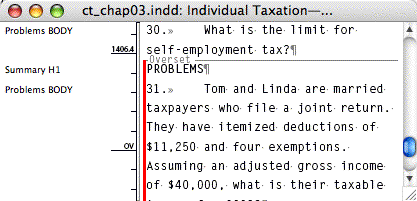
Yes indeedy, plenty of overset text there. I closed the Story Editor, clicked in the story in the layout and opened the Info panel to see exactly how much was overset. The Info panel provides a word count of the active story — the one where your Type cursor is — and if there’s overset text, the word count is followed by a plus sign and another count of the overset words.
Here’s what the Info panel showed:
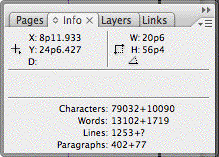
1719 overset words! Detective Geekness was on the case.
Likely Suspects
My first thought was that my client had inadvertently pressed a keyboard shortcut for a break character right before the word “Problems,” which would force that paragraph and all the rest to the next column, frame, or continent. So in layout view, I turned on hidden characters (Type > Show Hidden Characters) to reveal the telltale break character and zoomed in:
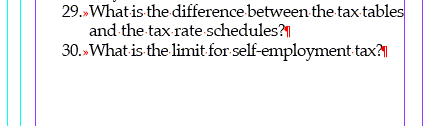
Next thought: Perhaps an inadvertent application of the No Break character formatting? If you select too many words — more than can fit in one line — and apply No Break, then InDesign slavishly complies and refuses to break them, forcing an overset.
I opened the Story Editor again so I could select the word “Problems” (since I couldn’t get to it in layout view) and looked at the No Break entry in the Control Panel’s fly-out menu. Even though the Story Editor doesn’t preview formatting, it still dutifully reports selected text’s actual formatting specs in all the relevant menus and dialog boxes.
If No Break had been applied, there’d be a check mark next to the entry in the menu, but there wasn’t:
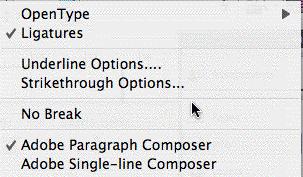
Once again, Story Editor serves us well. If you look above at the Story Editor screen shot, you can see that it lists each paragraph’s Paragraph Style in the left-hand Info column, even for the overset ones. It says the paragraph style I need to look at is “Summary H1.” So I double-clicked it in the Paragraphs Style panel.
Where to Look in Paragraph Styles
From bitter experience, I knew that I should first look in Keep Options. It’s easy to create settings so contradictory or impossible that InDesign thinks every paragraph should be “kept” with every other paragraph, for example. Since it can’t show them all at once in the same frame, it causes an overset.
But, the Keeps Options in the style were fine, in fact they were at the default settings. Even the “Start Paragraph” choice (another likely suspect) found in this pane was set to the default “Anywhere.”
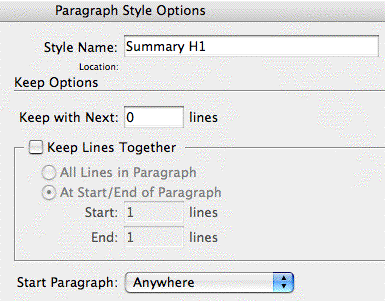
Normally, another place to check out in Paragraph Styles would be the Hyphenation settings. If hyphenation is turned off and a long word can’t fit in a single line, InDesign forces it to be overset. But the word “Problems” can easily fit in our column width, so I didn’t bother looking.
How about the Tabs pane? Nope, even if there was a tab preceding the word (there wasn’t), and the first tab stop was set to a ridiculously huge amount, like 50 inches, InDesign would just push the text to the next line.
The Solution
Have you figured it out, fellow detectives?
The problem was in the Indents and Spacing pane. Look at the settings and see if you can tell which one is the bad boy (it’s pretty obvious) before reading the next paragraph:
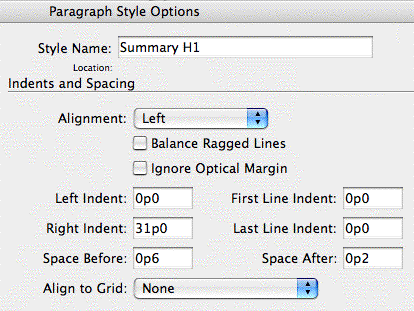
Did you spot it? The right indent for this style is set at 31p0 (a little over 5 inches), which is about 11 picas wider than the frame itself. I can almost see InDesign scratching its head and going “huh?”.
I’m guessing my client’s predecessor, the one who created the layout originally, was using a single wide text frame to hold the body text and subheads instead of the two narrower ones threaded together that my client created.
With a wide text frame, the huge right indent applied to subheads would force its text to wrap to additional lines in a short amount of space. But when my client reduced the width of the frame, InDesign couldn’t figure out what to do with the mega-indent and so forced the text to overset.
Changing the right indent to 0p0 fixed the problem, and all the missing text flowed back into the layout:
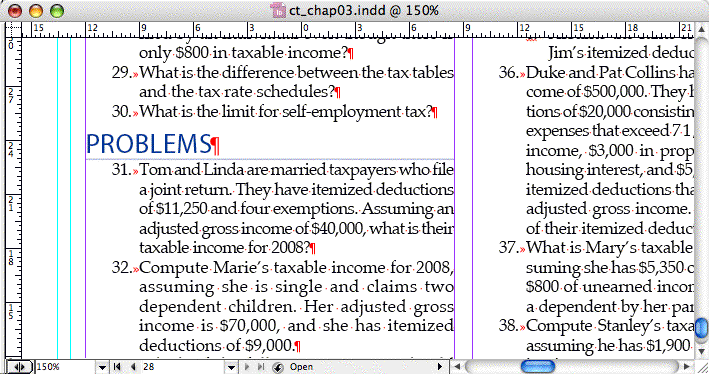
Case closed!
This article was last modified on December 18, 2021
This article was first published on January 25, 2008




