Table Tips

Recently, it’s been brought to my attention that Tables in both InCopy and InDesign can be a bit of a challenge for new and seasoned users alike. The former especially whom are likely accustomed to working with tables in Microsoft Word, discover very quickly that tables in InCopy definitely don’t work the same.
An additional challenge is simply finding the controls to specify the strokes around each cell of a table. InDesign provides a quick view of cell borders in the Control panel but nothing like that is easily visible in InCopy. So here are some helpful tips to make working with tables easier in InCopy.
Selecting Table Elements
InCopy in some ways eases the process of selecting table elements because the Type tool needs to be active in order to select table elements. This sometimes confounds InDesign users because they’ll try to use another tool to perform the task. InCopy only has 6 tools to choose from and the Type tool is the one most often used so InCopy users should have no problem here. To select columns and rows, simply hover your cursor over the top or left side of the table respectively and click when you see a bold arrow to select the row or column. You can also click and drag to select a range of rows/columns or click in the upper-left corner to select the whole table.

Once the table or a portion of the table is selected, you can format the text within the table just as you would any other text. A common task that frustrates users when working with tables is selecting a single cell within a table. It can be maddening trying to click and drag to select only a single cell. To ease this process, simply click anywhere within a cell using your Type tool and press the Escape key on your keyboard. It doesn’t get much easier than that!

Adjusting Table Strokes
To visually see how strokes are applied to a selected table or a selected range of cells, you need to open the Cell Options dialog box. Go to Table > Cell Options > Strokes and Fills to display the dialog box.


This is where if you’ve used Microsoft Word before, the behavior you experience is not the behavior that you get. In Word, by clicking on the edges of the proxy preview area (figure above right), you will enable or disable the stroke (border) of the selected cell(s). InCopy requires an extra step. By selecting or deselecting the borders in the proxy preview in InCopy, you are simply telling InCopy which cell edges you want to effect. Once you’ve done that, any changes you make to the weight, type, color or tint in the Cell Stroke section of the Cell Options dialog box, will be applied to the selected edges of the cell.
Selecting the cell edges in the proxy preview can be accomplished by simply clicking on an edge to enable or disable that cell edge. To speed up the selection process, you can use these tips:
- Double click on one of the outer borders to select or deselect all sides of the selected area
- Double click on one of the inner borders to select or deselect all inner borders of the selected area
- Triple click on any line in the proxy preview to select or deselect every border of the selected area
Resizing Tables
You can drag any cell edge of a table to adjust that particular row/cell. However if you want to adjust all of the rows or columns in a table, you need to hold down the shift key and drag on the bottom or right edge of the table respectively.
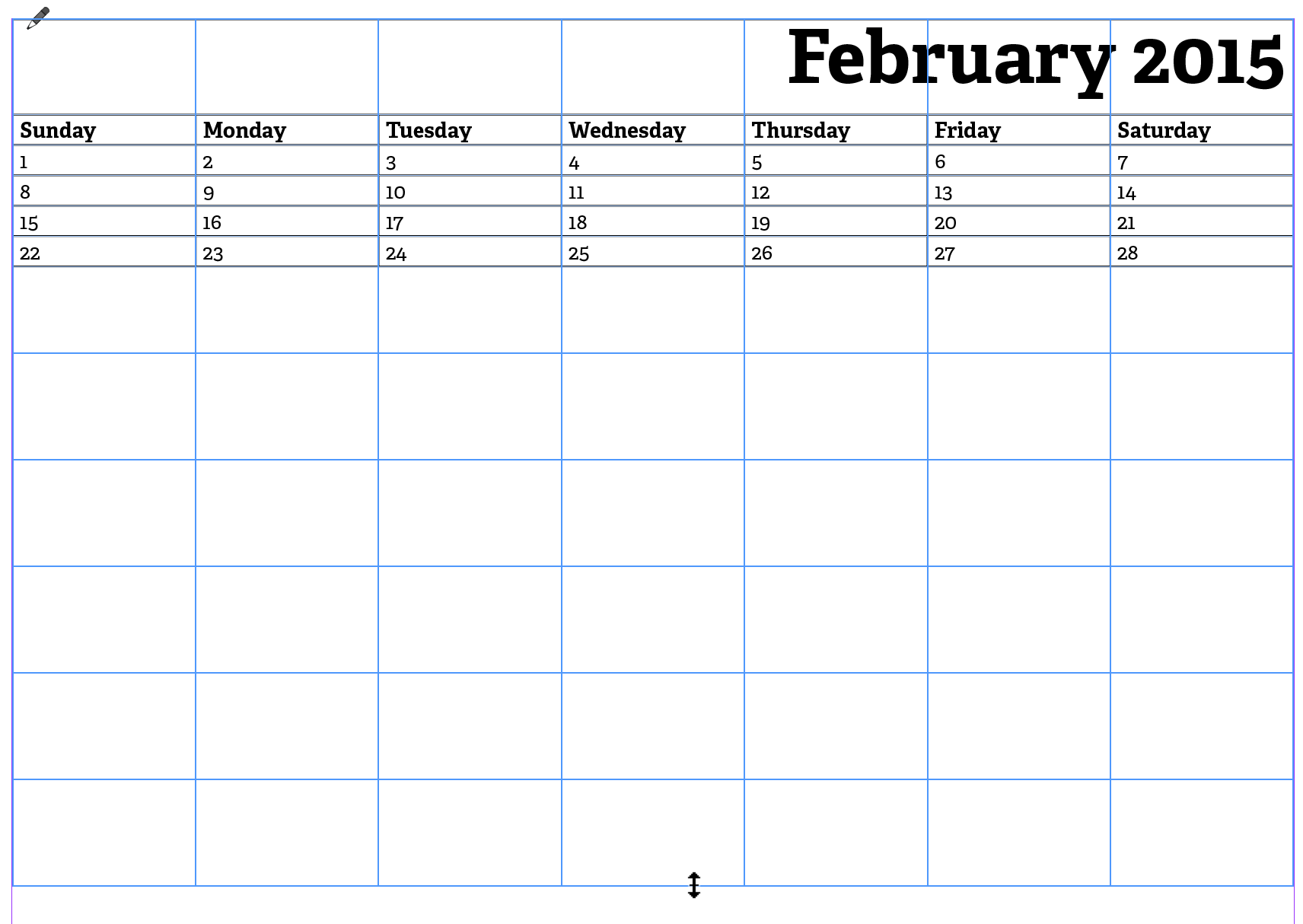
The shift key can also be used to resize internal rows and columns in a table while keeping the overall size of the table intact. Finally if you have adjusted the rows and columns of a table and want to set a range of them back to a consistent size, select the range of columns or rows that you want to adjust and choose Table > Distribute Rows Evenly or Distribute Columns Evenly. Below is an example of a table created entirely in InCopy.

Tables are a powerful feature in InCopy and are a great way to present data in an organized way. Hopefully these table tips will save you a few precious minutes during your daily work routine. If you’d like to share some of your favorite time-saving table tips with us, please do so in the comments section below. Until next time!
This article was last modified on July 11, 2020
This article was first published on February 20, 2015




