Synchronize Text in More Than One Place in an InDesign Document
Need to synchronize a bit of text from one place to another in a document? It's not as hard as you might think!

WC wrote:
Here’s the dilemma: I have a map with various labels on it. I also have an ordered list on the same page (eg. 1- studio a, 2 – Studio B etc). Is there some way to connect the two?
I was about to type “no” as a response when I suddenly got to thinking… there are ways to create “symbols” or “variables” in InDesign, but they’d be too much of a hassle for a map… there is also a way to synch text across multiple InDesign documents, but it’s also far too much work for the simple task you want. But…
There is a way to copy some text from one place in a document and display it someplace else: Cross-references! X-refs are a new feature in CS4, but they’re perfect for this task.
Start with some text — let’s say labels on an office map — and a text frame with the legend on it:

Make sure the labels each have the same paragraph style. In this case, they’re all tagged with the “name” para style.
Now place the text cursor in the “legend” frame (in this case, the frame that says “Office”) and click the New Cross-Reference button at the bottom of the Cross-References panel (which is also the Hyperlinks panel, by the way). Before you do anything else, click the Pencil icon in the x-ref dialog box to create a new format. That will open the Cross-Reference Formats dialog box:
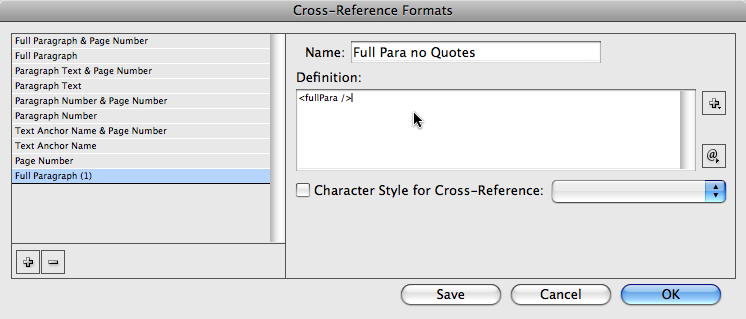
Choose the Paragraph Text format in the list on the left, then click the Add (+) button at the bottom. Change the name of the format and remove the quotation marks in the Definition field. Now click OK to go back to the new x-ref dialog box:
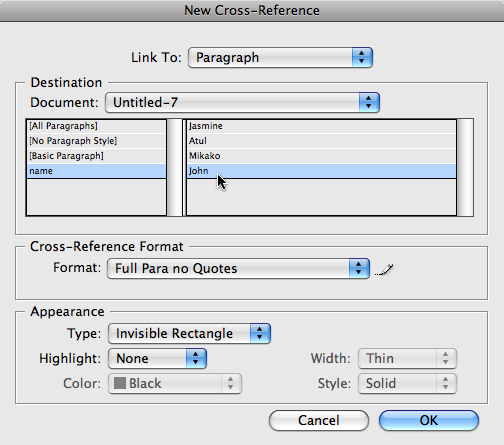
Choose the name of the label’s paragraph style in the list on the left, then choose the paragraph in the list on the right. Set the Appearance Type pop-up menu to Invisible (or else you’ll get a really ugly black rectangle around the text).
When you click OK, the label (in this case “John”) will show up where you had placed the text cursor. Repeat for each label (it takes less time than you’d think).
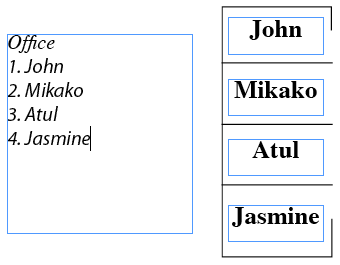
Note that in this case, the paragraph style applied to the legend in the text frame on the left uses a auto-numbered list.
Okay, so what happens when you need to change one of the names? Well, before you do, heed this warning: Do not select all the text in one of those label text frames and just start typing! For example, don’t just select the word “John” by dragging over it or double-clicking it. Why? Because you will delete the invisible cross-reference character that is hiding just before the word!
Feel free to delete all the text except the first character, then backspace (gently) over the last character. Or better yet, press Command-Y to open it in Story Editor, where you can actually see that invisible character (and therefore avoid deleting it accidentally):

Then, once you’ve made your change, you’ll see a little yellow alert in the Cross-References panel:

Click the Update Cross-References button (it’s the one that looks like an Ouroboros) and the text in the legend “magically” updates, too:

Obviously, this isn’t something I would do if you just wanted to update the map once a year. But if you had to make changes often, the little bit of work up front would pay off grandly downstream.
This article was last modified on December 19, 2021
This article was first published on April 22, 2009




