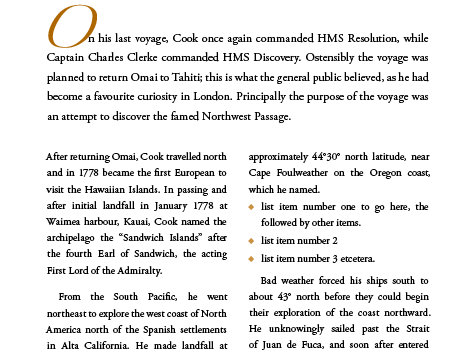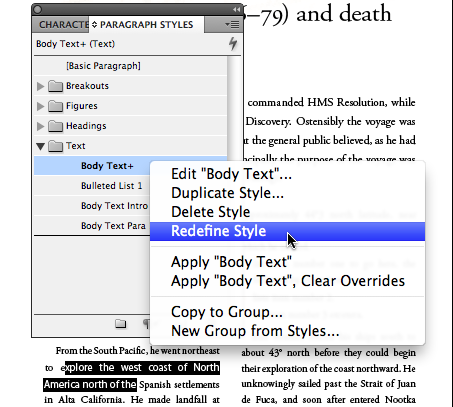Inheriting style settings
A seemingly small, yet incredibly powerful feature, that InDesign contains is the ability to base Styles (Table, Cell, Object, Paragraph, Character) on existing Styles. You can even base Master Pages...

A seemingly small, yet incredibly powerful feature, that InDesign contains is the ability to base Styles (Table, Cell, Object, Paragraph, Character) on other Styles. You can even base Master Pages on other Master Pages- The reason that I personally like this feature so much, is that it allows me to re-use existing publication templates and very quickly alter the designs.
Let me show you what I’m talking about with a Paragraph Styles example.
The font selected for the body text, is also used by a number of other body text related styles. Each of these styles inherits appearance attributes from the body text and adds its own.
- the intro paragraph, contains a different font-size, leading and drop-cap setting.
- the first body text paragraph, removes the first line indent.
- the bulleted list, adds a hanging indent bullet and removes the space before setting.
To build styles that inherit attributes form another style start out by defining the style on which the other paragraph styles are going to be based. In the design sample above this would mean defining the “Body Text” style first as it will be come the parent style from which other styles will inherit style settings.

The New Paragraph Style is automatically based on the [No Paragraph Style]. InDesign absorbs all the Style Settings – attributes – that differ from this default [No Paragraph Style] into the newly defined and named “Body Text” paragraph style.
Note: Unless there was another paragraph style applied to the text prior to defining a New Paragraph Style, InDesign will always base the new style on [No Paragraph Style]. The [No Paragraph Style] itself can not be altered, nor is it displayed in the Paragraph Styles panel. However, you can see what it looks like and which formatting attributes it sets, by accessing it from the Paragraph Styles pop-up in InDesign’s Control Panel when you’re in Paragraph Formatting Mode.
Ok, so the “Body Text “paragraph style has been created. Now let’s create some additional styles that are based on this style.
Before continuing, I am applying the Body Text style to the paragraphs that are going to be based on this style. Once that’s done I’m starting to apply the additional formatting changes to some sample paragraphs.
With the added changes the “Body Text” style in the paragraph styles panel will display a ‘+’ next to it, indicating that I’ve made some additional overrides on top of what the “Body Text” style defines. When pausing the mouse on the style name a yellow note appears, indicating exactly what those overrides are.
Once the look and feel of the paragraph formatting is right, it’s time to define another new paragraph style. Because we previously applied the “Body Text” paragraph style to this text, the New Pararagraph Style options dialog will automatically set the Based On setting to the “Body Text”. As I know that the style immediately following the “Body Text Para 1” will be “Body Text”, I’m also setting the Next Style setting for this new paragraph style.
The Style Settings, now indicate all of the additional changes “Body Text Para 1” style has when compared to the “Body Text” style.
Continue to apply the same principle to other text and define the remainder of the styles in the design or template.
Normally what I do, once I get to something like bulleted lists or numbered lists, is base a basic list style on the Body Text, so that it inherits the text formatting, but I’ll then base additional list styles on the basic list style I’ve created earlier. That way if later on I decide I’d like to change the appearance of for instance the bullets, I’d only need to make the change in one style. “Body Text” in this case is not only a parent, but also a grand-parent :-)
Ok, so let’s look at a cool benefit of this inhertitance stuff now and assume that my customer has come back and said ” I don’t like the font you are using, it is also too little, I can’t read it”
I’m changing the formatting of the “Body Text” a bit next. The overrides made to the style are again indicated by ‘+’ symbol that appears next to the style name.
Redefining the “Body Text” style will absorb all of the overrides and update not only the “Body Text” style but also pass on the changes to all children and grand-children :-)
The result isn’t the prettiest looking I admit. But on a positive note- all it will take from now on is just an update (Redefine) of the Body Text style, and some minor adjustments maybe to some of its child-styles and we’re ready to rumba :)
The two power uses for InDesign’s Based On feature (and have a play with it in other styles too!):
- faster design updates during the design process for your publications
- once you’ve build a publication template you can use this as the basis for other publications.
This article was last modified on December 20, 2021
This article was first published on September 24, 2010