Simulating an Inline Font Style
How to use strokes and transparency effects to emulate the look of a inline font style

I’ve always been a fan of fonts that offer an inline style, where there’s a thin version of each character inside a heavy version.
Adobe Fonts has some fonts with inline styles, but not as many as I’d hope. A few notables include Gravesend Sans, AW Conqueror, Citadel, Rig Solid, Arya (which offers double and triple versions).

But what if you want to use a font that doesn’t have an inline style?
In a pinch, you can fake an inline style by using a thin font and applying a thick stroke of a different color from the fill.
For example, here’s Avenir Next Ultra Light, with a black fill and a 5 pt white stroke aligned to the outside of the letter shapes, plus some tracking to keep the strokes from crashing together.
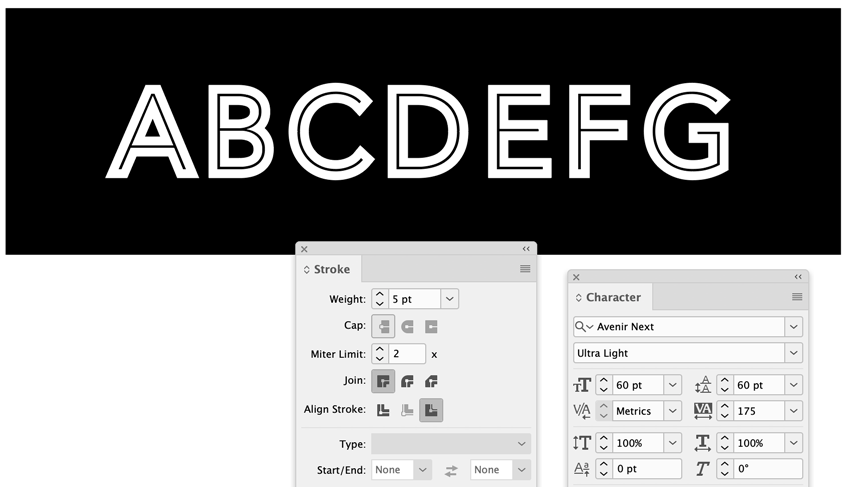
Depending on the font, you may have to monkey with the stroke options to find the right mix of weight, miter limit, join, etc.
So, with a font like Azo Sans Thin you can use a small miter limit for a chiseled effect.
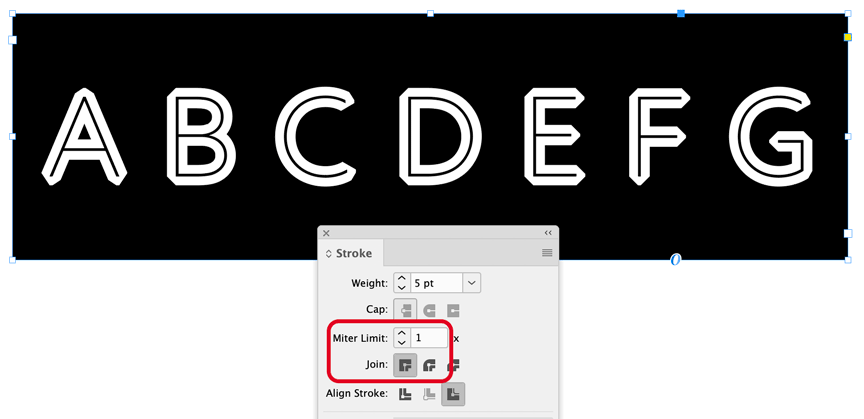
Use a larger miter limit for squared off edges.
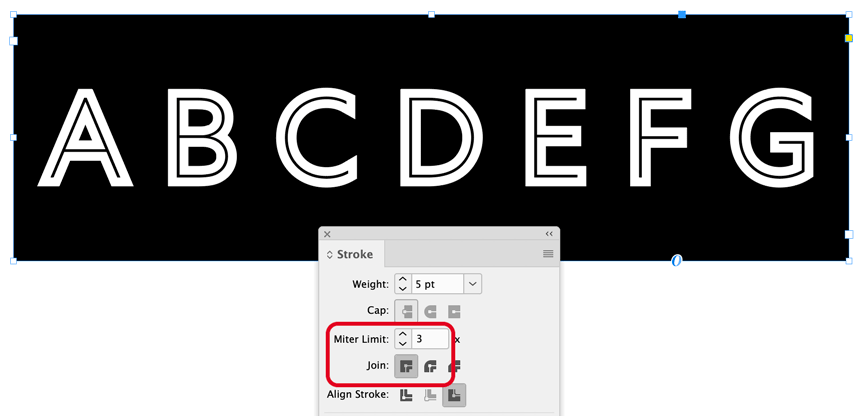
Or use rounded joins for a softer look.
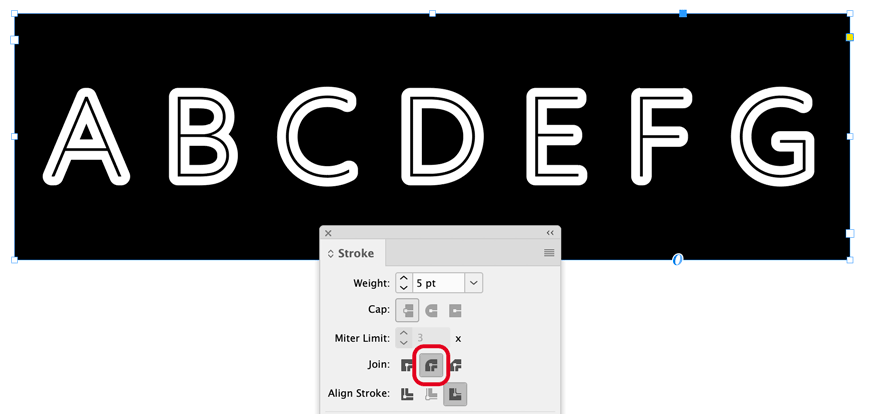
You can also make the thin part knock out by using a transparency effect. Set the fill to Registration, set the stroke to a light color, and apply the Screen blending mode. Since Registration is always darker than anything else on the page it knocks out to what’s beneath, in this case the photo of the foliage. And the nice thing is that the text stays live so you can edit it if need be.
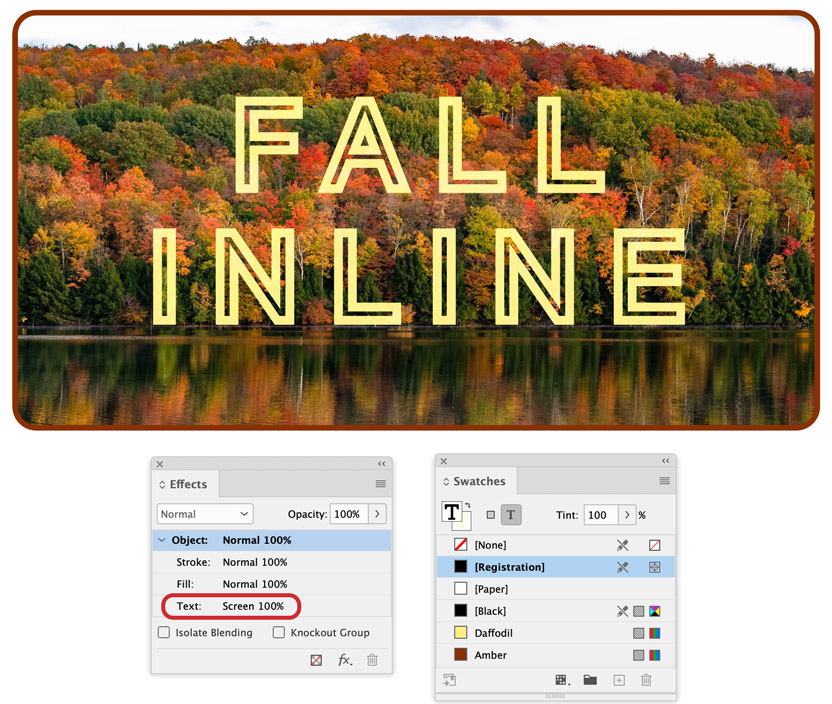
One more thing: This has nothing to do with inline fonts, but I just realized my example cried out for a reflection of the text in the water. No need to go to Photoshop for that. Just duplicate the text frame, flip it vertically, and drag with the Gradient Feather tool to fade it out.

Positioned over the photo it makes a pretty good illusion of a reflection.
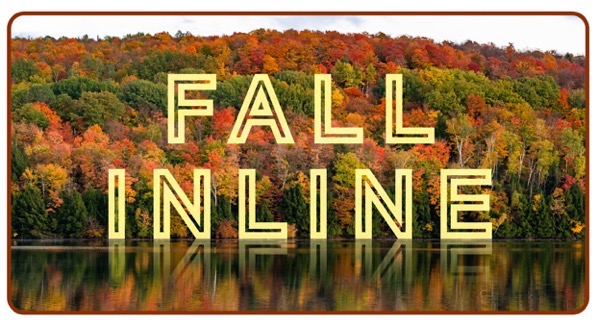
This article is for CreativePro members only. To continue reading, please log in above, or sign up for a membership today! Thanks for supporting CreativePro!
This article was last modified on September 8, 2022
This article was first published on September 7, 2022




