The Case of the Shifting Spot Contest Answer and Winner
The solution to our latest InDesign mystery revealed.

It’s time to reveal the solution—and the winner—for this month’s InDesignSecrets contest!
Here’s the scenario:
You’re working on a 2-color print layout.
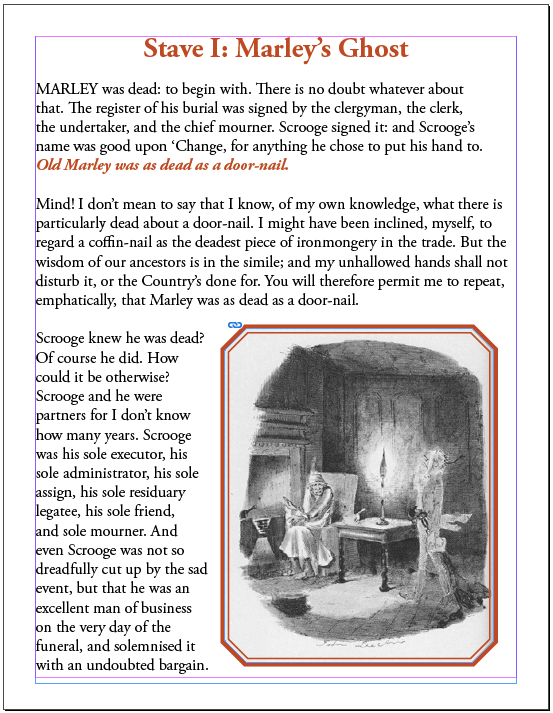
Some of the text and the stroke of picture frame are set in a red spot color. The rest of the content is set in black.

Before sending files to the printer, you check the Separations Preview panel to be sure that everything that looks red is really set in the spot color.
However, when you turn on View: Separations, everything in the layout turns black.

Also, the red spot color that you know is used in the layout, is not shown in the Separations Preview panel.
If you turn the Separations view off, the red color comes back in the layout.

Why does the red spot color disappear from the layout when you view separations?
The answer is that the Ink Manager was used to create an Ink Alias from the Deep Red spot color to Process Black.

David Blatner explains why you might want use an Ink Alias in this post.
Several folks sent in answers that mentioned the All Spots to Process feature in the Ink Manager. While this would make the spot color disappear from the Separations Preview panel, it would not account for the color changing in the layout. For that, you need an Ink Alias.
Also, you would see the red spot color shown in black in the layout if Show Single Plates in Black is selected in the Separations Preview panel menu. However, this only takes effect when the other plates are turned off (hence the name “Show Single Plates…”).
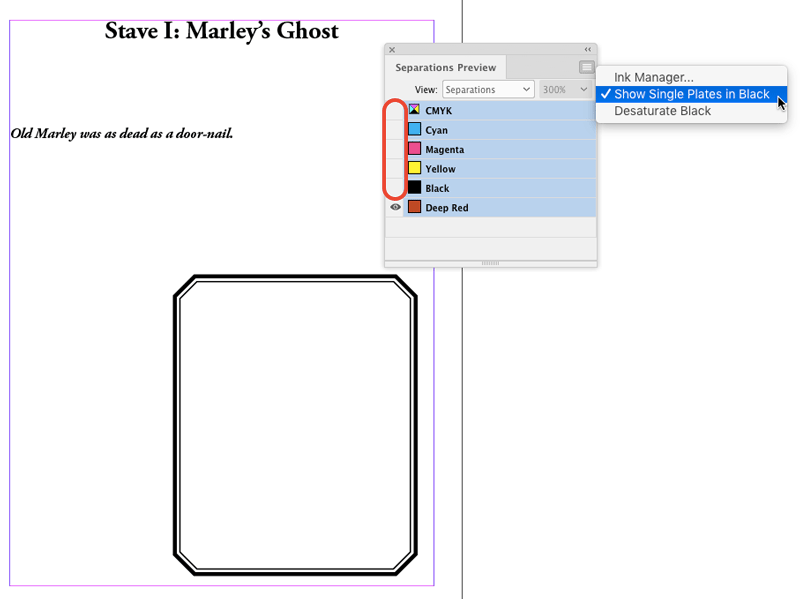
And the winner of this contest is…
Jeanie Yu
Jeanie wins 3 months access to videos of any 2 days of CreativePro Week 2018.
Thanks to everyone who entered, and be on the lookout for another contest with a new great prize next month!
This article was last modified on July 7, 2021
This article was first published on November 19, 2018




