Sequential Numbering Inside Paragraphs

Klaus Nordby, one of our good-natured Norwegian hecklers, has produced a ray of sunshine in the midst of a deep, dark Scandanavian winter by coming up with a wonderful little trick involving adding sequential numbers inside a paragraph. For example, 1. this is the first clause of this sentence; 2. this is the second; and 3. this is the third. That’s not a big deal to type, of course, but if you had dozens of them and you needed to insert or remove numbering frequently, doing it manually would be a hassle.
Señor Nordby’s trick (I have no idea how to say “Mr. Nordby” in Norwegian, so I’m defaulting to Spanish) is to use footnotes. Of course, when I first read this, I figured he had lost his marbles. But it actually works.
Footnotes, after all, are always numbered sequentially and update when you add or remove one. The problem is that each time you add a footnote you get an extra space down at the bottom of the column. The solution? Make a paragraph style for your footnotes that specifies a .1 pt tall size with a 0 (zero) leading, then choose that paragraph style in the Document Footnote Options dialog box.
In the following dialog box, I’ve set up the footnotes to not be superscript, and to be followed by a dot and a space. I’ve also applied a character style that changes the font and makes them red.
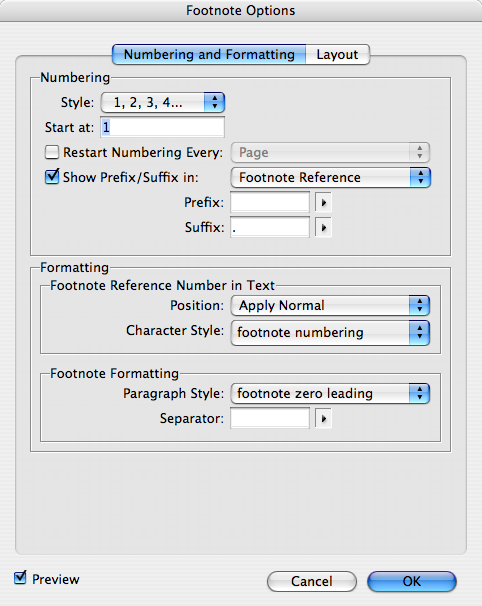
Because of that “footnote zero leading” paragraph style, I’m getting numbering without the accompanying footnotes. You also want to make sure you:
- Set the Separator to nothing
- Visit the Layout tab and turn off the Rule Above for the footnotes (so you don’t get a black line at the bottom of the column).
Here’s an example of the footnotes in the middle of sentences:
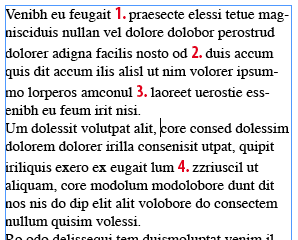
Now, you can see how the numbering updates when you add a new footnote inbetween two others:
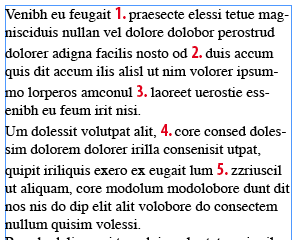
Hats off to you Nordby-san. (Well, don’t you take your hat off; it’s probably too cold there.)
This article was last modified on December 18, 2021
This article was first published on February 19, 2008




