A Script to Show Options for Placed Files

When you use File > Place you are given a dialog box with a choice to Show Import Options.

Tip: Hold down Shift when opening a file and Import Options automatically opens without having to select it.
Import Options allow you to control certain aspects of the placed file, including cropping, visible layers, image proxies, color profiles, clipping paths, and for multi-page files like AI, INDD, and PDF, which page(s) to place.
For an EPS, the dialog box looks like this:

For an InDesign file it looks like this and it’s pretty similar for a PDF/AI.

You have General options to choose pages and cropping, and Layer options to control…well, layers.
Where it fails
After you place a file, (or if you’re like me and love to drag and drop files), you do not get access to Show Options.
For a file that has already been placed, the only way you can get the options dialog box back is by repeating the whole placing process, (i.e. choosing File > Place, navigating to the file, and placing it using Show Options, or holding down Shift).
But let’s face it, this is a real pain. There has to be a better way to do this than navigating all over your hard drive, server, or even worse, someone else’s filing system to re-place a file using different options. And in fact, there is…
A script to the rescue
I stumbled on a cool script, written by John Hawkinson at the Adobe InDesign Forums in this thread. The script is just two lines long, but it does the trick. According to John, the script “assumes a frame (rectangle) is currently selected, and re-places the file associated with it, while showing the options dialog box.”
And sure enough it works beautifully.
Select your placed file in the layout.
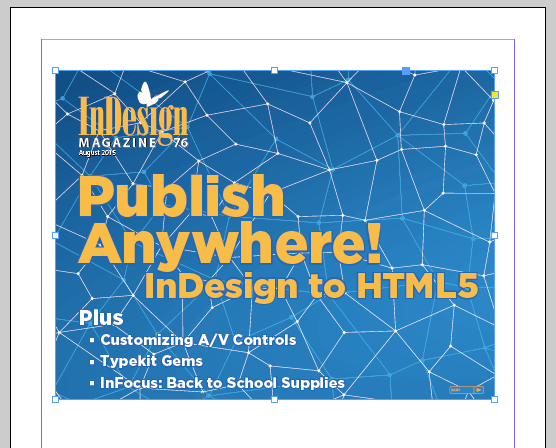
Run the script.

You are then presented with the dialog box again. So you can select a different page, different layers, etc.

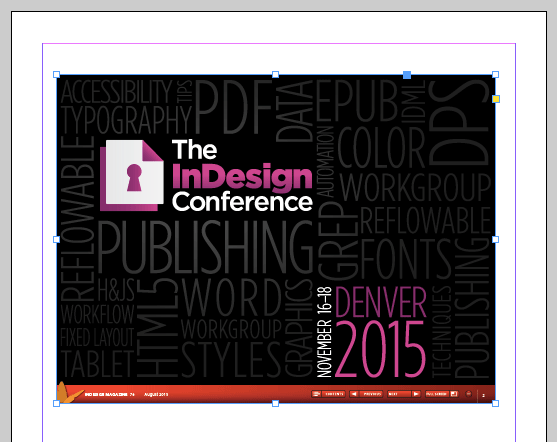
Just note that if you cancel without re-placing the file you’ll get a harmless “error” that you can just dismiss.
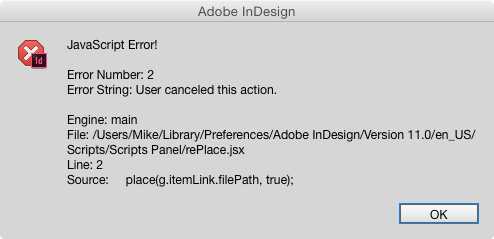
You can download the script here. And if you need help installing scripts, check out this post.
If you only need the ability to reset options for placed PDF and AI files, check out the free PDFOptions Editor script by Jean-Renaud Boulay.
Thanks John (and Jean-Renaud), for giving us a much faster and better way to get that Show Options dialog box back!
This article was last modified on December 28, 2023
This article was first published on August 27, 2015



