Review: Quark Interactive Designer 1.0

When I first heard the descriptions of Quark Interactive Designer, I thought it might be the program many creative pros from print backgrounds have been searching for. Macromedia (now Adobe) Flash is an amazing program, and its swf output format can be displayed by just about every computer. However, when your needs are relatively simple and you don’t spend all day on interactive multimedia, Flash’s timelines and motion paths are just too cumbersome.
There are alternate ways to produce interactive swf files; for example, free or cheap programs that convert PowerPoint and image folders into Flash presentations. But they require that you start the presentation in PowerPoint (yuck!), and the conversion programs are limited to the Windows platform. Apple’s Keynote shows promise, but in addition to being Mac-only, its export to Flash loses the cool effects and transitions.
Our Needs Are Simple
Creative pros have been looking for fairly simple but fairly specific abilities in a Flash alternative:
- Converts print documents into onscreen presentations.
- Creates simple animations for Web banners.
- Adds sophisticated effects and transitions with a few simple commands.
- Add buttons, sounds, movies, and other multimedia and interactive elements.
- Controls text and image positions with the high-end typography, numerical controls, and other features found in page-layout programs.
- Automates work using master page items and text styles.
- Outputs Flash (swf) files that can be placed on the Web or played as self-contained presentation files.
- Does all this on the Macintosh and Windows without too much of a learning curve.
Quark Enters the Flash Market
Quark Interactive Designer (called QID for the rest of this review) is the latest addition to the QuarkXPress 7 bundle of tricks. Although you buy QID as an individual product, you must also have a copy of QuarkXPress 7.02 installed. (This is similar to the requirements of QuarkImmedia, the long-defunct multimedia predecessor of QID.) You then launch XPress as usual.
QID’s features show up in XPress as a new layout choice, called Interactive (Figure 1).
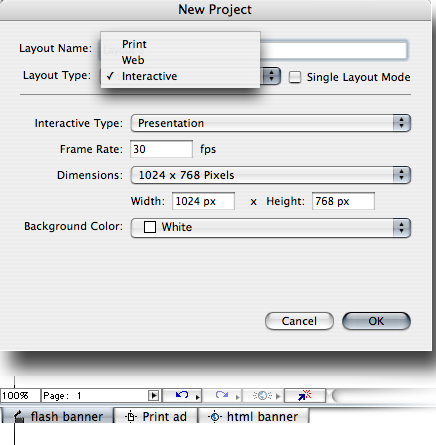
Figure 1: Quark Interactive Designer adds a new type of layout, Interactive, to QuarkXPress projects. Interactive layouts are listed at the bottom of the project window.
The Interactive Palette: Control Center for QID
It’s fairly easy to turn static layouts into presentations using QID. First, arrange text and graphics where you want them. Then, open the Interactive Palette to set controls for interactive and multimedia objects (Figure 2).

Figure 2: The five sections of the Interactive palette let you control all aspects of interactive elements.
Naming and Designating Objects
To make an object do something, you need to give it a name in the Object section. Names can be descriptive, such as the text or the graphic title, or they can be simple, such as a or b. However, they can’t contain spaces, a limitation of Flash’s ActionScript and its parent, JavaScript.
When you have many items on a lot of pages, naming them individually takes a lot of time. If you select an item and start applying properties (such as actions assigned to events) QID gives the object a default name (Basic1, Basic2, etc.). If you start by changing the type, you’ll get default names like Animation1, Menu1, or Movie1. I’d also like a way to automatically name all the objects or all the selected objects in a document or on a page.
The Object section of the Interactive palette is also where you designate the type of object. Only certain types of XPress elements can be certain types of objects. For instance, all elements can be Basic objects, but picture boxes can be video, swf, or button objects. I was frustrated that the choice for swf or video was hidden when I selected a no-content box on my layout, though I suppose it makes more sense if you think of time-based media as “moving pictures,” which go in picture boxes. Still, switching a box from one type of object to another isn’t easy with those constraints.
Note: When you define an object and then change its type (or define a group, then ungroup it), the object becomes “undefined,” and you lose all your interactive properties. Beware!
Creating Events
Once you’ve named an object, you can move to the Event section to apply an event and action to the object. (You can’t have an action without an event, and an event without an action is irrelevant.) For instance, you might want an object to play a sound, run a movie, or go to another page once someone clicks on the object. This might seem like a button, but it’s not. Any object can respond to user events and perform actions, but buttons have states and can have a different appearance for each state.
You also use the Event section to apply a distinctive cursor to the mouse when it’s over the selected item (Figure 3). I like this idea because I can customize my presentations with different cursors. However, I want to use more than the set of cursors that come with QID. In the next release, I hope we can use our own artwork to customize a cursor’s appearance.
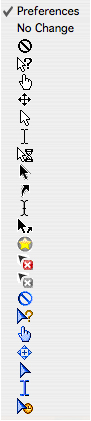
Figure 3: The Event section lets you customize the appearance of the cursor as it moves over different elements in the presentation.
Creating Scripts
Events, actions, and scripts are three different things. Mouse events are things users do that QID can respond to: click down, mouse enter, etc. Actions are what happens in response to an event; for example, when a user clicks up (an event) on an object, QID plays a sound (an action). Scripts are collections of actions that are run in sequence in response to a single event; for example, when a click up (event) happens, run Script1 (action). Script 1 might play a sound (action), play an animation (action), and move an object (action).
Another example: I wanted an object to fade into view when someone opens a page. I created a new script and selected the object that I wanted to fade in. (It had to be a script because QID has no mechanism to assign actions directly in response to page events. Again, I hope Quark adds page entry and exit actions to the next version of QID.)
At this point in the creation process, I began to feel that the QID interface is too cumbersome and complicated. While creating the fade was pretty straightforward, just creating the script didn’t produce anything. I had to assign the script to either the page or an object. This makes QID flexible, but it does require extra steps.
However, even after I was convinced everything was set correctly, my fade-in script still didn’t do anything to the object. Finally, I realized that an object set to fade in needed to be initially set to be invisible.
This is where I have my biggest bone to pick with QID. The five sections of the Interactive palette can’t be separated. Consequently, I spent a lot of time clicking back and forth between sections. In addition, there’s no error-checking to tell you that an action you’ve applied in the Scripts section won’t work until you change the initial view or position of the object.
With QID’s flexibility comes a bit of a learning curve–a little bit more of a learning curve than I expected. And there’s no summary where you can see all the controls that have been applied to an object. There were too many times I found myself wondering why nothing was happening when I went to preview my presentation.
Setting the Page Options
After all this, you would think you’d be done. Nope, you may have created a script, but you still need to tell QID how it should be applied. Scripts can be invoked by mouse events, page events, menu selections, other scripts, and keyboard shortcuts, so you need to apply the script to some event. If you’re applying it to the page, you need to go to the Page tab. That’s handled in the Pages section.
QID needs some sort of option to automatically apply the only script in a document to the only page.
To see one result of my tests, go to /wp-content/uploads/sites/default/files/story_images/20061120.swf.
Setting Keystrokes
QID also lets you set custom keystrokes to prompt events, scripts, or other interactive controls. The irony is that while you can set keystrokes for presentations, QuarkXPress itself doesn’t let you modify its keyboards shortcuts. If any portion of XPress screams for keyboard controls, the Interactive palette is the loudest voice.
Adding Movies and Sounds
QID not only exports presentations in the Flash (swf) format, but it also lets you import QuickTime movies or other swf files to play within a presentation. However, sound files choices are limited. Sounds embedded into the Flash movie can be MP3, AIFF, or WAV only. References to external sounds may be MP3 only. I couldn’t find a sound output format from Garage Band or QuickTime that was accepted into QID–not an audio-only .mov file from QuickTime and not a .mpg4 from iTunes.
Complications and Missing Features
Given that the whole point of QID is supposed to be its simple learning curve (using the tools you already know in QuarkXpress), I was disappointed in things that were unnecessarily complicated. QID has tools to let you build sophisticated interfaces, but it fails to help you do so easily or quickly. For instance, to create a multi-state button, I had to create a new button layout and then create four pages, one for each button state (Figure 4).
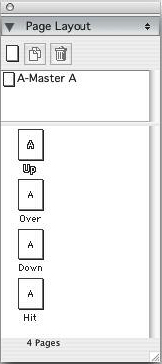
Figure 4: To create a multi-state button, you need to create four separate pages in their own button layout.
To create a similar button for PDF output in InDesign or Acrobat, I can create all the button states in the document I have open.
Also, none of the interactive objects show any visual indicators that they’re part of the interactive experience. The only way you can preview interactivity is to render the file to the Flash player. It would be more helpful if there was some tooltip or icon that showed what actions or scripts have been assigned to objects.
Finally, given all the new opacity effects in XPress, I expected to be able to do things like have a drop shadow appear separately from its text box. But with the exception of a Fade In and Fade Out effect, QID does nothing with the print effects for XPress.
I was also underwhelmed with the quality of the built-in effects and transitions for moving objects or changing pages. I was hoping for the bells and whistles of PowerPoint or Keynote. For instance, a single PowerPoint command causes each separate line in a bulleted list to move into view. In QID, those bullets have to be in their own individual boxes. While I understand that QID isn’t a full-fledged presentation program, I was hoping for something a little easier to work with.
Also, in Keynote, Apple has created a huge arsenal of fun effects such as cube rotation, or reflection. Sadly, QID is limited to the old-hat transitions of cover, fade, curtain, uncover, and zoom (Figure 5).
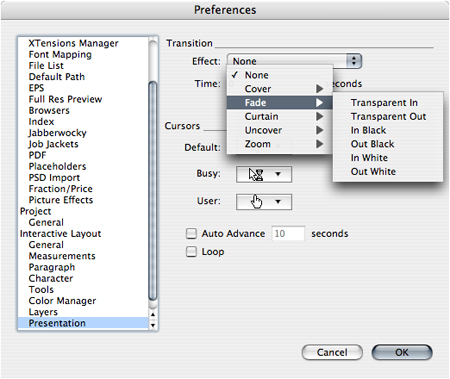
Figure 5: The transitions for QID. The transitions can be set in the Preferences (shown here) or for each individual object.
Scorecard
Here’s the recap of how well QID met my original requirements:
- Converts print documents into onscreen presentations.
Yes. It is possible to easily convert XPress print layouts into interactive layouts. But adding the interactive elements, events, actions, and scripts is not automatic. - Creates simple animations for Web banners.
Yes. This is probably its best feature. - Adds sophisticated effects and transitions with a few simple commands.
Yes, but effects aren’t as sophisticated as other products on the market. - Add buttons, sounds, movies, and other multimedia and interactive elements.
Yes. QID handles all those interactive elements and much more. - Controls text and image positions with the high-end typography, numerical controls, and other features found in page-layout programs.
Yes. The same controls that are used in print layouts are used for QID presentations. This makes QID one of the highest quality products for typographic output as Flash movies. - Automates work using master page items and text styles.
Yes. Masters and text styles are all available in the interactive mode. - Outputs Flash (swf) files that can be placed on the Web or played as self-contained presentation files.
Yes. In addition to the swf format, QID also outputs as Mac or Windows projector files that can play even if the Flash player is not installed. However, given how ubiquitous the installation of the Flash player is, use of projector files is not that important. - Does all this on Macintosh and Windows without too much of a learning curve.
No. Knowing how to use QuarkXpress tools is a bit of a help in getting up to speed on QID, but there’s still a lot to learn about the interactive features.
The Bottom Line
Quark is doing the right thing in making QID an add-on to the core XPress program. A sizeable percentage of its user base will never need to create interactive documents, and those people shouldn’t have to pay extra for features they don’t use.
But I fear the price is too high for this first version of QID. The normal cost of QID is $199, with a special introductory price of $99 until April 1, 2007. (If you have the educational version of XPress 7, QID is free.) If you’ve recently paid for XPress 7, even $99 may feel like too much.
QID is not the program I wanted it to be. It has potential; it just isn’t that program right here and now. Yet I’m happy that it exists. With QID added to XPress, the market for interactive graphics in swf format just got a little more interested.
This article was last modified on January 18, 2023
This article was first published on November 20, 2006



