Review: MirrorMe

Drawing New Art With MirrorMe
While I love playing with the kaleidoscope feature in MirrorMe, I most often want to apply the axes to the layer, not the selected object. Now I’m in full control of what gets created, drawing in one segment while viewing the mirrored results in the other segment(s). And because the axes are applied to a layer, not the document, I can have a different set of axes for each layer I create. Whenever I want to draw an object that has natural symmetry—a face, a storefront, a 4 leaf clover—I set up an empty layer with MirrorMe axes and start drawing. This is much more efficient than using Illustrator’s Reflect tool, which can only reflect along one axis at a time what has already been drawn, and won’t automatically update the reflection if you edit the original art.
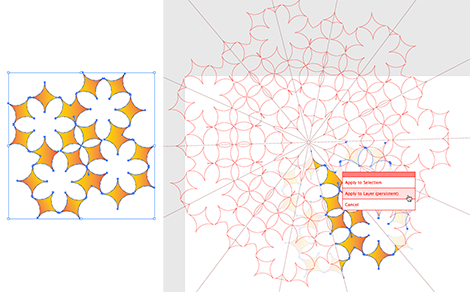
You draw in the active segment, which displays at full opacity, but the reflected axis shown here is at a lowered opacity, making it easy to know which segment is active while still watching the entire drawing develop.
Before you get carried away, however, be aware that reflecting every edit you make can be very demanding on your computer’s resources. I have an 8 core Mac Pro with 16 GB RAM, and at first I tried to draw a mandala with 6 axes (or 12 segments). Waiting for MirrorMe to redraw my artwork 11 more times after altering the position of one anchor on one path quickly became excruciating. You can delay the redraw by disabling Active in the MirrorMe panel, making your edits, then choosing Update to force the redraw, or recheck Active to start automatically reflecting again.
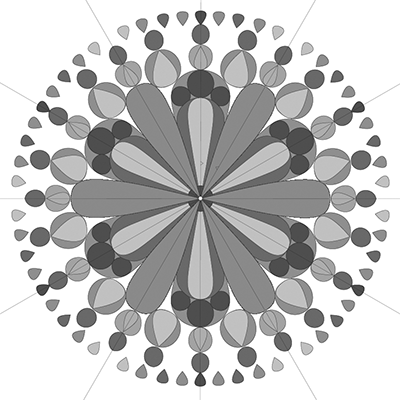
I abandoned this start on a mandala, drawn on a single layer, when I completely lost all patience waiting for MirrorMe to reflect too many objects too many times.
Although interrupting the live update helps you work faster when pushing it this far, drawing is still a start and stop process, with more stop than start. The better solution involves a little forward planning. Remember that axes can be persistent on every layer? That doesn’t mean they have to be different. MirrorMe has some useful commands found only in the panel menu, including “Copy Axes” and “Paste Axes to Layer.” By dividing your design into manageable bites and using MirrorMe’s ability to keep your art perfectly mirrored and aligned across layers, you can create that elaborate stained glass rosette motif and still see it quickly update.
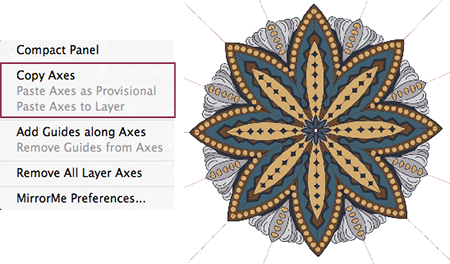
The ability to copy and paste axes across layers keeps your work aligned perfectly, while separating it onto several layers improves MirrorMe’s performance.

Most of Illustrator’s tools and functions work well with objects created using the MirrorMe plug-in. Here gradients were added to the left mandala, and the right mandala got some new colors via Recolor Artwork, with gradients added later.
I can’t begin to cover in a short review all the features that make MirrorMe both efficient and fun to use, but Astute Graphics provides thorough training videos that demonstrate all the features, shortcuts, preferences, and panel options. I highly recommend you visit www.astutegraphics.com and take a look for yourself at the videos for MirrorMe. I think you’ll quickly discover just how useful this plug-in can be whenever you want to draw with symmetry.
This article was last modified on July 20, 2021
This article was first published on July 31, 2013




