Review: HP Photosmart Pro B8850 Printer

</p>
<p><B>Pros:</B> Very good overall print quality. Best black-and-white output at this price point. Handles thick media via manual-feed tray with a straight path. Closed-loop calibration ensures consistency across units. Uses both matte and photo black inks when printing on matte and fine art papers. Efficient ink usage offsets high cost per ml.</p>
<p><B>Cons:</B> Prints on glossy paper types exhibit more gloss differential than we’d like (not as much an issue with HP’s Professional Satin paper). Best HP paper options are limited to 13)
In mid-2006, HP entered the archival printing market in earnest with the Photosmart Pro B9180, the company’s first fully pigment-based printer. The B9180 produced great prints in both color and black and white and had a number of innovative features, including a smart mechanism for adding third-party paper types directly into the print driver. While the B9180 hasn’t knocked Epson off its perch as the king of the archival print, it has made it a much more competitive market, especially in that all-important sub-$1,000 market.
Now, hot on the heels of Epson’s Stylus Photo R1900, HP has released the $550
Photosmart Pro B8850, which retains the best qualities of the B9180, at a lower price point (identical to the price of the R1900). We’ve been working with both pre-release and shipping versions of the B8850 for a few months now, and we’ve had few surprises: it produces very good prints with a few minor issues, much like its older sibling.

How similar is the B8850 to the B9180? Quite a bit, actually. Both printers use the same Vivera inkset; even the cartridges and printheads are interchangeable. Both printers also have a 200-sheet, bottom-feed paper tray, USB 2.0 support, and a specialty-media slot that lets you feed thicker media types. The three things that the B9180 has over the B8850 is that it can handle thicker paper (up to 1.5mm thick), an Ethernet port, which lets you use the printer on a network, and a status display on the front of the unit. (Since the B8850 shares the same basic print engine found in the B9180, the B8850’s print quality is nearly identical to its sibling on all paper types. Comparing prints between calibrated versions of the two printers showed no discernible difference in color fidelity or overall print quality.)
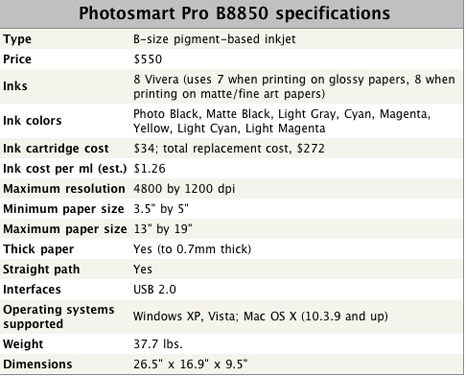
Setup
The B8850 is a big printer, weighing nearly 40 pounds, so you’ll need a sturdy desk or side table with some room behind it if you’re going to be using the manual feed path with larger paper sizes. The paper tray, which holds up to 200 sheets of standard-thickness paper, expands and contracts to fit the current paper size, and the hinged, front-loading specialty media tray is invoked by simply folding down the shelf on the front of the unit. Setting the printer up consists of installing four printheads and eight ink cartridges, all of which come with the printer. Once you’ve done that, the unit runs through its initial charging and calibration routines. (The printer has a built-in densitometer that is designed to make sure that each unit is properly calibrated with the default factory settings.)
HP includes a print driver for both Windows and Mac systems, and some additional software, including a simple printing application (Photosmart Print), a plug-in for printing directly from within Photoshop CS2 (HP worked with Adobe on printer integration for CS3, so no plug-in is required), and Mac and Windows system widgets for monitoring the printer’s ink levels. The printer’s management utility includes readable (and fairly reliable) ink gauges, and the capability to add non-HP paper types, with their associated ICC profiles, to the print driver’s Paper menu. This functionality is especially important if you do not have Photoshop (or Photoshop Elements) and want to be able to print reliably on any of the growing number of alternative papers available on the market today. We hope that ultimately Epson and Canon will follow suit with similar support for third-party papers.

Print Quality
The B8850 has eight pigment inks, including separate black inks for glossy and matte paper types, and a light gray ink designed to help with creating optimal black-and-white prints. Overall, the print quality is quite good, thanks to the B8850’s nice wide color gamut, and the printer does a good job with retaining shadow detail on many media types. A few observers felt that the B8850 tended to produce a little too much saturation in blue and green tones, especially when compared with prints produced on Epson’s R1900 and R2400 on comparable papers. This didn’t make the B8850 prints bad — some viewers liked the more saturated look — but they tended to make some images look a little less natural without some correction in Photoshop or another editor.
For black-and-white work, the B8850 is very good indeed, producing fairly neutral prints that exhibit no visible color cast or metameric failure (a condition where a print exhibits a color shift under different lighting conditions). When you’re printing on matte and fine-art papers, the B8850 uses all eight inks when printing, which helps you get rich, deep blacks that preserve shadow detail well. For many people, the B8850’s black-and-white printing capabilities will be more than adequate. It is worth noting however, that when we put black-and-white prints from the $800 Stylus Photo R2400 into the jury mix, most viewers felt that the prints from the R2400 had a slight edge in shadow detail and tonal range than that of the B8850.
Unfortunately for HP, the B8850’s glossy output could be better, especially when you put it up against the similarly priced R1900, which was engineered to offer optimal glossy prints. B8850 photos printed on HP’s Advanced Glossy Photo Paper tend to look flat, with noticeable gloss differential (sometimes identified as “bronzing”) in areas of minimal ink coverage. This is a trait many pigment-based printers share, but part of the problem here is the media — Advanced Glossy is quite frankly, not a very attractive paper, but it is the one economical paper that HP pushes with the B8850 and B9180. We’ve had much more success with HP’s Professional line of papers, including their Professional Satin paper, which has a hefty feel and minimal luster-style pebbling, and Artist Matte Canvas. The Pro media line is currently limited to 13″ by 19″ sheets, but the Satin paper especially produces a lovely print with deep blacks and fewer gloss differential issues than with Advanced Glossy, and many images printed on the Matte Canvas just leap off the page.
If you’re more interested in matte and fine-art papers, HP has wider range of offerings, although the company doesn’t really have any inexpensive matte papers that match up well with Epson’s Enhanced Matte line. HP has partnered with Hahnemuhle offering smooth and textured fine art paper, as well as a very nice watercolor paper with a slight creamy color to it. As is the case with the Pro glossy papers, the really good fine-art papers are only available in the larger B-size sheets, which leaves a nice market for companies like Red River, Moab and others.
Most of the fine-art papers require use of the specialty media tray, which can handle paper up to 0.7mm thick. While on the surface, this might seem like a tight requirement, none of the beefier papers we had hanging around the lab caused any trouble with the B8850, at least in terms of weight. We did profile a number of the newer fiber-based papers — which use photo black ink and are thick enough that they require the manual feed tray — for the B8850, with mixed results. Some papers, like Harman’s Gloss FB AL, printed fine, while others, like Ilford’s Gallerie Gold Silk curled a bit on the back end of the print, causing the printhead to leave scuff marks on the page. If you’re thinking of using the B8850 with some of these papers, it’s probably worth picking up sample packs and checking online forums (like Yahoo Groups’ B9180 forum, which generally has good discussion about alternative papers for use with the Vivera inks).
Performance
As we noted in the R1900 review, speed is generally a secondary consideration when choosing a photo printer, but it is important to a certain degree. One of the complaints about the B9180 was that it was a bit of a slowpoke, and, while HP has sped the B8850 up a bit, it still runs a distant third to Canon’s speedy Pixma Pro9000 and the R1900. (Click on the images below to view a full-size PDF of our speed tests, in both the maximum quality mode, and at the default photo mode.)
Click on the chart to see a larger version.

Click on the chart to see a larger version.

Ink Efficiency and Archival Print Life
The B8850’s ink cartridges have approximately 27ml of ink, roughly twice that of comparable printers from Canon and Epson. Given that HP is targeting B-size prints, the larger capacity cartridges are welcome. It will cause a bit of sticker shock — the list price for replacing the entire inkset is $272, which works out to approximately $1.26/ml (Epson doesn’t quote the capacity of cartridges for the R1900, but we estimate that those inks are roughly $1.16/ml). We have seen significantly lower prices on Amazon for ink, which can bring the cost down under $1 per ml, and HP’s Web site has regular specials on ink and paper, so make sure you check the B8850 product page when you’re looking.
Because the B8850’s ink cartridges are considerably larger than those of comparable Epson and Canon printers, you’ll find that you can print quite a bit more before you need to replace ink. We printed nearly 200 pages of varying sizes (most letter-size or greater) before we had to replace a cartridge, and nearly 250 pages before we had to replace another ink. Because everyone’s printing needs are so varied, it’s hard to correctly gauge how much your ink usage will be, but over the course of four months with two B8850s (and more than two years with two B9180s), we’ve been very satisfied with the overall ink efficiency of this print engine.
With regard to print life, Wilhelm Research earlier this year posted preliminary print permanence results for the B8850 and the Vivera inkset, noting print life of more than 250 years (framed, under glass) for nearly all of HP’s primary media types for the printer. Wilhelm is also claiming that unframed prints should last more than 100 years, making the Vivera inks among the most archival of all the primary pigment inks from HP, Canon and Epson.
The B8850 vs. the B9180
The B9180 lists for $700, although you can find it for approximately $100 less on Amazon, and through other outlets. If you’re dead set on the Vivera inkset, and the B9180 and the B8850 are essentially the same printer, which model should you choose? The B8850 is slightly faster than the B9180, and HP’s strong set of software-based utilities means that the front-panel LCD, while handy, isn’t really all that necessary.
If you’re looking for a lightweight proofing printer, the B9180 is really the best option: its networking capabilities make sense for a small workgroup, and EFI makes a software RIP specifically for the B9180. Other than that, unless you need to pass really thick posterboard through your printer, the B8850 is a better buy.
The B8850 vs. Epson’s R1900 and R2400
Make no mistake about it: Epson and HP are battling at the low end of the archival printing market, and we expect both the B8850 and the Stylus Photo R1900 to be hovering at the magic $500 price point before too long. As we noted in our review, the R1900 is a breakthrough product, especially if you want the best glossy photos possible. There’s no way the B8850’s glossy output, especially on HP’s Advanced Glossy paper, can compete with the R1900’s superlative prints.
On matte and fine-art papers, the difference is less pronounced, and we think many photographers looking for a printer in this price range should find that both printers will produce excellent prints. Where the B8850 has a pronounced advantage is with black-and-white output, especially with matte paper types. By including a gloss optimizer cartridge in the R1900, Epson placed emphasis on glossy output, leaving no room for a light black or gray ink. We think that the R1900 produces excellent prints on fine-art papers; but the B8850 produces more neutral black-and-white prints.
When put up against Epson’s aging R2400, the B8850 also fares well. Unlike the R2400, you don’t have to physically swap out the black inks when switching between different paper types, which is important if you regularly swap papers. The B8850 only has one gray ink, while the R2400 has two, and that does provide a wee bit more tonal range, especially for complex monochromatic images, but we think the differences will be lost on most users at this level. (If you’re serious about black-and-white printing, and you’re looking to sell your work, Epson’s Stylus Pro 3800 is really the printer to buy.)
Conclusions
The B9180 was a surprise when it debuted in 2006. Up to that point, Epson’s Stylus Photo R2400 was the benchmark photo printer in the under-$1,000 price range, and HP hadn’t been able to produce a photo printer that satisfied the exacting standards of professionals and advanced amateurs. The Photosmart Pro B8850 doesn’t represent a radical shift from that printer; HP is trying to bring the cost of printing down to reach a wider audience by judiciously removing higher-end features. This fact will disappoint some who want exciting new developments with every new printer released, but we think that there’s nothing wrong in lowering price barriers.
The result is a strong, solid printer that produces very good prints, especially on fine-art papers and HP’s Professional Satin paper. By including innovative features that support third-party papers, HP is also recognizing that there is an ecosystem beyond itself. That said, we’d like to see HP work a bit on expanding the media options for the B8850 and the B9180. The company needs to come up with smaller print sizes for some of the Pro paper types, and, more importantly, they need to come up with a better glossy paper than Advanced Glossy. The paper is as important to the process as the ink and the print engine, and this is really the only place where the B8850 comes up short. But if you’re new to pigment printing — or you’d like an inexpensive printer that produces very good archival black-and-white prints — the B8850 is a very good printer at a good price.
This review is reprinted from Printerville, with permission. Not to be used for redistribution elsewhere. All rights reserved. Copyright 2008, Printerville.net.
This article was last modified on January 7, 2023
This article was first published on May 14, 2008



