Review: Enfocus PitStop Professional 7
PitStop is one of my bread-and-butter programs — I use it every day and couldn’t handle my workload without it. This program not only preflights Acrobat PDFs, but it lets you adjust a wide range of document characteristics, such as fonts, colors, line width, page size, and image resolution. PitStop can also add and subtract elements from PDFs; for example, you can drop in crop, printer, and registration marks; add color bars; and delete any object that PitStop can select. When the original document isn’t available, PitStop can save you a tremendous amount of time and money.
Enfocus recently released version 7 of PitStop Professional. It runs on Windows and the Mac and sells for $599. Upgrading from version 6 will cost you $199; it’s $299 to upgrade from older versions.
A Prettier Face
Although many of the new features are interface enhancements, they’re about function as much as form and vastly improve PitStop’s usability. The first thing you’ll notice are the colorful new buttons in the PitStop toolbar: Quick Run and Crop. You can assign as many as 20 actions or profiles to the Quick Run button. The Crop button is used to set a variety of page box sizes. Although the name would imply that you can use this tool to snip off areas of the page, it’s actually more of a page-definition tool, letting you set the height, width, and position of the page, trim, crop, bleed, and art boxes. What’s especially nice about this tool is the interface, which shows you the all the relevant information in one place and adjusts the view (for example, dim the area outside the trim box). This dialog box is also the place to save and load page cropping templates for use on multiple documents.

Figure 1: The new Crop dialog box is a terrific visual aid for adjusting page, trim, crop, bleed, and art boxes.
It’s now unnecessary to manually switch to a PitStop tool when you open a panel — PitStop automatically loads the Selection tool. While minor, this welcome addition removes a daily irritant. I wouldn’t open a PitStop window unless I intended to use some feature of the program.
The dialog boxes have lost their dowdy appearance and now sport color tabs and 3D buttons. Plus, they’re independently resizable and most have a (teeny tiny) Help button in the lower-left corner.
The PitStop report is more attractive, too, and it’s totally customizable. While a nice concept, the customization procedure is obscure, to say the least. Basically, you have to recreate the standard template with your own graphics, such as a company logo or page background, and replace the original file. You must change the report features themselves (fonts, path, layout, and so on) using a text editor.
I especially like the new View and File control panel, where you can change display, file, view, and color-management settings in a single, convenient place. This control panel acts as sort of a customized workspace list, too, as settings may be saved and loaded. For example, for some documents, you might want to work in CMYK with the grid showing and Grid Snap set to On. Just set these up in View and File and save the workspace, then load it the next time you need that configuration.

Figure 2. This dialog box lets you change a variety of general viewing and document settings and save the configuration so it can be reused later.
Better Organized
PitStop 7’s organizational capabilities are improved. You can, for example, filter, group, and subgroup profiles and action lists — extremely useful if you have an overabundance of them and are constantly scrolling up and down long lists, trying to find the one you need. All action lists and profiles are stored in an external database so everyone can use them. This is especially practical when your company uses freelancers, because an in-house staff can set up profiles and actions, then make the database available to subcontractors.

Figure 3. The new organizational features are particularly helpful if you have many action lists and preflight profiles.
Action Wizardry
One of my favorite parts of PitStop is the Action feature. Here you can build a list of commands to perform on a range of pages or an entire document. Creating actions in previous versions was a bit complicated. In version 7, you can assemble actions using a Wizard-like interface. Each button category presents a list of available commands — just double-click on the one you want to add. Even better, you can record actions by selecting the little red Record button at the bottom of the Action List editor.
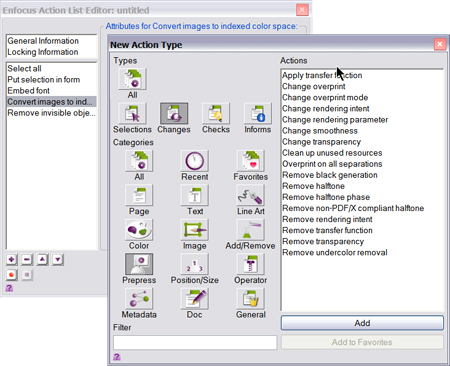
Figure 3. In Pitstop 7, building complex actions is merely a matter of selecting them from a list.
PDF Intelligence
PitStop 7 knows more about PDF files and can perform amazing tricks with them. The Object tool can now select nested PDFs, and the new Place PDF tool lets you build documents by inserting PDFs into page boxes. Such a feature would be useful if, for example, you have a placeholder waiting for a last-minute ad. You can just drop it in via PitStop instead of opening the original file (which might not always be available). Because PitStop allows you to create blank documents, you can also use the Place PDF tool to assemble a document from scratch. It’s quite an impressive feature.
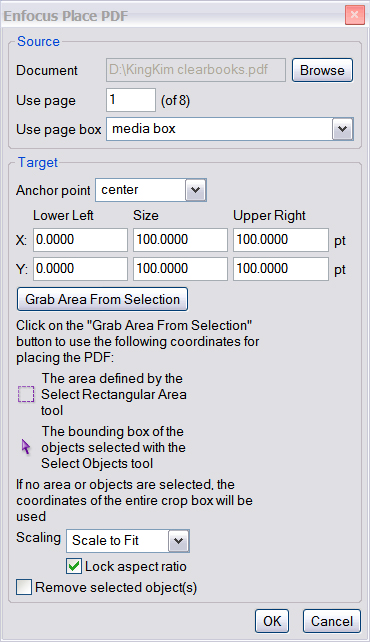
Figure 4. Use this feature to drop in last-minute artwork or build a page using PDF files.
Preflight Enhancements
Many people buy PitStop to perform document preflight and never bother learning any of its other clever and powerful commands. For those folks, Enfocus has beautified the preflight report and made the preflight navigator a joy to use. You can apply fixes by object, per page, or per document. The navigator grays out everything but the error, which is a big improvement over earlier reportage, where it was sometimes impossible to figure out which object was causing the error.
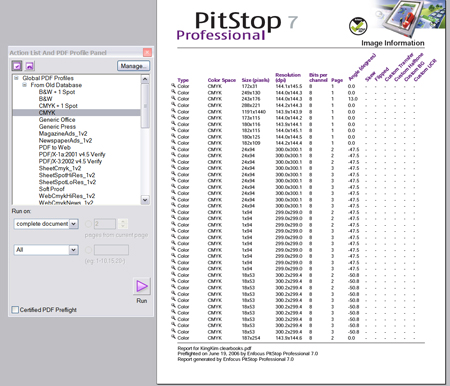
Figure 5. The handsome new report structure is easier to read and navigate to errors. To see a larger version of this screenshot, click on the image.

Figure 6. The new error navigator is simply brilliant. To see a larger version of this screenshot, click on the image.
Other Goodies
There are many other new and helpful tricks in this upgrade. Earlier versions couldn’t grayscale gradients and other shaded artwork, but version 7 can. You may narrow preflight to within sections of images, not just vector art. There’s an Overprint preview for those who need it. And my favorite: Convert text to outlines in case the artist forgot. It happens.
Worth the Price
Thanks to the improvements in version 7, I’ll be working faster and smarter. Although it’s an expensive upgrade, PitStop users will find it’s worth every penny.
This article was last modified on July 7, 2006
This article was first published on July 7, 2006



