Review: CorelDraw X3 Graphics Suite
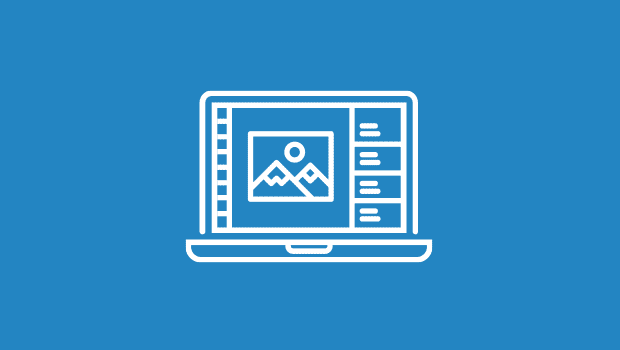
I installed my first copy of CorelDraw 20 years ago. It was a revolutionary product then, and it’s only gotten better with each iteration. CorelDraw Graphics Suite X3 breaks from the traditional software version numbering system but continues the tradition of offering unique, innovative solutions to graphics professionals.
This Windows-only version ($399 list, $179 upgrade) includes CorelDraw, the flagship drawing application, plus Corel Photo-Paint X3 for image editing; Corel PowerTrace X3, a vastly improved bitmap-to-raster converter; Corel Capture X3, a screen-capture utility; BitStream Font Navigator; and Pixmantec RawShooter essentials, a RAW format converter for digital photographers. And, as always, three content CDs sweetens the suite with more than 10,000 images and clip art; 1,000 OpenType fonts; 35 Windows Glyph List 4 fonts; and 100 templates. The CDs also contain tutorials and training videos. The sheer breadth of the suite is remarkable, and its power combined with a helpful, beautifully designed interface makes this program appealing to both professional designers and business users who need to touch up a photo or create a quick brochure.
Up-Front Changes
The first thing you’ll notice about X3 is the new Hints Panel docked to the right side of the display. Information about the current tool is displayed here, along with links to pertinent tasks. For example, if you select the Text tool, you’ll see information about fitting text to a path, adjusting frames, editing text, and more.
The second noticeable change is the orange highlighting on tool buttons and menus. This clever interface addition highlights new features. What’s especially ingenious is that you can highlight new features added to versions 9 to 12 as well. If you haven’t upgraded CorelDraw since, say, version 10, you can request that new features added since then be highlighted.

You can request the new features highlight for all versions of CorelDraw back to version 9.
Three new dockers appear in X3: Bevel, Filet/Scallop/Chamfer, and Step and Repeat. The Bevel docker is useful for quickly making buttons and 3-D text. It’s a little limited, though: Buttons can only have a plain fill. Also new, and much more interesting, is the Filet/Scallop/Chamfer docker — appropriate for the mechanical drawing crowd. Fillet rounds a corner, Scallop rounds and punches in the corner, and Chamfer clips off the corner.

Three new drawing tools: Fillet, Scallop, and Chamfer.
If you spend a lot of time creating duplicates at specific intervals, you’ll be delighted by the new Step and Repeat docker. For reasons unknown, this docker is not available from the Window/Dockers command; you’ll have to go to Edit > Step and Repeat. This docker lets you specify either an offset or distance between objects for both vertical and horizontal directions.
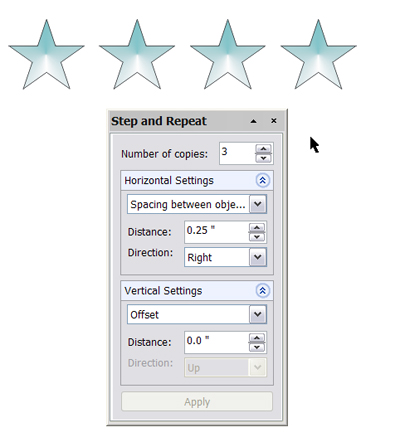
The new Step and Repeat dialog box.
Other interface enhancements include To Front and To Back of Page and Clone commands, both practical shortcuts missing in earlier versions.
New Draw Goodies
Corel added many other new features to CorelDrawX3, most of which revolve around improving the drawing capabilities of the program. The curious lack of a star-making feature has finally been rectified with not one but two new tools: Star and Complex Star.
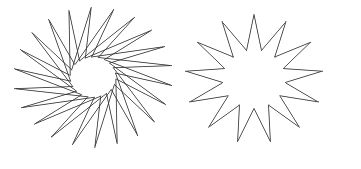
The two new star tools: Complex Star (left) and Star (right).
I love the new Smart Fill tool for applying fill to an enclosed area (as opposed to an entire object). Smart Fill actually creates a new object for you, guessing about the correct boundary. For example, this tool will fill areas of a line that crosses over itself. Smart Fill is aptly named — it’s incredibly intelligent and will save you hours of time.

The black lines on this fish are one continuous curve. But Smart Fill correctly guessed the boundary of one diamond I wanted to fill with turquoise. Click on the image for a larger view.
Until now, if you wanted to break off part of an object, you had to tediously cut nodes and delete them. X3 introduces the Crop tool, which works just like the bitmap counterpart. Select the area you want to retain and double-click inside it to trim off the region outside of the selection.
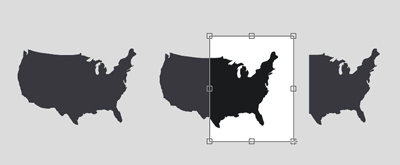
To crop this object, I selected the area I wanted to keep and double-clicked inside it. Cropping accomplished! Click on the image for a larger view.
Finally, there’s a new Create Boundary command that generates an outline of selected objects. This command may seem useless at first, but it’s very versatile for generating complex outlines for sign-making, pattern layout, and engraving.

The United States gets a new border courtesy of the Create Boundary command. Click on the image for a larger view.
Improved Draw Goodies
Although the new features are welcome, I was happier with improvements to old standbys, especially for drawing and output. I think the most important addition is the Reduce Nodes command. Imported and vectorized bitmaps often have thousands of nodes — most of which are unnecessary and make editing and printing problematic. I imported a fairly simple WMF file that contain 388 nodes. The Node Reduction command took this number down to 48 without affecting the shape of the curve.
I also appreciate the new arrows on the selected node’s control handles. It’s now much easier to select and manipulate handles, especially when you have a complex curve where the handles overlap. And, in addition to the traditional, rectangular marquee, you can now opt to use a freehand marquee for node selection.

The new control handles make it much easier to control object shaping.
As you can see from the image below, Corel significantly enhanced Draw’s text capabilities. For starters, there are character and paragraph formatting dockers for controlling text appearance (these dockers are also available in Photo-Paint). There’s a new menu for inserting special formatting items such as hyphens, spaces, dashes, and breaks. If you wish, you can have Draw X3 automatically hyphenate your document. The available options here are more advanced than those available in my desktop publishing program (sigh). For example, you can disallow the breaking of words with one or more capital letters.
The new, improved Text menu.
Corel also improved the Fit Text to Path tool. In earlier versions, this feature was a bit hit-or-miss, but in X3, control is quite intuitive, thanks to a new context toolbar. You’ll also find text easy to reposition with the mouse — click and draw to smoothly slide the text along the curve, offset it from the curve, or flip it to inside.
There’s not much point in whiz-bang tools if your output is inaccurate. X3’s beefed-up color support now allows spot colors in such effects as mesh and gradient fills; transparency; and drop shadows. And spot color is now preserved in files exported to EPS, PSD, AI, and PDF files. Importing EPS files is a much more pleasant experience — you can choose to import the file as editable, with or without text converted to curves. Or you can simply place the files as Encapsulated EPS. I tested this feature with a file that I could only import as encapsulated EPS in CorelDraw Version 12, and sure enough, in X3 the file imported perfectly and was completely editable.
As someone who works almost entirely in a PDF world, I was delighted to see transparency now supported in PDF export. You can also set passwords to make the PDF file more secure, and choose whether EPS files will be displayed in the PDF document. PDF import is much more intelligent and includes an option to import text either as editable or as curves.
The Other Photoshop — Photo-Paint X3
Although Corel Photo-Paint is basically a freebie shipped with Draw, it’s not to be underestimated. Photo-Paint is a powerful image editor on par with the far pricier Photoshop and contains capabilities not available in that high-priced program, such as artistic brushes and a basic movie editor. Tight integration with CorelDraw makes it very easy to work with a composite vector/bitmap document. You can flip back and forth between the two programs with a flick of the mouse.
Business and professional users alike will find touching up photos even easier, thanks to Photo-Paint’s enhanced Image Adjustment Lab. Inside this dialog box are sliders for brightness, contrast, temperature, tint, and saturation, and a dual before-and-after preview. You can also take snapshots of adjustments for comparison and select the best result from among them.
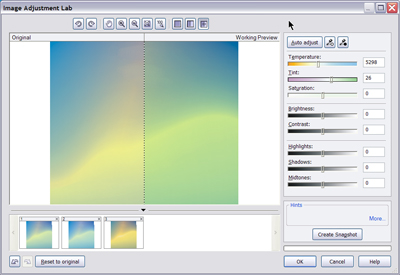
The Image Adjustment lab is fantastic for tweaking image color. The snapshots at the bottom provide a historical trail of adjustments. Click on the image for a larger view.
The Cutout Lab — basically a sophisticated masking dialog box similar to Photoshop’s Extract dialog box — gains two new tools. Add Detail and Remove Detail make it a bit easier to refine selections. Although the Cutout Lab is decent, its performance doesn’t match Photoshop’s. If masking is your primary occupation, you won’t be happy with Photo-Paint’s capability.
Some Bad Utilities, But a Better Tracer
Several of the utilities that come with X3 are showing their age. Font Navigator is still clueless about OpenType’s extensive character sets and CorelCapture can’t begin to compare with TechSmith’s SnagIt. However, CorelTrace, renamed Corel PowerTrace, now has some real juice. Also tightly integrated with CorelDraw, PowerTrace converts bitmaps to vector graphics. When you trace a bitmap image, the program generates an adjustable color palette. You can, for example, specify how many colors you want, merge selected colors, and convert them to a color mode or spot colors. There are several tracing styles available, depending on whether you’re processing a photo, logo, or clip art.
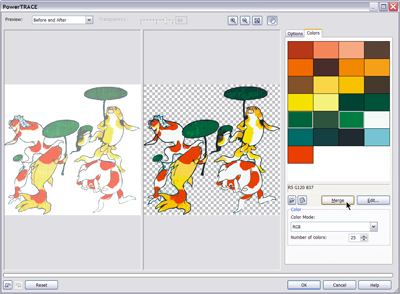
Corel PowerTrace is a huge step up from the old CorelTrace utility. Its color-reduction tools are particularly valuable for turning bitmaps into workable vector artwork. Click on the image for a larger view.
The Final Word
The CorelDraw Graphics Suite X3 is an important upgrade, with new tools for drawing, text, output, image editing, and vector-to-raster conversion. It’s the most significant upgrade I’ve seen in the past few years and worth the upgrade price of $179 if you use CorelDraw on a regular basis. If you’re new to the suite, it will cost you $399, but that’s still a steal, considering that you get a complete graphics toolkit, fonts, templates, and clip art.
This article was last modified on March 29, 2022
This article was first published on January 27, 2006



