Reveal and Customize Hyphenation Break Points

As an InDesign user lamented in a recent post on a forum, there’s no keyboard shortcut (a la Ventura Publisher) or dedicated menu command (a la QuarkXPress) to see the possible hyphenation points in a word. That is, in a multisyllabic word, between which two syllables does InDesign’s dictionary prefer to hyphenate it when it must, and where are the other possible breakpoints in the word that the dictionary will consider? He’d been looking for an hour in InDesign and couldn’t figure out how to reveal this information.
Actually, the feature is only a little bit hidden in InDesign, in the Edit > Spelling > Dictionary… command. (If you do this a lot you might want to assign a custom keyboard shortcut to the command.) When you choose Dictionary…, a dialog box opens that lets you enter the word for which you’d like to check spelling or hyphenation points. (If you select a word in your document before choosing the command, the word is automatically entered in the field.)
When the word is in the field, click the Hyphenation button to reveal the breakpoints the dictionary knows about. One tilde (~) is the preferred location, two tildes indicates a less satisfactory alternate breakpoint, and three tildes indicates InDesign’s last choice.
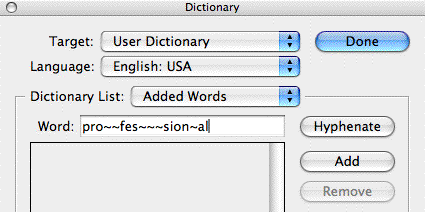
If that’s all you want to know, you can click the Done button and be on your way. If you want to customize the breakpoints, go ahead and insert or remove tildes as you deem fit, following the rule of one tilde = preferred, more tildes = okay to break here if the preferred location doesn’t work. Adding a tilde in front of the first character and removing all the other ones from the word tells InDesign “Don’t hyphenate this word, ever.”
When you’re done customizing the hyphenation breakpoints, click the Add button to save your hyphenation exception to the dictionary. When you click the Done button, InDesign runs through your document and recomposes it with your exceptions as necessary.
This article was last modified on December 18, 2021
This article was first published on October 2, 2006




