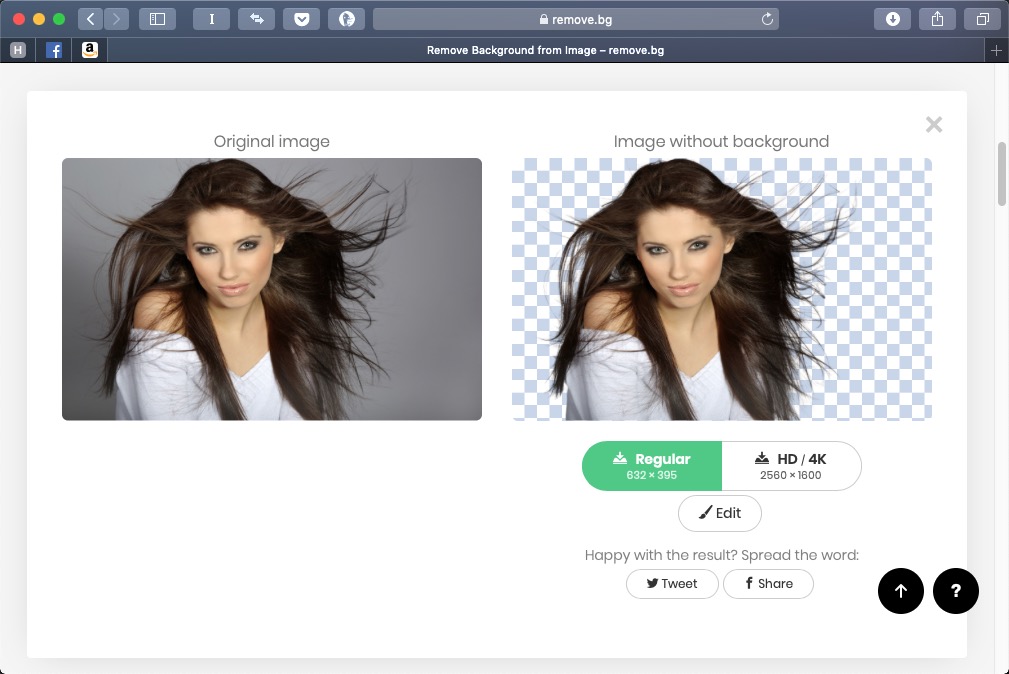Remove.bg: A Worthy Alternative to Photoshop’s Select and Mask
Get to know this web-based app that performs instant photo cutouts with a remarkable degree of fidelity.

Photoshop CC’s Select Subject feature does a reasonable job of isolating a person within an image, and its Select and Mask tool (formerly Refine Edge) allows you to perform tricky cutouts of such awkward objects as hair in just a few minutes.
But what if you could perform the same operation in seconds, with no knowledge or skill required? That’s the aim of remove.bg, a web-based app that performs instant cutouts to a remarkable degree of fidelity. Here’s how it works.
1: Launch remove.bg
There are three ways to bring an image into remove.bg. You can choose an image featuring a person on your computer or on a website, and drag it into the browser window; Click the Select a File button, and navigate through your file structure; or click Enter a URL and paste the address of an image you’ve found online.
In literally a couple of seconds remove.bg will produce a low resolution cutout, as seen here. In this example, the plain gray background meant that the engine had little trouble isolating the image. If you only want a low res file – up to a quarter of a megapixel – then you can just click the green button and download it to your computer, free of charge. Note that these are intended for personal use only, and require attribution to remove.bg.
2: High-res images
If you want higher resolution images, you have to pay for them, which you do using credits. A monthly subscription ranges from $9 for 125 credits up to $749 for 22,500 credits; downloading an HD image (4MP) costs 5 credits, downloading a 4K image (10MP) costs 8 credits.
Alternatively, you can buy image packs as one-off purchases, ranging from $1.99 for 5 credits for a single HD image up to $69.99 for 500 credits, which will get you 100 HD images or 62 4K images. In the middle is $9.99 for 50 credits – enough for 10 HD images – so you can choose the plan that suits you.
Here’s a close-up view of the 4K image previewed above, downloaded as a PNG file. You can see how well it has removed the background: fine, wispy strands of hair, neatly isolated – and note how it has also removed the background inside the area bounded by hair.
3: Complex backgrounds
In this example, a woman with complex gold-brown hair has been photographed against a complex gold-brown background. This sort of job would be a nightmare to work with in Photoshop; remove.bg, though, makes a good stab at this in seconds, correctly isolating the woman and her feather boa. Some of the fine wisps of hair may not have come through, but it’s a remarkable achievement for an automated system.
4: Working with multiple people
Remove.bg can isolate groups of people, not just individuals. This view of a group of children was neatly cut out from its background, with just a spot of background remaining on the far right.
5: Pushing it too far, part 1
This photograph of a group of marching guardsmen is a reasonable cutout, but there are numerous errors: one of the bearskin helmets is missing, along with a couple of shoes, and part of the crowd has crept in towards the right. Nonetheless it’s an impressive first step.
6. Pushing it too far, part 2
In situations like this, where dark hair is photographed against a dark background, remove.bg can struggle to produce perfect results. The solution in this case is to drag the cutout result into your original image in Photoshop, and use it to create a Layer Mask that you can then modify using Select and Mask.
Conclusion
Remove.bg isn’t perfect, but for most routine operations it comes awfully close. Is it worth a dollar to save you the trouble of cutting out a single image? Almost certainly. Is it worth $219 a month to save you the trouble of cutting out 900 images? Without doubt.
Remove.bg is limited to performing cutouts of people. It can’t yet cope with cars, or dogs, or bicycles, although this capability is scheduled for later inclusion. They tell us they’re also considering offering Photoshop files with Layer Masks as a possible download option. But even at this early stage it’s a remarkable technology that’s far in advance of Photoshop’s automated tools, and the ability to see a preview of the result before you buy a high-res version is a real bonus.
This article was last modified on May 10, 2021
This article was first published on March 4, 2019