Rein in Rogue Leading
Do the last lines of some of your paragraphs sometimes refuse to follow orders, deciding for themselves that they need more leading (linespacing), seemingly at whim? You've got yourself a...

Do the last lines of some of your paragraphs sometimes refuse to follow orders, deciding for themselves that they need more leading (linespacing), seemingly at whim?

You’ve got yourself a case of Rogue Leading, sister. Time to show that line who’s boss.
Tracking Down the Cause
How did it go rogue? There’s no mystery here, it’s because of you! Sorry, but I must be blunt.
Here’s what you did:
- You selected all the text in the paragraph.
- You reduced the selection’s type size or leading.
Now, how could those two innocent, well-meaning steps be wrong?
You neglected to include the end-of-paragraph symbol (the pilcrow!) in step number one, when you made the selection. That special symbol at the end of every paragraph carries text formatting information just like the regular characters do.
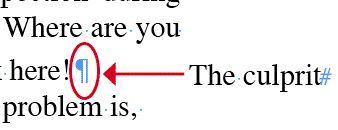
Thus, your formatting (step number two) wasn’t applied to the symbol. And that symbol is causing the entire last line to have a higher leading measure, since in InDesign, a line containing characters with mixed leading amounts forces the entire line to assume the leading of its largest character (or character with the largest leading measure).
It’s obvious why reducing the leading of all the characters except for the symbol made the last line have a larger leading amount.
But why would reducing the point size cause a problem? Because InDesign’s default is to use autoleading, which means as a text selection’s point size is changed, so is its leading. All text in an InDesign document starts out at 12 pt. with autoleading, which at that size is calculated to 14.4 pts.
Reducing the size of the rest of the characters automatically reduces their leading (e.g., reducing it to 10 pts gives them 12 pt autoleading). So you end up with a last line which has some characters with 12 pt. leading, and one character — the end of paragraph symbol — with 14.4 pts. leading. The big boy wins.
The Preference that Only Partially Works
The siren call of that InDesign checkbox, Apply Leading to Entire Paragraphs (Preferences > Type) has led many a Quark convert to a watery whirlpool of frustration.
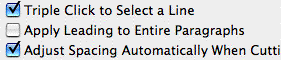
No, turning it on does not mean “Set all my paragraphs to use a single leading amount.” Nor does it mean, “Make leading a paragraph attribute like in QuarkXPress instead of a character attribute as it is in InDesign.”
Turning it on just gives you a convenient shortcut. When it’s enabled, you don’t have to do Step 1 from above – selecting all the characters in a paragraph – to change the paragraph’s leading, you can just click inside the text. Make the leading change and it gets applied to the entire paragraph, including the end-of-paragraph symbol.
Careful reading of the above reveals that the preference has no effect when you change the type size of autoleaded text. You could still end up with a rogue line if you reduce the size of all the characters except for the end-of-paragraph symbol. You didn’t touch the leading field, so the preference doesn’t kick in.
Good Habits Prevent Rogue Results
You will need to change your text formatting habits to avoid tell-tale rogue leading (“I was laid out in InDesign by an old Quark user!”) in your publications. I’m in that camp, and here are the habits that have held me in good stead:
- Turn on Type > Show Hidden Characters when you’re formatting text. It’s easier to remember to include those pesky paragraph symbols in your selections when they’re visible.
- Use Paragraph Styles to change the type size or leading of entire paragraphs instead of manually selecting the text. When applied, they always include the end-of-paragraph symbols, regardless of what’s selected. (Note that Character Styles do not! You shouldn’t be using Character Styles to change everything in a paragraph, anyway, that’s not what they’re for.)
- If for some reason you must (or prefer) to manually format an entire paragraph, don’t drag over the text to select it; quad-click (click four times rapidly) instead. That always selects the entire paragraph, including the end-of-paragraph symbol, even if it’s hidden.
- Go ahead and turn on the Apply Leading to Entire Paragraphs preference if you can’t think of the last time you needed to change the leading of just some of the text in a paragraph. It’s a convenient shortcut you might as well use.
- Avoid autoleading! If you see parentheses around your leading measure in the Control palette’s leading field, autoleading is on. Change it to an absolute number so that type size changes won’t have any unwanted, inadvertent effect on leading.
This article was last modified on December 18, 2021
This article was first published on May 6, 2007




