Quick View Plus 6.0: Looking Good
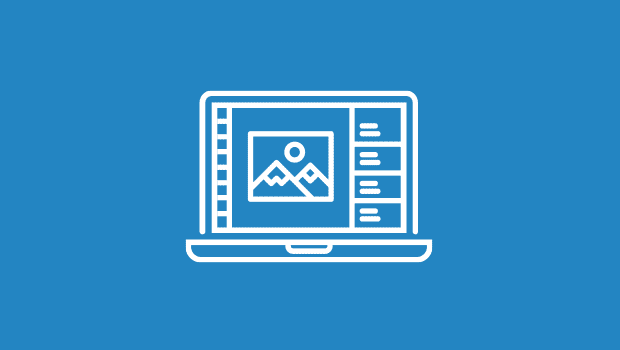
How many times have you looked at the clock at 4:00 in the afternoon and wondered, “Where has the day gone?” Even the best-managed to-do list often falls victim to those little housekeeping chores that gobble up our time at the computer, such as locating files, identifying poorly catalogued data, and juggling disk space to accommodate a large project. Software that helps manage such tasks rarely makes headlines, but managing your files can be a lot easier — not to mention quicker — with a good file-management utility. Jasc Software‘s Quick View Plus is just such a utility.
Priced at $49 (downloadable version), Quick View Plus is an extended-feature sibling of the Quick View utility provided with Windows 9x and Windows NT (but not Windows 2000). As with its basic-feature counterpart, Quick View Plus integrates tightly with Windows Explorer: For instance, you can view a file within Windows Explorer without opening (or even owning) the file’s parent application simply by right clicking on the file in Explorer and choosing Quick View. The advantage of the Plus version lies primarily with its much greater range of supported formats. In welcome contrast to Quick View, the newly released version 6.0 of Quick View Plus supports more than 200 file formats, from graphics and text formats to databases, spreadsheets, and HTML. Users will also find a few other welcome tricks, including the ability to compress e-mail attachments automatically.
Panoramic Vista
Creative types will appreciate QVP’s ability to view not only BMP, GIF, JPEG, PCX, PNG, and TIFF files, but also Adobe Photoshop (PSD) and CorelDraw (CDR) native files (version 6.0 adds support for CorelDRAW versions 6 through 8). Unfortunately, the program only supports PSD files through version 4.0 and doesn’t read Macromedia FreeHand files at all. Support for EPS is limited to files with embedded TIFF headers, such as most EPS clip-art. Quick View Plus can also read Macintosh PICT1 & PICT2 files having strictly bitmap content. In addition, version 6.0 includes support for the following graphics formats: AutoCad (DXF), Computer Graphics Metafile (CGM), Windows Metafile (WMF), Kodak Flash Pix (FPX), Kodak Photo CD (PCD), Micrografx Draw/Designer (DRW), and, of course, Jasc’s own Paint Shop Pro (PSP).
Regardless of the business you’re in — be it graphic arts, corporate communications, or simply running a household — chances are you use Microsoft Office. Quick View Plus’ ability to display a preview of Word, Excel, and even PowerPoint files from within the Windows Explorer saves you time, and release 6.0 adds support for Office 2000 formats. You can copy text from a document for pasting elsewhere. You can even copy cells, adjust column widths, and toggle among the multiple layers of a tabbed spreadsheet.
Fitting In
Quick View Plus also wins points for getting along well with the software many of us use. The utility integrates with Microsoft Exchange, Microsoft Outlook, Eudora, Lotus cc:Mail, and Lotus Notes so that you can preview e-mail attachments instantly without launching their native applications. Because it offers only a preview of the attached file, Quick View Plus even helps you view attachments without risk of contaminating your system with troublesome macro viruses.

Version 6.0 adds seamless integration with Adobe Acrobat 4. Selecting a PDF file with the utility launches the Acrobat Reader, displaying the document within the Quick View Plus viewing pane.
Another timesaver is the utility’s ability to print fully formatted documents without launching their host applications. For Web and graphic designers, this means you can now print a PSD image file, for instance, without waiting for Photoshop to start up. In fact, you don’t even need to preview an image before printing. Just right-click the filename and select Quick Print from the menu.
We also liked version 6.0’s new Quick Compress feature. Selecting this feature from the right-click menu lets you compress files, either adding them to an existing Zip archive or creating a new one. Quick Compress can also zip e-mail attachments automatically: When you attach a file (of a size greater than a minimum you specify), QVP compresses the attachment automatically when you send (or save) the e-mail message. Digital photographers who routinely share their photos via e-mail will find this extremely efficient. I have often delayed sending images because I didn’t have the time to create a compressed version of each one, and sending the original multi-megabyte files would tie up (or hang) my system for hours. Quick Compress is an ideal solution for that dilemma.
A New Look
This latest version of Quick View Plus also boasts a new interface, using a Windows Explorer-like approach with a three-panel window. Two panels display your directory structure and the selected folder’s contents, respectively, while the third shows the file preview. After Quick View Plus is launched, whether from a shortcut or from within another application, previewing additional files is as easy as scrolling through your directories and clicking on a filename.
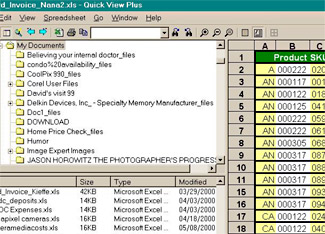
Quick View Plus may be at its handiest when used from within an application’s File Open dialog box. Imagine this: You’ve been working with a dozen or so files for a project all day, and now you need to open one for some last-minute editing. But when you select File Open in Photoshop, you can’t remember which one is which, because Photoshop doesn’t provide thumbnail previews of all your JPEG and GIF images. With Quick View Plus installed, simply right-click on any of the image files and choose Quick View Plus from the menu, and voila! There’s your preview. Not the right image? Simply click the next filename, and so on, until you find the right file.
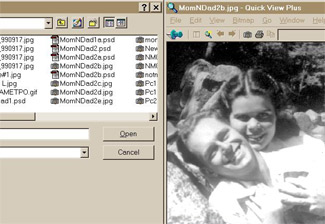
The utility’s configuration options let you specify how the program will “handle files whose types are recognized but not supported” by Quick View Plus. One choice is to open the file in its registered application. It’s not clear, however, which file types are “recognized.” A random check of my unknown files found that Extensis Portfolio databases (FDB) were opened in their parent application, but QuarkXPress, Deneba Canvas, and Microsoft Publisher files were not. A MIDI file launched Windows Media Player when selected, but no such luck with QuickTime or other movie clips.
Window on the Future
My only notable frustration with Quick View Plus is that it can be slow. When switching back to the utility’s window after viewing another application, I frequently got the hourglass and had to wait 10 seconds or longer for the Quick View Plus window to come to the front. Deleting a 2MB file from within Quick View Plus took about a minute. After three minutes of waiting for a large (2MB) Excel spreadsheet to preview, I finally gave up and opened it in Excel, which took a mere 15 seconds. (I discovered that Quick View Plus had hung, so I restarted and selected a similarly large Excel file. It hung again.) A smaller (100K) Excel spreadsheet opened quickly, however. A 2MB Word file opened without a problem in less than 3 seconds, and a 2MB JPEG displayed in less than 10 seconds.
Glitches aside, this reviewer found Quick View Plus to be an indispensable utility, well worth its $49 price. I regret not using it before now, given the many hours of time it would have saved me over the years. Ultimately I hope the utility’s list of supported file types grows to include a wider array of illustration and publishing apps, but Quick View Plus already makes quick work of much of my daily housekeeping.
Read more by Marty Beaudet.
Editor’s Note: The Extensis Product Group of Creativepro.com, Inc., publishes Extensis Portfolio 5.0 digital asset management software.
This article was last modified on January 18, 2023
This article was first published on September 12, 2000



