Push Down the First Line of Text

Sometimes you don’t want the first line of text to push right up against the top of a text frame. The obvious thing to do is to assign Space Before to that paragraph, but unfortunately that doesn’t work, because “space before” really means “space between this paragraph and the paragraph above it.” Because there is no paragraph “above” when the text falls at the top of a column, the feature does nothing.
Fortunately, there are a number of other ways you can push/pull/set the text down.
Top Inset
You can select the text frame (or place the text cursor inside the frame), choose Object > Text Frame Options, and set the Top field in the Inset Spacing section to something bigger than zero.
Fixed First Baseline
You can open the Baseline Options tab of the Text Frame Options dialog box, set the First Baseline Offset pop-up menu to Fixed, and increase the “Min” field to where you want the first baseline to sit.

Baseline Grid
You can set up a baseline grid (either a document-wide grid in the Grids pane of the Preferences dialog box, or a frame-based grid in the Baseline Options tab of the Text Frame Options dialog box) that starts at a particular location down the page (or down the text frame), then snap the first line of the paragraph to that grid.
Here, I’ve set up a frame-based grid to start 3p down the frame:
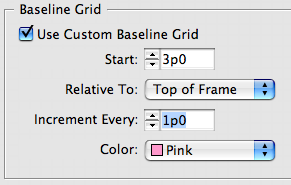
And here I’ve made a paragraph style that forces the first line of the paragraph to snap to that grid:

(You could also apply this to a paragraph manually by turning on Align to Grid in the Control panel, and then choosing Only Align First Line to Grid in the Control panel flyout menu.)
Changing Leading
One of the most clever tricks for setting space at the top of a frame came from Dave Saunders, who pointed out that if you set the First Baseline Offset of a frame to Leading (which I generally prefer for all text frames, as it gives you a clear idea of where the baseline will fall), whatever character in the first line has the largest leading will set the position in the text frame.
So make a character style that sets the leading to the position you want for the first baseline and apply it to the first character of the paragraph. You could even assign this “big leading” style to the first character of a paragraph style using nested styles.
What’s particularly curious about this method is that it works even when Apply Leading to Entire Paragraphs is enabled in the Type pane of the Preferences dialog box. When that preference is turned on, you’re supposed to get the same leading throughout a paragraph, but applying the leading as a character style circumvents that system somehow, which in this case is a good thing.
Can you think of any other methods for pushing text down? (Applying baseline shift or using a separate object to force it down with text wrap doesn’t count because they often cause more problems than they’re worth. ;) )
This article was last modified on December 18, 2021
This article was first published on November 16, 2007




