PowerPoint Accessibility Checklist
Use this checklist to evaluate your slide deck content for usability.
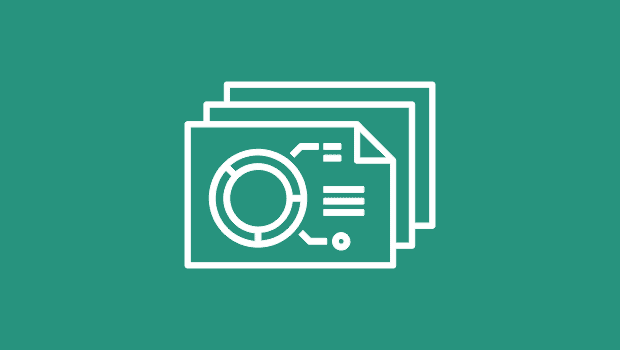
It can be particularly tricky to generate an accessible PDF with PowerPoint. Yet, more and more, designers are called upon to do so, as the program has migrated from a tool for making presentation slides to a document design tool.
The following checklist is designed to help you evaluate your slide deck content for usability. Remember, the goal here is to maximize access to information. No checklist can account for every type of document. Use these principles and metrics as a starting point. Passing these checkpoints in the live source document does not ensure WCAG or PDF/UA compliance. Using a template and passing the Microsoft Checker is always a good start for maximizing compliance.
| Y/N | Requirement |
| Did I start with a template slide deck with established Title and content blocks? | |
| Did I fill in the File Info properties for Title and Author? | |
| Am I using an approved color palette? (Are my color combinations dark enough?) | |
| Are page numbering truly needed? If so, am I planning on artifacting them in the PDF? | |
| Are bulleted lists made via the template versus of manually typed characters? | |
| When copying/pasting from other documents am I “cleaning” the content to remove old styles/colors etc. | |
| When copying/pasting am I checking the Read Order to make sure it is still correct? | |
| Am I avoiding Smart Art? If not, am I prepared to do extra work in the PDF to make the content accessible? | |
| Did I give my hyperlinks a Screen Tip description? | |
| Do all my meaningful images have alt-text descriptions? | |
| Did I avoid images of text for things like tables, titles and paragraph text? | |
| Did I include quantitative information in my alt text for graphics that have meaningful data? | |
| Did I incorporate colorblind-friendly design practices for my charts/graphs? | |
| Are all email links created with “Create Link” so they are accessible? (Auto-detected links are not accessible) | |
| Did I use “Space Before” or “Space After” to separate text rather than adding hard returns? Hard returns will break your lists into multiple lists and add accessibility noise to your document in PDF. | |
| Did I check the Reading Order or the Selection Pane to ensure the objects are in the correct order? | |
| Do all tables have a logical reading order from left to right, top to bottom? | |
| Did I avoid merged-cells in my tables? | |
| If not, am I ready to do the extra work in the PDF to make them accessible? | |
| Does every column in my table have a Column Header? (No blank Heading Cells) | |
| If my PowerPoint contains video, are there captions as well? | |
| Did I run the Accessibility Checker and fix all the errors/warnings? |
This article was last modified on October 8, 2024
This article was first published on October 8, 2024



