Place Snippets At the Same Location (or not)

Snippets are wonderful little things. As we’ve mentioned in earlier posts, a snippet is a piece of an InDesign page or spread — either a bunch of guides, or a bunch of objects — that is saved to disk as an .inds file. You can preview snippets in Bridge, so you can make a whole folder full of snippets of different page objects, guides, layout templates, or whatever, and make Bridge act like a souped-up library feature.
To place a snippet back into InDesign, just drag it in or use File > Place (just like how you’d import a graphic or text file). However, CS3 changed the way snippets are imported. In CS2, snippets always remembered their page geometry — that is, each object always returned to its original position on the page. In CS3, you have an option.
By default, when you place or drag in a snippet in CS3, it ends up wherever the cursor was when you clicked (for Place) or let go of the mouse (for drag-and-drop). If you prefer it to remember its original position (called it’s “page geometry”), hold down the Option/Alt key when you click (or let go of the mouse button).
You can change this default behavior in the File Handling pane of the Preferences dialog box:
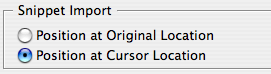
If you choose Position at Original Location, InDesign will always remembers object geometry… unless you hold down Option/Alt, in which case it just drops it at the cursor location.
Advanced (Off) Topic
Hey, has anyone here used snippets in a “data merge” database publishing way?
Technically, snippet files are just written in XML and that means you can open and edit them in pretty much any text editor. For example, you could export a regular snippet with some code text in some text frame, such as “***name***”. Then you could use a text processing utility or a perl script or something to create 50 versions of that same snippet, replacing the code string with something from a database or list. The script could even be written to be smart enough to change the color of the text (or anything else in the snippet), depending on one factor or another.
I’m not sure why you’d want to do this rather than use Data Merge or some other database publishing plug-in (such as the great InData). But I figured I’d at least bring it up, as many people don’t realize that snippets are editable outside of InDesign. (Not for the faint of heart. I just crashed InDesign testing this because I made a small typo in the XML file. Drat.)
This article was last modified on December 18, 2021
This article was first published on November 14, 2007




