Photoshop How-To: Aging Metal Textures
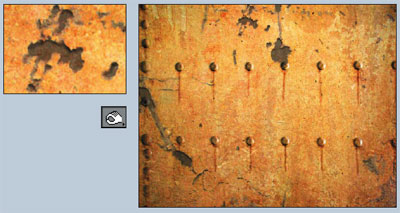
If, like me, you like the patina of aged, rusty metal, then this Photoshop trick is for you.
Start with a gray background and add layers of age in succession — mottling, corrosion, scarring, flaking, chipping — until you have just the distressed look you desire.
You’ll employ a variety of techniques, too: layers, blend modes, Gaussian blurs, saturation controls, the burn tool, and so on.
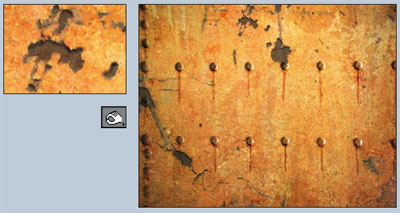
In this excerpt from “Design Graphics Photoshop Studio Skills,” you’ll see for yourself that (in the words of Neil Young) rust never sleeps.
We’ve posted this excerpt as a PDF file. All you do is click the link “Aging Metal Textures” to open the PDF file in your Web browser. You can also download the PDF to your machine for later viewing.
Excerpted from “Design Graphics Photoshop Studio Skills” by Colin Wood. Copyright © 2003 Wiley Publishing. All rights reserved. Reproduced here by permission of the publisher.
This article was last modified on July 18, 2023
This article was first published on November 24, 2004



