Photoshop Freebies
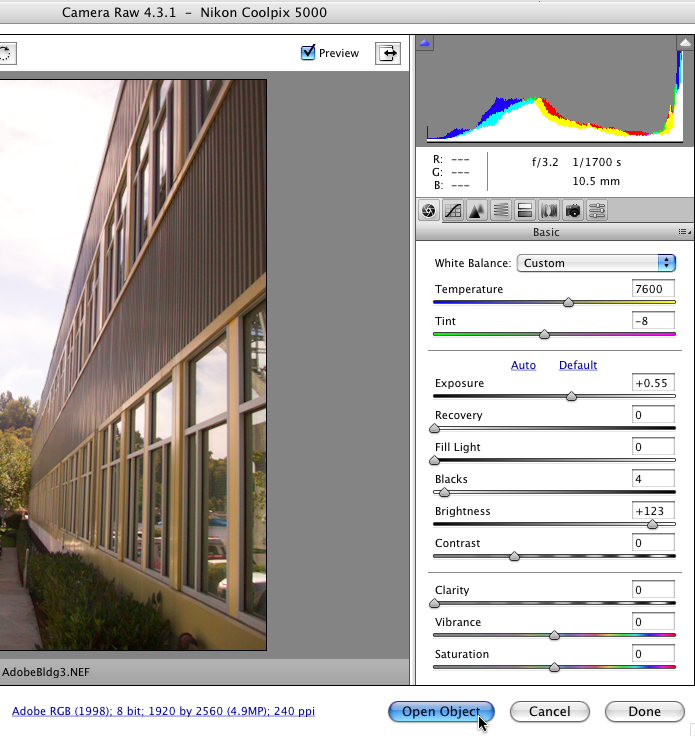
Did you know that Adobe gave you some presents when you bought Photoshop 6? In this column, we’ll take a tour of some of the extras you’ll find in your Photoshop folder and on your Photoshop CD.
If you opted for the Easy Install when putting Photoshop 6 onto your hard drive, a couple of folders of neat stuff were tucked into the Adobe Photoshop 6.0 folder.
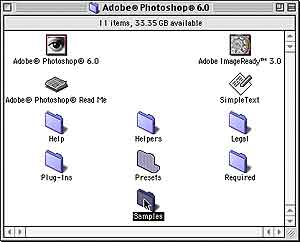
If you did a Custom install, you may not have checked the Samples box. However, there’s no reason why you can’t pop that CD back in, do another Custom install and add Samples at any time.
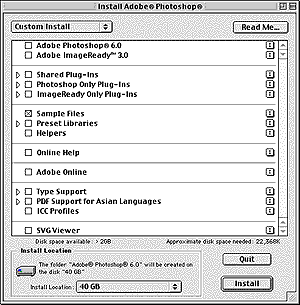
The Samples folder contains a variety of images (including the Bear and Ducky that are so popular as demonstration files), and a couple of other folders. One note about the stock art (as these pictures are called). When you clicked the Accept button while installing Photoshop 6, you theoretically read the licensing agreement.
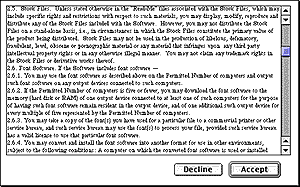
To refresh your memory, Section 2.5 Stock Files says:
“Unless stated otherwise in the ‘Read-Me’ files associated with the Stock Files, which may include specific rights and restrictions with respect to such materials, you may display, modify, reproduce and distribute any of the Stock Files included with the Software. However, you may not distribute the Stock Files on a stand-alone basis, i.e., in circumstances in which the Stock Files constitute the primary value of the product being distributed. Stock Files may not be used in the production of libelous, defamatory, fraudulent, lewd, obscene or pornographic material or any materials that infringe upon any third party intellectual property rights or in any otherwise illegal manner. You may not claim any trademark rights in the Stock Files or derivative works thereof.”
In the case of Photoshop 6.0, there is no additional Read-Me file associated with these or other images on the disk.
These pictures, however, are just the tip of the iceberg. While they are the most popular and visible (and perhaps most useful) of CD freebies, Adobe has included much, much more for you. Also in the installed Samples folder are some sample ImageReady animations and a bunch of Droplets. (Droplets are Actions that have been packaged to function as stand-alone programs.)
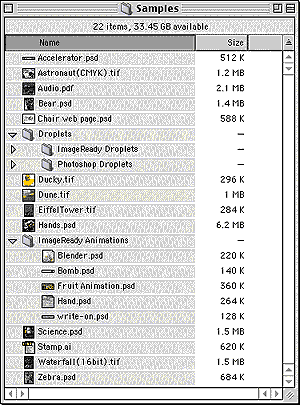
There are two folders of Droplets: one for ImageReady and one for Photoshop. Note that each file name ends with the suffix .exe, which indicates an executable file (a program). While not required on the Mac side of the house, these droplets are cross-platform and the extension is necessary for Windows.
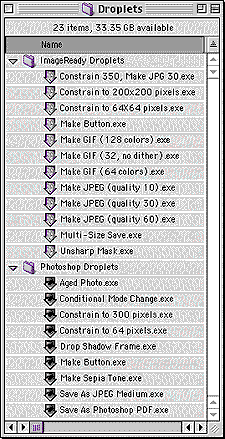
As you can see from the list, there are some great potential time-savers here. (Remember, too, that if one of these gives you an idea but doesn’t quite fit your needs, you can create your own droplets.)
In addition to the Samples folder, Photoshop by default included another folder called Presets.
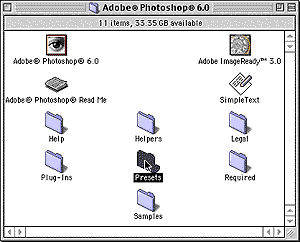
Inside the Presets folder, you’ll find lots of useful (and fun) bits and pieces. Included are everything from Actions and Brushes to Styles and Textures. Take a look through the folder sometime — you’ll love what you find.
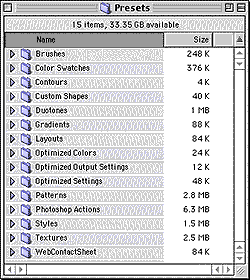
These installed presets and samples are great stuff, but you ain’t seen nuthin’ yet! That’s only what gets installed by default. Put that Photoshop CD back into your drive, and let’s look for some more treasures.
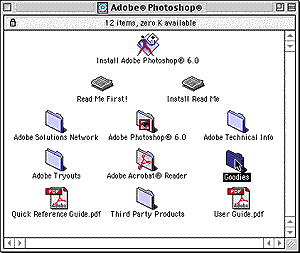
Photoshop 5.x users will recognize this name. The earlier version of Photoshop installed a Goodies folder in the Photoshop folder. (It is replaced by the previously mentioned Samples folder for Photoshop 6.)
Inside the Goodies folder you’ll find over 300 files, totaling more than 100 MB. That size is the reason that the files remain on the CD and are not installed on your hard drive. (There may be some variations between Windows and Mac versions of the Goodies folder.)
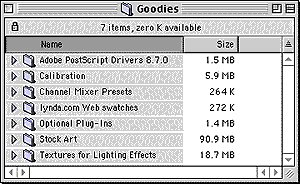
The included PostScript printer drivers are outdated already. Get the latest from Adobe’s support site.
(Scroll down to Printer Drivers and click on the appropriate platform.)
The Calibration folder holds the CMYK calibration target image called Ole_No_Moire.tif, and known on the Windows side as TESTPIC.TIF. It’s incredibly useful for getting accurate color from inkjet printers. (See the accompanying Read Me file and the Photoshop User Guide for more.)
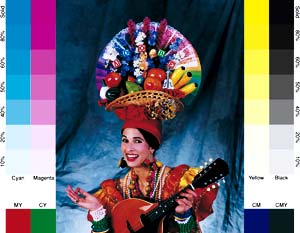
Channel Mixer Presets are used with Photoshop’s menu command Image> Adjust> Channel Mixer. Click the Load button to take advantage of these presets. (The Channel Mixer is used to create high-quality grayscale and sepia-toned images and to adjust individual channels and convert to unusual color spaces.)
The color palettes supplied by Lynda.com (Lynda Weinman and Bruce Heavin) can be used freely, but cannot be redistributed. You’ll find that they arrange the Web-safe colors in a more logical, more usable way.
The Optional Plug-ins folder includes plug-ins for those seldom-used file formats that we used to skip right past in earlier versions of Photoshop. In the Photoshop Only folder, however, you’ll also find the much-loved GIF89a Export plug-in. The Optional Extensions folder includes plug-ins to compress Virtual Memory, allow an unlimited clipboard size (well, limited by the amount of memory available), and several others.
The Stock Art folder contains 100 JPEG images, which you can use subject to the provisions of the License Agreement cited above. There’s also a PDF catalog for the images. (You’ll find JPEG versions of a number of the images from the Samples folder, and much more.
The Textures for Lighting Effects folder contains 75 textures for use with Filter> Render> Lighting Effects. Open your target image. Open the texture file. Drag the texture file’s channel from its Channels palette onto your target file. Click on the target file’s composite channel (RGB) to make it the active channel. In the Lighting Effects dialog box, select the new Alpha channel as the texture.

One last note on the Photoshop 6 CD’s freebies: Take a walk through the Third Party Products folder. You’ll find some plug-ins and demos that are sure to expand your view of Photoshop.
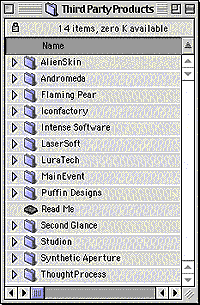
This story brought to you by the National Association of Photoshop Professionals (NAPP).
Copyright 2001 KW Media Group. Photoshop is a registered trademark of Adobe Systems, Inc.
This article was last modified on January 3, 2023
This article was first published on December 7, 2001



