Photoshop 6 for President
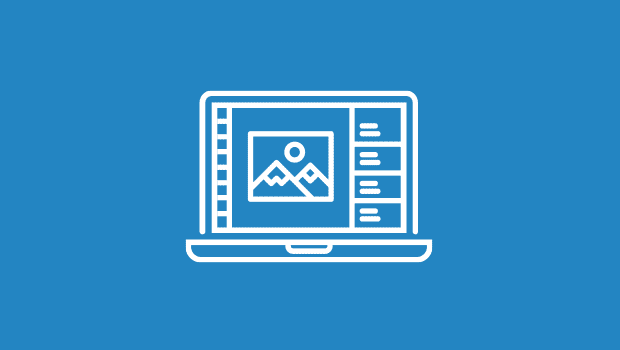
As you head to the polls, you’ll most likely be hoping for a number of political “upgrades.” Well, don’t worry: You may face fear and uncertainty in the voting booth, but there’s one upgrade you can have faith in: Adobe Photoshop 6.0 represents the most significant revision to the industry-leading image editing application since version 3.0, with its introduction of Layers. The quality time we’ve spent with the shipping version has only strengthened our conviction that this upgrade is well worth the cost, and well worth the brief transition required for those already at home with previous versions.
The Toolbar: Your Bridge to the 21st Century
Some of Photoshop’s interface changes are apparent as soon as you open the program, the most obvious being the Toolbar that now extends across the top of the screen, just below the menu bar. A replacement for a number of different palettes, the Toolbar is a context-sensitive repository for all options and settings that apply to the currently selected tool.
For example, choosing the Brush tool loads the Toolbar with a pop-up menu of brush shapes, as well as items that used to be included in the Brush Shapes and Info palettes — the Opacity slider, the Wet Edges checkbox, and transfer mode controls. Though we like the Toolbar for its economy, the lack of a Brushes palette can be a bit of a drag. A click and a drag, actually, as pulling a brush off the Toolbar means accessing a pop-up menu, rather than simply clicking on a brush in the Brushes palette.
Spend even a little time using Photoshop 6 and you’ll realize that there’s also been some re-arranging of the main tool palette. The Line tool, for example, is no longer where it used to be, and many keyboard shortcuts have been changed. Adobe does this every so often with all of its applications, and every time there is an uproar from users who complain that Adobe has ruined the whole program. Personally, I’ve never understood these complaints: Most of Adobe’s keyboard shortcuts are somewhat arbitrary (“K” is for Paint Bucket?) and learning a new set of arbitrary commands really only takes a day or two if you keep the program’s reference card close to your keyboard. (Incidentally, “K” is now the shortcut for the new Slice tool, while “G” is the new Paint Bucket shortcut.)
My personal favorite interface change is the new Crop tool, which provides the option of blacking out the cropped area of your image so you can see the crop as you use the tool. In general, except for the short-lived hassles of the shortcut key changes, Photoshop’s interface tweaks are well designed and smoothly implemented.
Stratigraphy
Since version 3, Photoshop has had support for layers in the form of a simple Layers palette, which makes it possible to keep separate parts of an image on discreet layers. Version 5.0 added support for adjustment layers, which are editable, changeable layers you can use to add image-processing functions such as Levels and Curves. Version 6 greatly eases layer management with the addition of Layer Sets. These simple folders, which appear within the Layers palette, provide a way to group layers. You might want to do this to keep related layers grouped together visually, or to make it easy to apply complex effects to multiple layers. Just as you can apply layer masks and adjustment layers to individual layers, you can also apply these effects to an entire folder full of layers. So, effects that previously required complex arrangements of linked, grouped layers — or even the merging of layers — can now be achieved with a simple Layer Set.
 New Layers palette
New Layers palette
Photoshop 5’s Layer Effects features have been renamed Layer Styles and have been greatly enhanced with a number of new styles. The previous Drop Shadow, Glow, and Bevel styles have been augmented with Color Overlay and Satin effects. As with version 5, these effects are completely parametric. So, if you want to change the depth and blur of a layer’s drop shadow, you can do so at any time.
For even more effects power, you can use the new Styles palette to define combinations of Layer Styles and then apply them to any layer with a single click. Adobe includes a good assortment of pre-defined styles, and taking some time to dissect them is the easiest way to understand the power of this new feature.
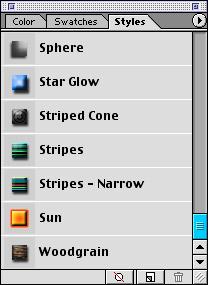 New Styles palette
New Styles palette
One disappointment: There is still no way to apply filters as adjustable layers. What I’d really like to see is the ability to apply noise, sharpening, blurring, and other standard effects in the same way that Adjustment Layers allow for Levels and Curves adjustments.
Despite this complaint, version 6’s new layer features offer great improvements and can provide profound changes in workflow.
No Vector Left Behind
Adobe has been blurring the line between vectors and bitmaps for a while now, both in Photoshop and Illustrator: Illustrator can import bitmapped files, and Photoshop has long been able to import vector-based Illustrator files. When importing vector files, however, Photoshop has always insisted on converting vector files to bitmaps — a process called “rasterizing.” With version 6, you can now create and edit vectors using a whole new vector environment built directly into Photoshop.
Previous versions of Photoshop included a bezier pen and editing tools for creating paths and selections, but Photoshop 6’s bezier tools allow you to create and edit vector shapes that remain vectors. As in a drawing program, vector shapes can be stroked and filled with colors, and vector shapes are resolution independent, allowing scalable printing.
When you click with one of the vector tools (in addition to the pen tool, Photoshop 6 provides the usual assortment of primitives — rectangles, ellipses, polygons) Photoshop creates a vector layer. Each vector layer has an associated color, and any shape drawn in that layer is filled with that layer’s color. The shape itself is actually an editable clipping path that is linked to the vector layer in which you’re drawing; the clipping path simply controls how much of the colored layer is visible.
Vector Layers can be filled not only with solid colors but also with gradients, patterns, and the same type of adjustments that can be applied with adjustment layers. In other words, in addition to creating colored and patterned shapes, you can use Vector Tools to create adjustment layers as well as masks of varying transparency. Though there is no stroke attribute for a vector layer, you can create stroke effects through the use of Layer Styles.
Photoshop’s vector tools will feel familiar to experienced Illustrator users, who will probably be surprised at how much vector work can now be done in Photoshop. However, because of the program’s layer-based approach to vectors, you probably won’t want to produce complex vector drawings within Photoshop. For simple tasks, though, these tools are a great addition.
It’s the Text, Stupid
You might think that the company that invented PostScript wouldn’t need six revisions to come up with a good type tool, but that’s how long it took. Finally, with version 6, Photoshop provides decent text controls. As in version 5, text is created in its own layer, but now you can enter text directly onto the screen rather than through a dialog box, and you can go back at any time and re-edit your text, simply by clicking on it with the text tool. In other words, the text tool now works like it should have to begin with, in version 1!
Adobe has done much more with its text tools than just play catch-up, though: Photoshop 6 shares Illustrator’s keyboard commands for text manipulation, making it simple to adjust leading and kerning interactively, while you type.
A brand new set of Warp Text options provides a vast array of typographic controls that would normally require a program such as Strider Software’s TypeStyler. Bends, bulges, ripples, and warps can all be applied and, as with Layer Styles, you can go back at any time to change the parameters of these effects. And because text is entered into its own layer, you can apply all of the same Layer Styles that you would to a vector or bitmapped layer.
 Type warping
Type warping
Finally, as if all this weren’t enough, you can convert any type layer into a vector layer to take advantage of vector-based effects. So, with a single click you can turn type into a clipping path, fill it with a gradient, or apply complex styles to it.
All in all, Photoshop’s new text features are long overdue, but well worth the wait. Simply put, the new capabilities make possible effects that would normally require complex combinations of vector and raster editing programs, and Adobe had done a very good job of implementing the new features.
New Web Order
Adobe bundles the new version of ImageReady (version 3.0) with Photoshop 6, and many Photoshop users may still be wondering why Adobe keeps so many Web-related tasks in a separate program. Fortunately, Photoshop 6 now includes a number of Web-authoring features. Animated GIFs and automation are still ImageReady territory, but slicing and rollover creation are now possible directly within Photoshop.
The new Slice tool lets you slice up a document; assign name, Alt text, URL, and other slice properties; and export the whole document as a series of sliced images along with an associated HTML file for displaying those images. Photoshop 6’s Slice tool enables you to create complete, complex Web interfaces directly within Photoshop.
Slices can also be created from Layers. When combined with version 6’s new Layer Sets and Styles, this capability lets you quickly and easily create complex sliced images that are easy to maintain and update. For example, you can use the Styles palette to create Styles for each state of a rollover button to ensure consistency from button to button. Each state can, in turn, be kept in its own layer, and associated states can be grouped into folders. Finally, the Slice tool can be used to assemble the whole mess into a page.
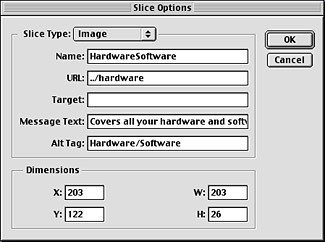 Slices
Slices
Adobe did an excellent job of integrating these new Web tools, to the point that they seem a perfect fit, and the tools provide enough power that you may find yourself choosing to do a lot of your interface authoring in Photoshop rather than in your Web-authoring package.
Are You Better Off Now Than You Were…
Photoshop 6.0 adds enough new features and capabilities to make discussion of all of them difficult at best. Suffice it to say that you’ll find plenty of enhancements that we haven’t described here. For example, Adobe has fixed the color shift that used to occur when images were moved into Illustrator 9. The company also improved Photoshop’s integration with Adobe GoLive.
If you’re currently a Photoshop user, the upgrade to Photoshop 6.0 is a no-brainer: Version 6 is an impressive upgrade not only because of its new features, but also because of the excellent job that Adobe has done in designing and integrating those new features. In short, experienced users should feel right at home with the changes, and the new features are well worth having.
As with past versions, Photoshop 6.0 also gives newcomers plenty of reasons to choose it over its competition. Simply put, Photoshop is the best choice for those who need a professional-grade image-editing package, thanks to its combination of robust feature set and incredibly well-designed interface. Whether your final destination is print, the Web, or video, Photoshop provides the best combination of features and interface that we’ve seen.
This article was last modified on December 14, 2022
This article was first published on November 7, 2000




