Paint Shop Pro 7.0 Jumps on the Vector, Web Bandwagons

Years ago, before I got my first digital camera, Jasc Software’s Paint Shop Pro was my favorite Windows image-editing application for non- and pre-production work. (Adobe Photoshop was — and is — the de-facto standard for production work, and I use it accordingly). Paint Shop Pro was the first image-editing application I had encountered that had a built-in thumbnail browser. That meant I didn’t have to use the cumbersome combination of Fetch (now Extensis Portfolio) to sort and find my images, and Photoshop to edit them. And Paint Shop Pro was — and still is — faster and less memory-intensive than Photoshop.
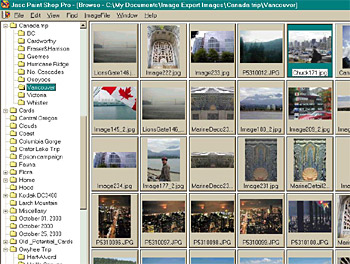
Since the advent of digital photography, image thumbnail browsers have become legion, erasing Paint Shop Pro’s erstwhile distinction in that regard. Most such products, however, are entry-level applications aimed at consumers new to digital imaging. Consequently, they lack the kind of image-enhancement tools that business and artistic users require. Jasc has responded to the increasing competition by beefing up Paint Shop Pro’s high-end editing capabilities to appeal to more-experienced users, despite the package’s $109 price. In light of such developments, the program’s thumbnail viewer has become incidental; it’s now Paint Shop Pro’s editing tools by which the program must be judged.
New features in Paint Shop Pro 7 will appeal to disparate types of users. A whole toolbar of buttons for retouching and repairing photos and video is aimed at digital photographers, while support for editable vector graphics targets high-end graphic artists. Support for Java rollovers, as well as improvements to Paint Shop Pro’s bundled companion app — Animation Shop 3 — will be of interest to Web designers.
Shutter Bugs
As a digital photographer, I was excited to learn that Paint Shop Pro 7 adds new tools that can automatically balance color, adjust contrast, and enhance saturation. I have found just such an auto-correction tool in Image Expert 2000 to be a great timesaver. While Image Expert’s single tool does an admirable job a majority of the time, Paint Shop Pro’s promise of separate auto-correct buttons for balance, contrast, and saturation was appealing. Unfortunately, the program’s automatic tools are disappointing. In fact, I found myself wondering why they are called “automatic” at all.

Clicking the Auto Color Balance button, for instance, brings up a dialog box that hardly differs from the program’s other image-adjustment palettes. It requires you to set the illuminant temperature and strength, and to decide on colorcast removal before proceeding. Similarly, the Auto-enhance Contrast button presents choices for Bias, Strength, and Appearance, with 18 possible combinations. The Auto-enhance Saturation button offers nine combinations. (It does, however, have a handy checkbox to indicate the presence of skin tones, which it takes into account.)
Having such choices is not necessarily bad. But the idea of “automatic,” at least as I have encountered it in other applications, is that the software will make some intelligent choices for you, saving you the time and guesswork of experimentation. Paint Shop Pro 7 simply doesn’t offer that kind of timesaving automation.
Results-Oriented
Paint Shop Pro needs no apologies for its stable of image adjustment and effects tools, which rivals that of Photoshop. In addition to nearly 100 of its own effects, Paint Shop Pro 7 supports Photoshop plug-ins. And as with earlier versions, it also offers Picture Tubes, similar to Corel Painter‘s Image Hose, which allow bitmapped objects to be stamped or sprayed onto an image.
The results of Paint Shop Pro’s adjustments and effects are every bit as useful as those of other applications, even if the interface is a bit clumsy. In earlier versions, dialog boxes had one annoying trait: Each time they were invoked they would retain the last settings used. All sliders would have to be manually reset to zero to start adjusting the current image from its original state. Version 7 adds a Reset button to these dialog boxes — a big improvement — but unfortunately the values don’t reset by default. Simply opening one of these dialog boxes can cause a lengthy delay — as long as 15 seconds in my experience — while the unwanted settings are applied to a preview of the current image.

Worse yet, the tiny preview window is too small to be useful. (Photoshop’s effects dialog boxes suffer from this same size restriction, but its adjustment dialogs offer a larger preview.) While the program lets you choose to apply the settings to the full-size original image for more accurate proofing, there is no way to move the dialog box out of the way so that you can see the full image. Instead, you have to slide the dialog box around the screen to see the underlying original. Some of the larger dialog boxes obscure almost the entire image, making this a tedious process.
An alternative to such fumbling is simply to click OK to close the dialog box and accept the current settings. But if the effect isn’t quite right, you then have to click Undo and invoke the dialog box again — still a tedious approach.
Paint Shop Pro 7 also suffers from a few other interface anomalies. For instance, its numerous toolbar icons — mostly proprietary — are cryptic and hard to make sense of. Balloon help shows text labels after a second’s delay, but the hunting is slow.
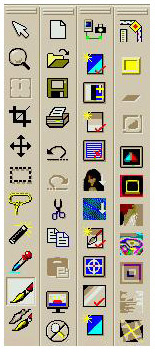
Unlike its Adobe and Corel competitors, Paint Shop Pro doesn’t let you dock or align palettes with ease. Instead, a Paint Shop Pro palette rolls up into its title bar when not in use, expanding only when the mouse cursor passes over it. This does reduce clutter somewhat, but you still need to move the palettes off to the side manually so that they don’t unexpectedly pop open when you don’t intend for them to. Another option is to hit the Tab key, which hides (or displays) all the floating palettes, but I find palette docking to be more efficient.
Paint Shop Pro also lacks a Fit to Window command on the View menu, such as that found in Corel PHOTO-PAINT, which lets you work on the largest image possible without panning and zooming. To be fair, I have the same complaint about many other such applications, including Photoshop. Paint Shop Pro’s View menu also lacks zooming by percentage, offering instead Zoom In/Out By 1 and Zoom In/Out By 5. The Normal Viewing option returns to the image’s actual size, whether or not that fits in the current window.
Paint Shop Pro does deserve praise for allowing multiple levels of undo, which are limited only by available memory.
Beyond Digital Photography
The addition of vector drawing capabilities to Paint Shop Pro 7 is reminiscent of similar tools recently added to Photoshop. Paint Shop Pro now lets you create vector shapes, lines (including styled lines with dots, dashes, and arrowheads), and editable text using solids, gradients, patterns, and textures. You can also group, align, distribute, arrange, and resize vector objects. Snap-to grids and guides allow precise alignment. While Photoshop clearly has a corner on the high-end graphic design market for which these tools are intended, their presence in Paint Shop Pro 7 makes them accessible to the aspiring artist and more business-minded user as well, and for a far lower price than Photoshop commands.
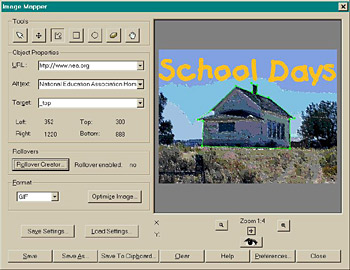
Web designers will also find some new tools in Paint Shop Pro 7. Image-mapping tools let you create hot spots and embed URL links, while the new image slicing feature speeds up the downloading of Web graphics. Image rollover effects have also been added. With version 7 you can now preview graphics in multiple Web file formats (in up to three different Web browsers) and optimize your graphics with the JPG/GIF/PNG Optimizer.
Web designers might also be interested in the upgraded Animation Shop, now at version 3. The most significant — and welcome — improvement to this version is the addition of a preview function. Earlier versions required you to test your animations in your browser or a third-party application.
The Bottom Line
Paint Shop Pro 7 still represents a good value, but it has lost some ground to other low- to mid-range image-handling applications. If you’re a graphics professional you’ll want to stick with Adobe Photoshop (version 6.0, $566), despite its high cost, or maybe Corel PHOTO-PAINT (version 9, $320). If your primary concern is managing and retouching digital photos, Image Expert ($50) may be a better choice. Web designers have numerous choices that are better suited to online graphics than Paint Shop Pro. But if you dabble in high-end graphics, are a fledgling Web-head, and just bought a digital camera (many of which are now supported in this version), Paint Shop Pro 7 is one way to get your hands on a variety of appropriate tools without breaking the bank.
This article was last modified on January 3, 2023
This article was first published on December 5, 2000



