New Features in July 2024 Release of Photoshop
Photoshop has two new tools: the Selection Brush and Adjustment Brush, plus enhancements to type and the Contextual Task Bar.

The July 2024 update to Photoshop brings a couple of new ways of working with techniques that were previously hard to find, and which many users were unaware of, with the Selection Brush and Adjustment Brush opening up these capabilities to a new audience. The Type tool now has the ability to create both bulleted and numbered lists, and enhancements to the Contextual Task Bar make some everyday tasks much easier to complete.
Quicker Selection
The new Selection Brush Tool allows you to paint selections with a tool that replicates the standard brush, which means you can paint with either a hard or soft edge, and at variable opacity. The selection area appears as a color overlay until another tool is chosen, at which point it turns into familiar marching ants. This technique was already available using QuickMask, but as many users didn’t know it existed. This new tool provides a useful way to quickly create and modify selections. Making selections with a brush is in many ways far more effective than using, say, the Lasso tool. You can change the size of the brush to select large areas, then use a smaller brush to paint in the details around the edges. In addition, using a soft-edged brush gives you the ability to make selections that are feathered only where you choose.

Painting Adjustments
The new Adjustment Brush Tool makes using Adjustment Layers far more intuitive. Choose the tool, select your Adjustment – Curves, Levels, Exposure, and so on – and then paint where you want it to appear. Once you’ve started to paint you can change the settings for the Adjustment in the Properties panel; hold Alt/Option to paint out the selection. This isn’t a wholly new technique, as previously you could make a selection, create an Adjustment Layer, and then paint on the mask to show or hide it where you want; but it is more intuitive, and cuts out several steps.
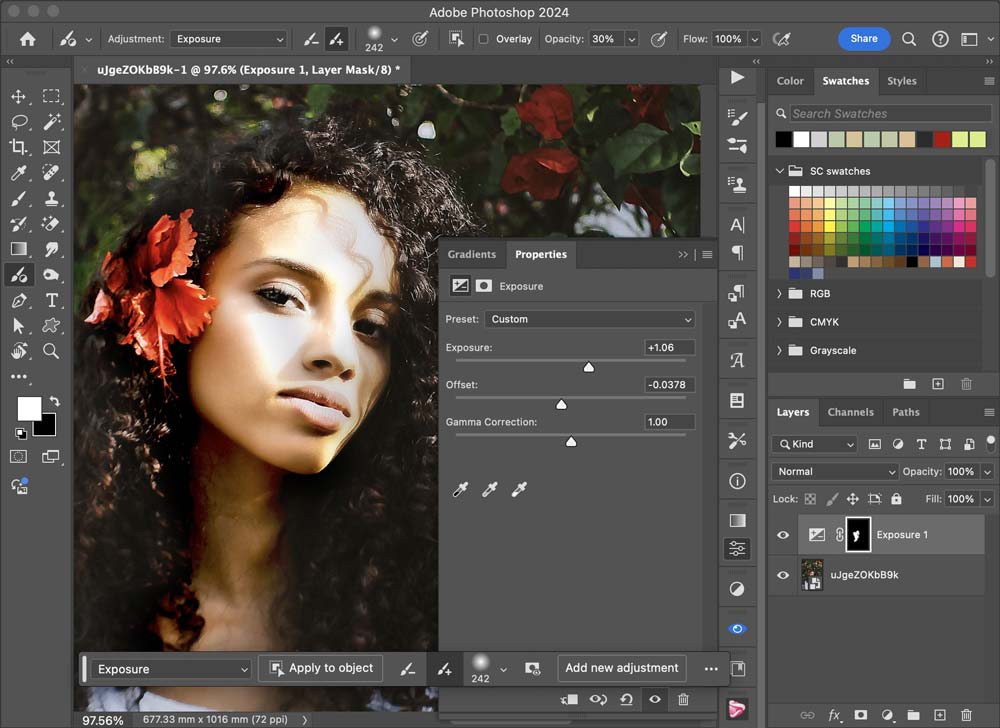
Generative Fill Goes Live
Generative Fill has been in Photoshop for some time, but has always been in “beta”, which means Adobe recognized that it wasn’t yet fully reliable. Now it’s an official fully functioning way of creating new objects and backgrounds directly inside your image.
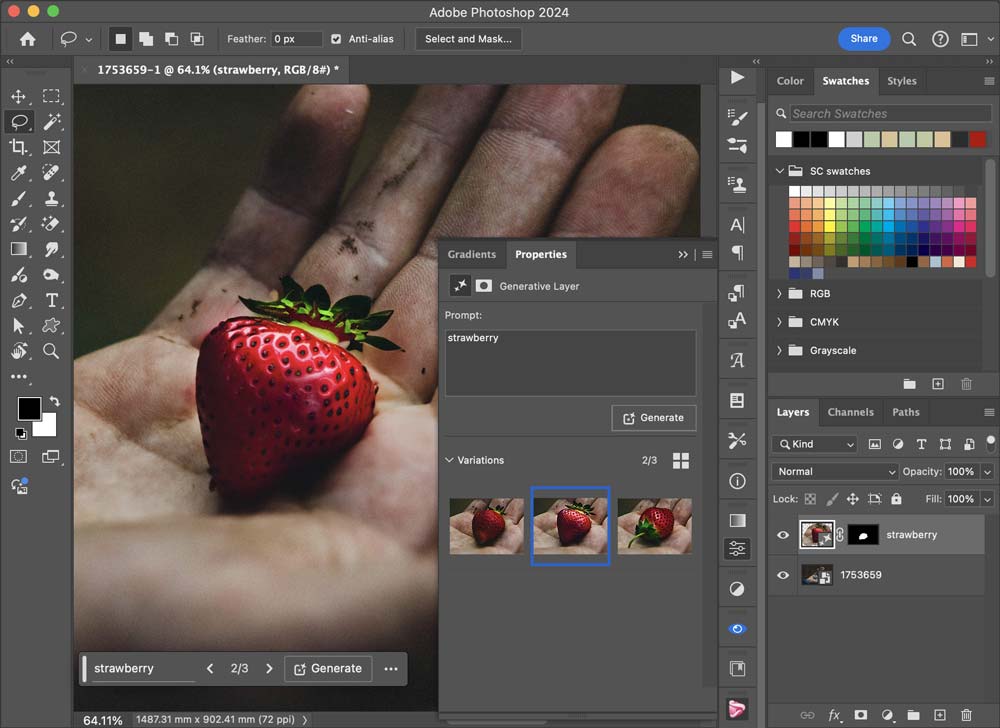 When working with large images, Generative Fill will continue to operate as before, creating three versions of each text prompt you give it. Now there’s a new Enhance button within each of the variations, and clicking it will produce a more detailed version of the chosen variation. It takes a few seconds, but the results are much more realistic.
When working with large images, Generative Fill will continue to operate as before, creating three versions of each text prompt you give it. Now there’s a new Enhance button within each of the variations, and clicking it will produce a more detailed version of the chosen variation. It takes a few seconds, but the results are much more realistic.
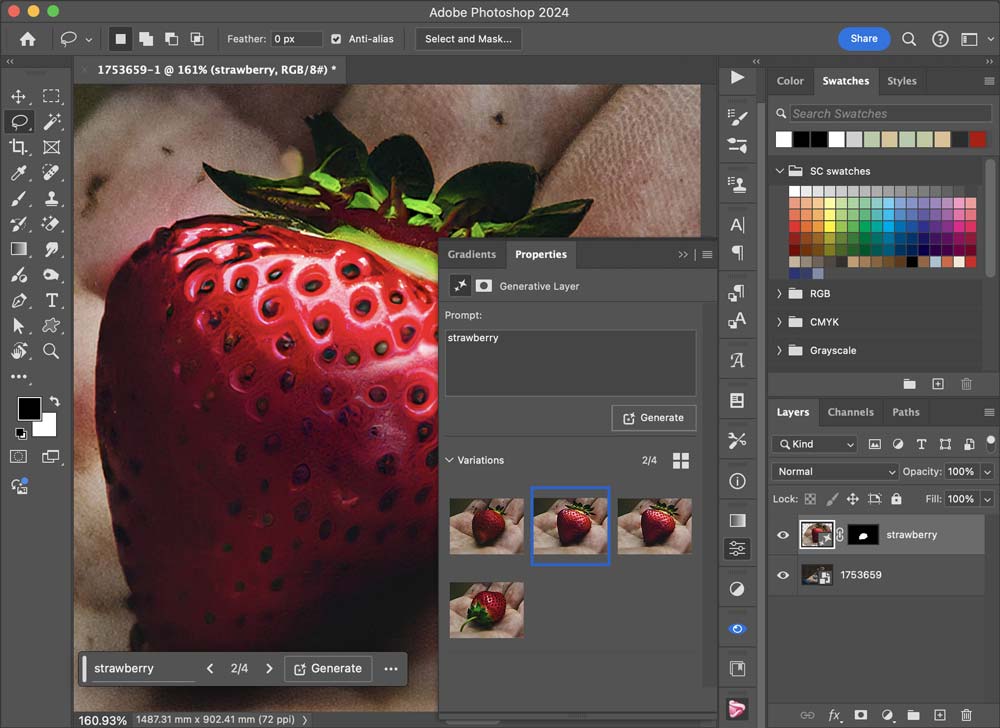
Bullets and Numbers
The Type tool in Photoshop has always been underpowered, and the folks at Adobe have started to address the shortcomings with the ability to add both bullets and numbers to text lists. When adding space before and after paragraphs in the Paragraph panel, hitting the up and down cursor keys would previously change the value by an irritatingly small 0.1 points. Now these keys change by 0.5 points with each click; holding Shift changes the value by 5 points at a time.

Contextual Task Bar Enhancements
When choosing Free Transform, the Contextual Task Bar now adds two very useful features, including buttons to rotate the layer 90 degrees clockwise and counterclockwise. Of far more use are the new buttons to flip a layer vertically or horizontally. These are functions we use every day, which were previously hidden away in Edit > Transform > Flip Horizontal.
 The Contextual Task Bar is the small floating panel that appears at the bottom of your canvas. When working with shapes, the Task Bar now allows you to change the Fill and Stroke directly, including adding and modifying gradients, as seen here. Previously you could only change the appearance of Shape layers by switching to the Shapes tool, which was unintuitive.
The Contextual Task Bar is the small floating panel that appears at the bottom of your canvas. When working with shapes, the Task Bar now allows you to change the Fill and Stroke directly, including adding and modifying gradients, as seen here. Previously you could only change the appearance of Shape layers by switching to the Shapes tool, which was unintuitive.

Conclusion
This isn’t a huge update, and there aren’t any features that will wow seasoned users. But it’s a solid progression towards making Photoshop easier to use, bringing discoverability to features of which many users were previously unaware. The Contextual Task Bar enhancements, in particular, will be valued by both newcomers and Photoshop pros.
This article was last modified on July 24, 2024
This article was first published on July 24, 2024



