Making Numbered Tickets
Gail wrote: I want to make 300 numbered tickets for an event. The number on one side must match the number on the stub end that is given to the...

Gail wrote:
I want to make 300 numbered tickets for an event. The number on one side must match the number on the stub end that is given to the ticket holder. What is the best way to set up a document to do this without having to manually enter 300 numbers?
The best way to handle this depends on whether you’re using CS2 or CS3. I much prefer the CS3 method.
CS2 (or earlier) “Cheesy” Numbering
There’s an old Steve Martin joke about how to make a million dollars which starts, “First, get a million dollars…” That’s the key to this trick, too: First, get a bunch of numbers. Here’s a file with 1,197 numbers in it. Now import or paste those numbers into a thread so that the numbers appear in the right place. If you need two matching numbers, just import it twice.
To ensure each number fills its own text frame, select the whole story (Command/Ctrl-A), open the Keep Options (Command/Ctrl-Option/Alt-K) and choose In Next Frame from the Start Paragraph pop-up menu.

(Ticket artwork courtesy of says-it. Thanks, Mordy, for pointing out this site!)
CS3 List Numbering
A significantly more elegant way to handle numbering in InDesign is to use the autonumbering feature in CS3. (CS2 also has an paragraph numbering feature, but it’s not nearly as powerful.)
First, create a numbering “list” by choosing Type > Bulleted & Numbered Lists > Define Lists. Then click New to create a new list. You can name it anything you want, but make sure the Continued Numbers across Stories is enabled:

After you click OK and close the Define Lists dialog box, create a text frame and type any character (such as a space). You need at least one space to make the autonumbering kick in.
Now Option/Alt-click on the Autonumbering button in the Control panel (or choose Bullets and Numbering from the Control panel flyout menu) and choose the list you created in the Lists pop-up menu. You might want to adjust the other settings to match this:

Now you’re done. Click OK and you should see the number appear in the text frame. To make more numbers, just duplicate this frame. Every time you make a new frame, InDesign increments the number automatically. Note that in the following image, the frames are not threaded together:
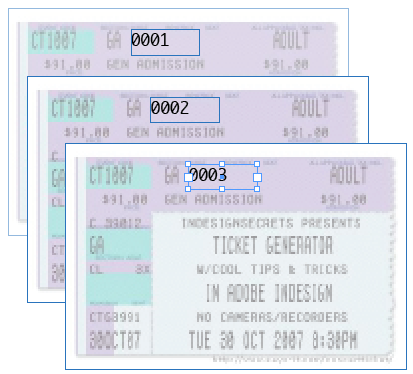
Master Pages
You may be tempted to place this number on a master page. That would make sense, but there’s a catch: Autonumbered paragraphs on a master page don’t update until you override them. That is, you have to Command/Ctrl-Shift-click on them to make them “kick in” and update to the correct number.
So what if you need 20 pages of tickets? 100? 1000? Doing that without a master page is annoying, but Anne-Marie suggested to me a great workaround:
- Go ahead and put the items on a master page.
- On the document page, override the items by Command/Ctrl-Shift-dragging over them (or clicking on them).
- Select that one page and duplicate it in the Pages panel, or by choosing Layout > Pages > Duplicate Spread.
- Select the original page and the duplicate and then copy those. Repeat this (select pages and duplicate) until you have enough pages.
Unfortunately, InDesign isn’t exactly speedy at updating these numbers when you add a bunch of pages. But it’s not hard to duplicate and reduplicate until you have a thousand or more numbered tickets.
This article was last modified on December 18, 2021
This article was first published on November 1, 2007




