Making Illustrative Effects in Photoshop
Combine illustration and photography to create an intriguing image. Drawing skills not required!
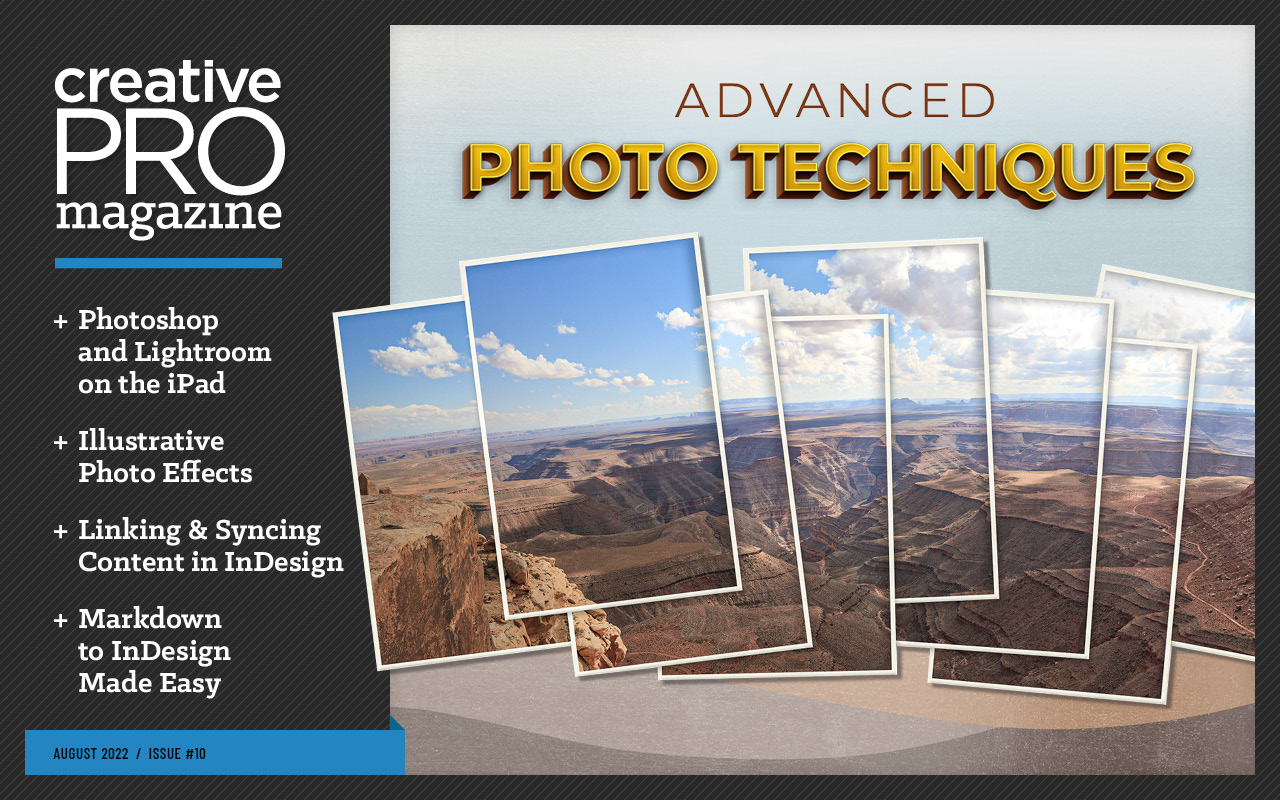
This article appears in Issue 10 of CreativePro Magazine.
Combining photography and illustration is currently a popular trend. From magazine covers to poster designs, you can find intriguing and eye-catching examples almost everywhere. With today’s digital tools, the creative possibilities are endless and easy to accomplish. In this Photoshop tutorial, you’ll learn how to create an illustrative photo composite like Figure 1—with no drawing skills required.

Figure 1. What we’re going to make
Step 1: Set Up the Composite
Start by finding two images, one for the background and one for the subject. Look for colorful, patterned, or textural images for the background. A portrait with some clothing and exposed skin works great for the subject.
Place both images into the same Photoshop document on separate layers. Start by creating a new document at an appropriate size for the intended output. Scale and position the subject for best alignment to the background.
Step 2: Organize Layers and Mask the Subject
Add a new layer group by clicking the Layer Group icon at the bottom of the Layers panel. Place the subject layer into the group above the Background layer.
Next, make a selection of the subject. For the example, I used the Select Subject command (Select > Subject) to select the artist. Add a layer mask to the layer group with the active selection by clicking the group to select it, then click the Add Layer Mask icon at the bottom of the Layers panel (Figure 2). The Layers panel should look like Figure 3 at the completion of this step.

Figure 2. Add Layer Mask icon

Figure 3. The Layers panel showing the subject layer inside of a group
The mask will most likely need some fine-tuning. The easiest way to clean up a mask is to paint directly on the layer mask using the Brush tool (B).
• Paint with black to hide parts of the image that are not part of the subject.
• Paint with white to reveal parts of the subject that were missed with the selection.
Step 3: Edit the Subject to Match the Background (Optional)
Sometimes your images will complement each other effortlessly. When they need a little coaxing, however, follow this workflow to improve the harmonization of the subject and the background image.
- Select the subject layer by clicking it.
- Harmonize the color tones between the subject and background with Filter > Neural Filters > Harmonization. (You will need to download the filter the first time you use it.)
- Select the Subject layer from the menu in the upper right of the Neural Filter panel. Adjust the sliders for best results.
- Choose Output Smart Filter from the menu at the bottom of the Neural Filter panel, and click OK.
- Use the Camera Raw filter to further edit the subject layer for contrast and detail (Filter > Camera Raw). Take the Shadows setting to +100 to find details in the dark areas of the image. Brighten the image by increasing the whites (Figure 4).

Figure 4. These Camera Raw Basic panel settings add contrast and shadow detail to the subject.
The Neural filter and Camera Raw filter can be applied as Smart Filters, allowing you to fine-tune the settings if needed. This will also convert the layer to an embedded Smart Object. Double-click the filter name in the Layers panel to re-open the Filter panel and change the settings.
Step 4: Create Illustrations
There are multiple ways to convert a photo to a line-art illustration. For the example, I used the following three techniques. Your illustrative photo composite could use one or all these methods.
Method 1: Use the Find Edges filter
The Find Edges filter is the quickest and easiest way to convert an image to an illustrative line-art drawing. Simply follow these steps:
- Select the subject layer in the Layers panel. Choose Select All (Command/Ctrl+A), then copy and paste the subject to a new layer.
- Choose Filter > Stylize > Find Edges.
- Desaturate the result with a Hue/Saturation adjustment. Press Command/Ctrl+U to open the dialog box. Move the Saturation slider to 0%, and click OK.
- Adjust Levels to increase the contrast (Image > Adjustments > Levels). Move the left triangle to the right to increase the blacks. The goal is to create thick edge lines and enhance smaller details (Figure 5).
- In the Layers panel, change the layer blend mode to Divide.

Figure 5. Adjust the Levels settings as shown here to darken the black lines.
Method 2: Capture a vector shape
Adobe Capture is a mobile app used to create design assets from images. A few of Capture’s features are built directly into Photoshop’s Library panel. Use this method to convert the subject into a black-and-white vector shape.
- Click the Subject layer to select it.
- Open the Libraries panel (View > Libraries). Click the plus icon at bottom of the panel.
- Choose Extract From Image (Figure 6).
- Click the Shapes tab at the top of the Extract From Image panel. Adjust the slider as needed to create the most detail in the clothing. Click Save to CC Libraries, then close the dialog box.
- Place the shape from Capture on your composite by dragging it from the Libraries panel onto the canvas. Make sure to place it inside of Group 1.
- Scale the shape layer to 100%, and position it to fit the subject.
- Change the layer blend mode to Divide.
- Set the shape layer opacity to 35%.

Figure 6. Click the plus icon at the bottom of the Libraries panel to access Capture’s Extract From Image feature.
![]() For much more on how to integrate mobile apps like Capture into your workflow, check out Issue #143 of InDesign Magazine.
For much more on how to integrate mobile apps like Capture into your workflow, check out Issue #143 of InDesign Magazine.
TIP: If you use a pressure-sensitive tablet, Option/Alt-click the Stroke Path icon and deselect the Pressure-Sensitive Stroke option.
Method 3: Outline with the Pen tool
You can use the Pen tool to create a detailed line illustration by tracing parts of the subject as a path. Mastering the Pen tool takes practice, however. Of the three methods outlined here, this is the most difficult and time consuming.
- Hide visibility of the first two illustration layers by clicking the layers’ Visibility icons.
- Choose the Pen tool (P). Make sure it says Path in the Options bar at the top of the screen (Figure 7).
- Draw a path around all the non-skin or hair in the subject. For the example, I outlined the subject’s paintbrush, eyeglasses, and sweatshirt.
- Open the Paths panel (Window > Paths). Double-click the working path to name and save it. This ensures the path won’t be lost if you draw a new path.
- Add a new layer inside of the subject group, above the subject layer. Name the layer Stroked Path. Make sure it is selected before continuing.
- Select the Brush tool (B). Set the brush hardness to 100%. Set the size to approximately 5 px. (The size will depend on the pixel dimensions of your composite and how thick you want the lines to be.)
- Set the foreground color to white.
- Select Path 1 in the Paths panel. Click the Stroke Path icon at the bottom of the Paths panel (Figure 8).

Figure 7. The Path option is found in the Options bar.

Figure 8. Stroke Path icon is found at the bottom of the Paths panel.
Step 5: Separate the Photo and the Illustration
This step blends the subject into the background by combining illustrative and photographic content. With careful positioning of the subject on top of the background, the background image becomes the subject’s clothing.
Use the Lasso tool (L) to select the subject’s face, arms, and hands (also legs and feet if appropriate). A loose selection that extends beyond the subject mask is all that is required. Select the subject layer by clicking it, and add a layer mask from the active selection (Figure 9). In the example, I also included the paintbrush tip.
Turn on the layer visibility of the first two illustration layers (Find Edges and Capture Shape). Select both layers by Shift-clicking them. With both layers selected, create a new layer group inside of Group 1.
Clicking the new group icon at the bottom of the Layers panel while the layers are selected will place them in the new group, Group 2.
Option/Alt-drag to copy the subject layer mask to layer Group 2. Click the Group 2 layer mask to select it. Then, invert the layer mask by pressing Command/Ctrl+I (Figure 10).

Figure 9. A loose layer mask applied to the subject layer hides parts of the subject to be replaced with illustration.

Figure 10. Inverted layer mask applied to Group 2. This mask hides the first two illustrations from selected areas of the subject.
Step 6: Add a Drop Shadow to the Subject
The illustrative photo composite technique is now complete, but the subject may feel a bit lost in the background. If the subject is hard to see, you can add a drop shadow to help separate it.
Do this by adding the drop shadow to the entire subject group, Group 1. Select Group 1 by clicking it in the Layers panel. Click the FX icon at the bottom of the Layers panel and choose Drop Shadow. Adjust the settings to taste. For the example, I created a 50% black shadow, 21 px in distance and 95 px in size.
Figure 11 shows the completed composite Layers panel with a drop shadow applied to the subject group, and the final result.

Figure 11. Completed composite Layers panel and finished image
Try It for Yourself
In this example, we used Photoshop to create a simple, two-image illustrative photo composite using three illustration techniques. The process is relatively easy, and the result is both creative and complex looking. Give it a try for yourself, and see what you can make by blending the look of drawings with photos.
Commenting is easier and faster when you're logged in!
Recommended for you
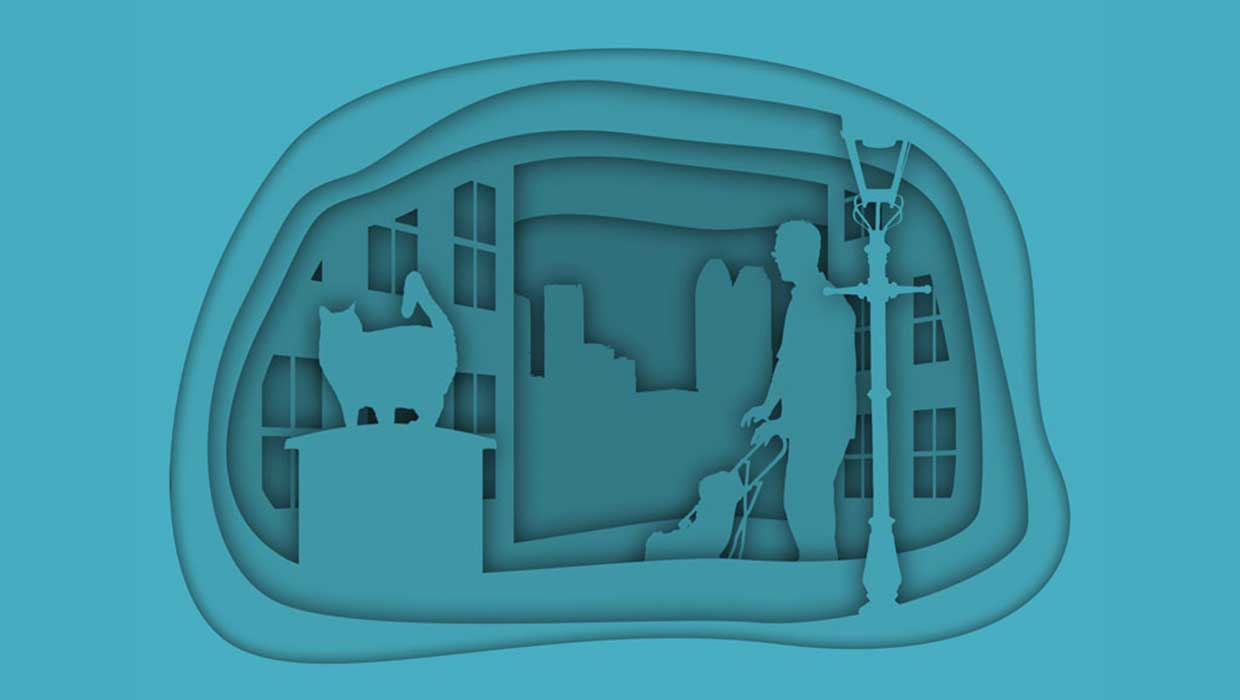
Creating Cutout Image Effects with Photoshop
Simulate layers of cutout paper and shadows with a graphic style
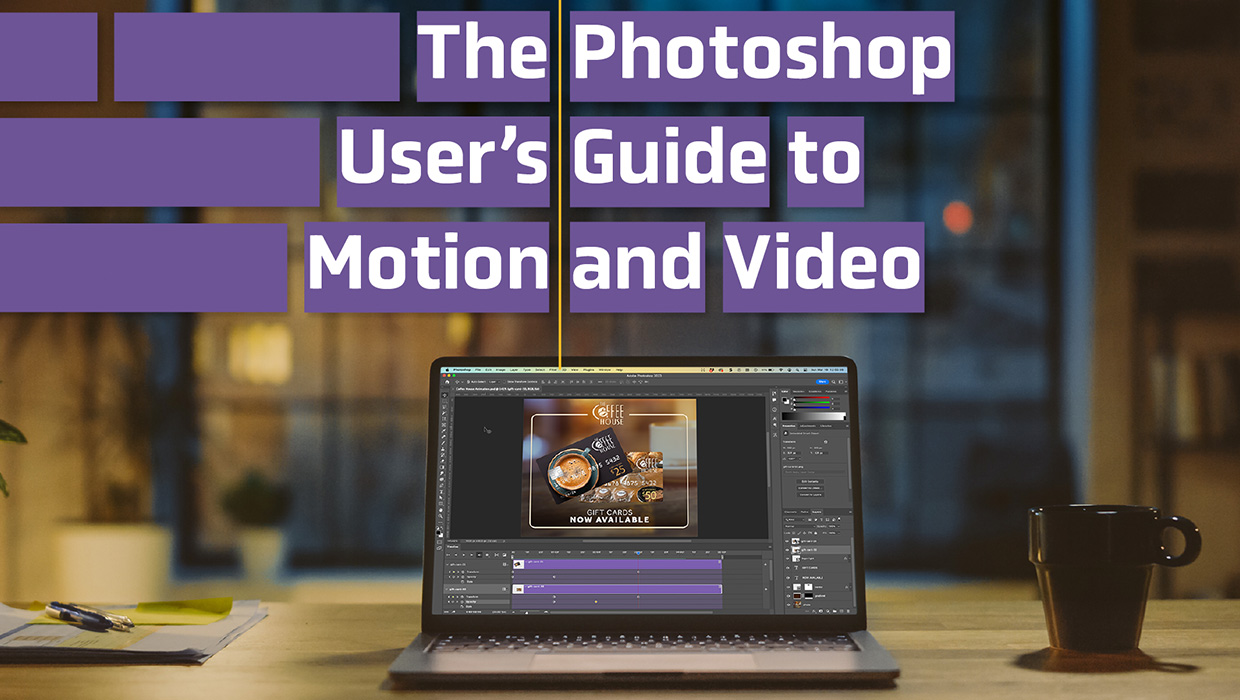
The Photoshop User’s Guide to Motion and Video
Get your design work moving with an app you already know and love!

Tasty Tips and Tricks
A smorgasbord of tips to make your work go faster and get better results




