Making Based On Object Styles in InDesign
Maximize your efficiency in InDesign by using the Based On feature to connect object styles.
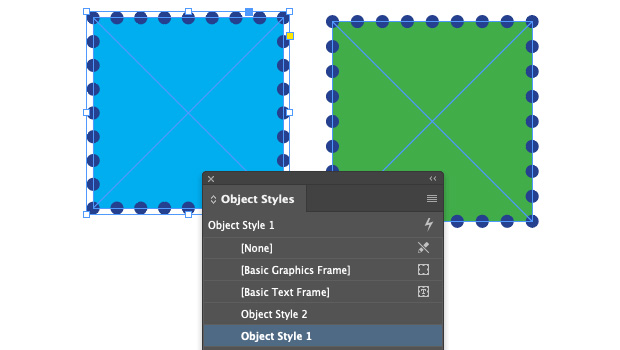
InDesign’s style features are not entirely consistent in how they work — paragraph styles work slightly differently than character styles, which work differently than table styles… and then there’s object styles, which seem to play by their own rules sometimes. I was reminded of this recently when someone asked in our forums about why the “Based On” feature doesn’t seem to work for object styles. However, it does work… it just doesn’t work as cleanly or as obviously as the “Based On” feature in paragraph styles. For example, let’s say you make “Object Style 1” and you give it a fill, stroke, and other formatting: 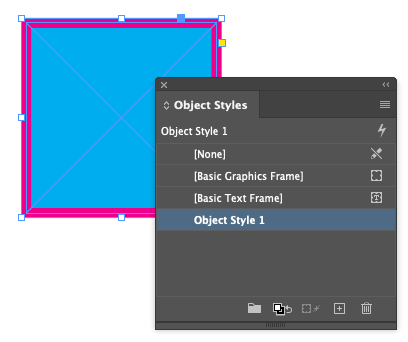 Now you make a brand new, fresh “Object Style 2” and you set the Based On popup menu to “Object Style 1”:
Now you make a brand new, fresh “Object Style 2” and you set the Based On popup menu to “Object Style 1”: 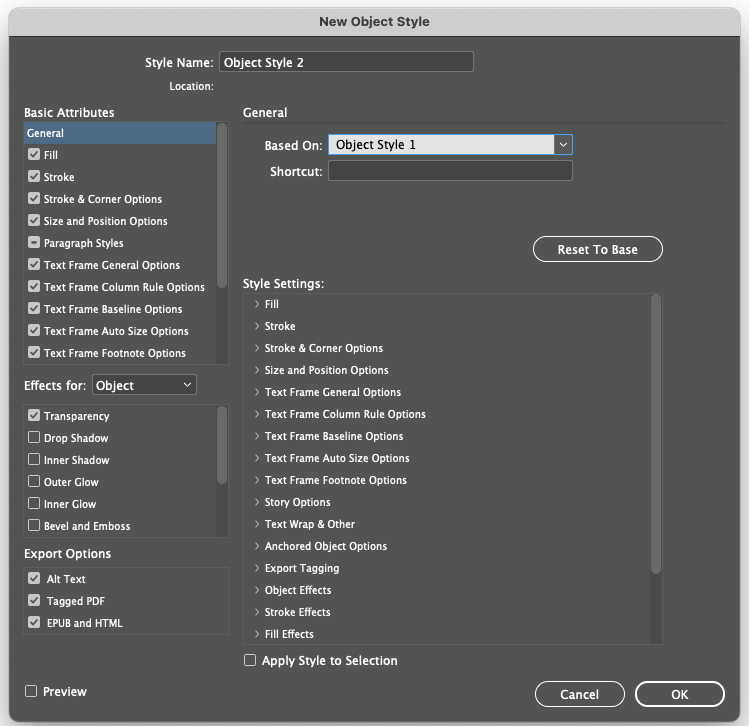 You probably expect the object style to pick up all the formatting from Object Style 1, because that’s typically how paragraph styles work. But if you open the little twirly triangles in the Style Settings section, you’ll see that they’re all set to the default formatting — like, no fill or stroke:
You probably expect the object style to pick up all the formatting from Object Style 1, because that’s typically how paragraph styles work. But if you open the little twirly triangles in the Style Settings section, you’ll see that they’re all set to the default formatting — like, no fill or stroke:  So that’s annoying. Fortunately, the solution is easy: Click the Reset to Base button. When you do that, it applies all the formatting from the “Based On” style:
So that’s annoying. Fortunately, the solution is easy: Click the Reset to Base button. When you do that, it applies all the formatting from the “Based On” style:  So now you can change some formatting… like here I’m changing the Fill color and then I click OK:
So now you can change some formatting… like here I’m changing the Fill color and then I click OK:  Now the second object style is really based on the first. That means if I edit Object Style 1 and change, say, it’s stroke, it will affect all the other object styles based on
Now the second object style is really based on the first. That means if I edit Object Style 1 and change, say, it’s stroke, it will affect all the other object styles based on
it: 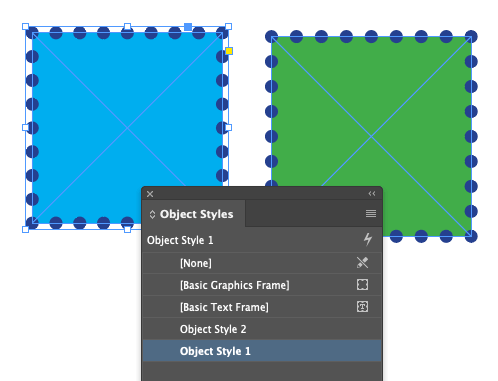 That Reset to Base button is helpful with paragraph styles and character styles, too, but it’s just about essential when it comes to making object styles that are based on others.
That Reset to Base button is helpful with paragraph styles and character styles, too, but it’s just about essential when it comes to making object styles that are based on others.
Commenting is easier and faster when you're logged in!
Recommended for you

How to Make an Object Style That Resizes Objects from the Center (or Any Other Reference Point) in InDesign
Learn the sneaky trick for choosing how an object resizes when you apply an obje...

Tips for Working with Object Styles
David Blatner reveals the power of ten Object Styles tricks and techniques to la...

Remembering Page Position with Object Styles
After reading David Blatner’s tutorial, you’ll apply a slew of object styles to...




