Making a Text Highlighter
Roger wrote: In MS Word, you can make text look as if it?s been highlighted with a highlighter marker. It?s a handy feature when you?re trying to emphasize text in,...

Roger wrote:
In MS Word, you can make text look as if it’s been highlighted with a highlighter marker. It’s a handy feature when you’re trying to emphasize text in, let’s say, an article. Can I do that same type of thing in InDesign?
Absolutely! Just press the Highlighter button! (Sorry, just kidding.) The trick to making a highlighter effect in InDesign is the Custom Underline feature, which you can find by choosing Underline Options from the Control panel menu when the panel is in character formatting mode. Or, even faster, you can open this dialog box by Option/Alt-clicking on the Underline icon in the Control panel. Don’t forget to also check the Underline On box to activate the underline.
Unfortunately, when you select some text to apply this effect, it’s often difficult to accurately view the effect you’re trying to achieve (even with the Preview option selected). So, when creating an effect like this, it’s often a good idea to choose Window > Arrange > New Window for [filename] — this way you can work on the highlighted text but also see the effect in another window on your screen.
Anyway, once you have some text selected and the Custom Underline dialog box open, you can give the text a thick, yellow (or any color) underline. Then adjust the Offset to set the highlight in the position you want vertically. Try using black as your highlight color to create a redacted look or set the line type to dots and fill the gap with the same color to create rounded ends.
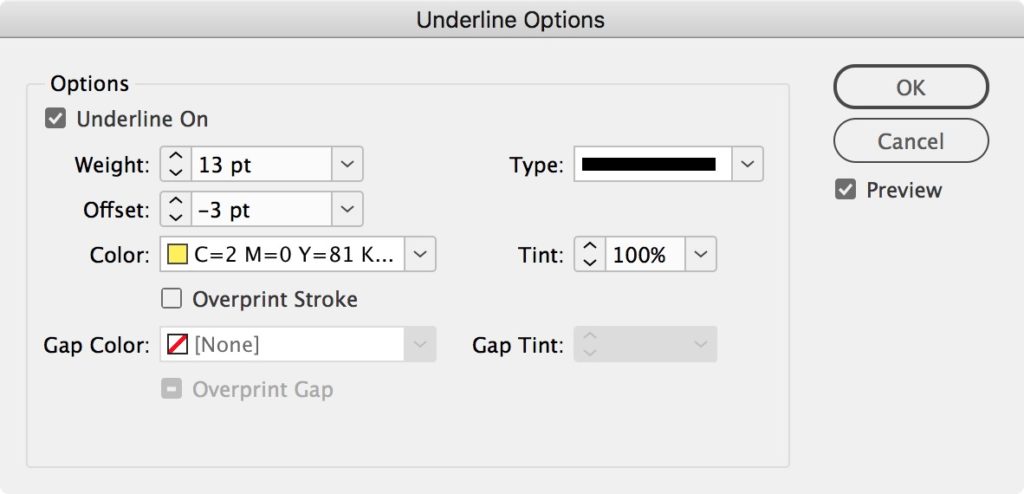
Here’s a sample of this highlighting effect (before and after):
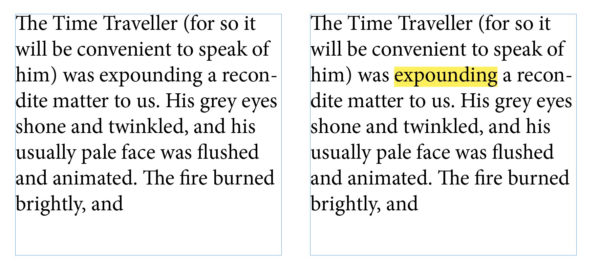
Now here’s the important part: After you make one of these, save it as a character style! (Just Option/Alt-click on the New Character Style button in the Character Styles panel, then give it a name and click OK.) As long as the character style attributes are set to only apply this custom underline effect, you’ll never have to go through the trouble of making one again — just copy that character style from this document to wherever else you need it.
We are refreshing our oldest and most popular posts with updated information and screenshots. This post on making a text highlighter was originally published January 3, 2007. For the most current comments scroll to the bottom of the page.
This article was last modified on July 20, 2021
This article was first published on September 23, 2017




